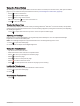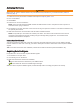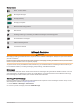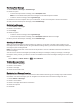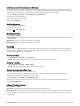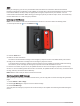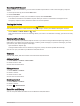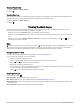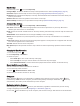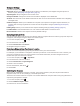User manual
Table Of Contents
- Table of Contents
- Introduction
- inReach Features
- Viewing the Main Pages
- Connected Features
- Navigation
- Where To? Page
- Waypoints
- Saving Your Current Location as a Waypoint
- Saving a Location on the Map as a Waypoint
- Navigating to a Waypoint
- Finding a Waypoint
- Editing a Waypoint
- Deleting a Waypoint
- Changing the Photo for a Waypoint
- Increasing the Accuracy of a Waypoint Location
- Projecting a Waypoint from a Saved Waypoint
- Moving a Waypoint on the Map
- Finding a Location Near a Waypoint
- Setting a Waypoint Proximity Alarm
- Adding a Waypoint to a Route
- Repositioning a Waypoint to Your Current Location
- Routes
- Recordings
- Courses
- Weather
- Main Menu Applications
- Customizing the Main Menu
- Garmin Adventures
- Setting an Alarm
- Calculating the Size of an Area
- BirdsEye Imagery
- Camera and Photos
- Dog Tracking
- Using the Flashlight
- Geocaches
- Using the inReach Remote
- Marking and Starting Navigation to a Man Overboard Location
- Selecting a Profile
- Setting a Proximity Alarm
- Satellite Page
- Sending and Receiving Data Wirelessly
- Using the VIRB Remote
- Customizing the Device
- Custom Data Fields and Dashboards
- Rotating the Screen
- Setup Menu
- System Settings
- Display Settings
- Bluetooth Settings
- Wi‑Fi Settings
- Routing Settings
- Turning On Expedition Mode
- Setting the Device Tones
- Camera Settings
- Geocaching Settings
- Wireless Sensors
- Fitness Settings
- Marine Settings
- Menu Settings
- Position Format Settings
- Changing the Units of Measure
- Time Settings
- Accessibility Settings
- Profiles
- Resetting Data and Settings
- Device Information
- Appendix
- Index
Compass Settings
From the compass, select .
Sight 'N Go: Allows you to point the device at an object in the distance, and navigate using the object as a
reference point (Navigating with Sight 'N Go, page 14).
Stop Navigation: Stops navigation of the current route.
Change Dashboard: Changes the theme and information displayed on the dashboard.
Set Scale: Sets the scale for the distance between the dots on the course deviation indicator when navigating
with Sight 'N Go.
Calibrate Compass: Allows you to calibrate the compass if you experience irregular compass behavior, for
example, after moving long distances or after extreme temperature changes (Calibrating the Compass,
page 14).
Heading Setup: Allows you to customize the compass heading settings (Heading Settings, page 15).
Lock Data Fields: Locks the data fields. You can unlock the data fields to customize them.
Restore Defaults: Restores the compass to factory default settings.
Navigating with Sight 'N Go
You can point the device at an object in the distance with the compass direction locked in, project the object as
a waypoint, and navigate using the object as a reference point.
1 From the compass, select > Sight 'N Go.
2 Point the device at an object.
3 Select Lock Direction > Set Course.
4 Navigate using the compass.
Projecting a Waypoint from Your Current Location
You can save a new waypoint by projecting the distance from your current location.
For example, if you would like to navigate to a location you observe on the other side of a river or stream, you
can project a waypoint from your current location to the observed location, and then navigate to the new
location after you cross the river or stream.
1 From the compass, select > Sight 'N Go.
2 Point the device at the new location.
3 Select Lock Direction > Project Waypoint.
4 Select a unit of measure.
5 Enter the distance, and select .
6 Select Save.
Calibrating the Compass
Before you can calibrate the electronic compass, you must be outdoors, away from objects that influence
magnetic fields, such as cars, buildings, or overhead power lines.
The device has a 3-axis electronic compass. You should calibrate the compass after moving long distances or
experiencing temperature changes.
1 From the compass, select .
2 Select Calibrate Compass > Start.
3 Follow the on-screen instructions.
14 Viewing the Main Pages