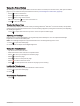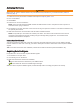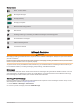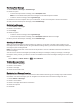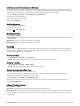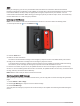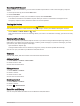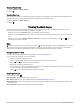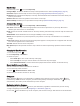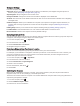User manual
Table Of Contents
- Table of Contents
- Introduction
- inReach Features
- Viewing the Main Pages
- Connected Features
- Navigation
- Where To? Page
- Waypoints
- Saving Your Current Location as a Waypoint
- Saving a Location on the Map as a Waypoint
- Navigating to a Waypoint
- Finding a Waypoint
- Editing a Waypoint
- Deleting a Waypoint
- Changing the Photo for a Waypoint
- Increasing the Accuracy of a Waypoint Location
- Projecting a Waypoint from a Saved Waypoint
- Moving a Waypoint on the Map
- Finding a Location Near a Waypoint
- Setting a Waypoint Proximity Alarm
- Adding a Waypoint to a Route
- Repositioning a Waypoint to Your Current Location
- Routes
- Recordings
- Courses
- Weather
- Main Menu Applications
- Customizing the Main Menu
- Garmin Adventures
- Setting an Alarm
- Calculating the Size of an Area
- BirdsEye Imagery
- Camera and Photos
- Dog Tracking
- Using the Flashlight
- Geocaches
- Using the inReach Remote
- Marking and Starting Navigation to a Man Overboard Location
- Selecting a Profile
- Setting a Proximity Alarm
- Satellite Page
- Sending and Receiving Data Wirelessly
- Using the VIRB Remote
- Customizing the Device
- Custom Data Fields and Dashboards
- Rotating the Screen
- Setup Menu
- System Settings
- Display Settings
- Bluetooth Settings
- Wi‑Fi Settings
- Routing Settings
- Turning On Expedition Mode
- Setting the Device Tones
- Camera Settings
- Geocaching Settings
- Wireless Sensors
- Fitness Settings
- Marine Settings
- Menu Settings
- Position Format Settings
- Changing the Units of Measure
- Time Settings
- Accessibility Settings
- Profiles
- Resetting Data and Settings
- Device Information
- Appendix
- Index
Map Settings
From the map, select , and select Map Setup.
Configure Maps: Enables or disables the maps currently loaded on the device (Enabling Maps, page 21).
Orientation: Adjusts how the map is shown on the page (Changing the Map Orientation, page 13).
Dashboard: Sets a dashboard to display on the map. Each dashboard shows different information about your
route or your location.
Guidance Text: Sets when the guidance text is shown on the map.
Advanced Setup: Enables you to open advanced map settings (Advanced Map Settings, page 13).
Advanced Map Settings
From the map, select , and select Map Setup > Advanced Setup.
Auto Zoom: Automatically selects the appropriate zoom level for optimal use on your map. When Off is
selected, you must zoom in or out manually.
Detail: Selects the amount of detail shown on the map. Showing more detail may cause the map to redraw more
slowly.
Shaded Relief: Shows detail relief on the map (if available) or turns off shading.
Vehicle: Sets the position icon, which represents your position on the map. The default icon is a small blue
triangle.
Zoom Levels: Adjusts the zoom level at which map items appear. The map items do not appear when the map
zoom level is higher than the selected level.
Text Size: Selects the text size for map items.
Map Speed: Adjusts the speed at which the map is drawn. A faster map drawing speed decreases the battery
life.
Changing the Map Orientation
1 From the map, select .
2 Select Map Setup > Orientation.
3 Select an option:
• Select North Up to show north at the top of the page.
• Select Track Up to show your current direction of travel at the top of the page.
• Select Automotive Mode to show an automotive perspective with the direction of travel at the top.
Measuring Distance on the Map
You can measure the distance between two locations.
1 From the map, select a location.
2 Select > Measure Distance > Start > Use.
3 Move the pin to another location on the map.
Compass
When navigating, points to your destination, regardless of the direction you are moving. When points
toward the top of the electronic compass, you are traveling directly toward your destination. If points any
other direction, turn until it points toward the top of the compass.
Navigating with the Compass
When navigating to a destination, points to your destination, regardless of the direction you are moving.
1 Begin navigating to a destination (Navigating to a Destination, page 20).
2 Turn until points toward the top of the compass, and continue moving in that direction to the destination.
Viewing the Main Pages 13