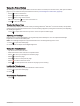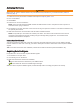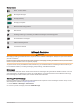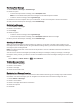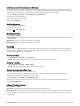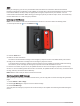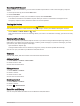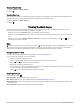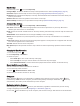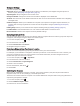User manual
Table Of Contents
- Table of Contents
- Introduction
- inReach Features
- Viewing the Main Pages
- Connected Features
- Navigation
- Where To? Page
- Waypoints
- Saving Your Current Location as a Waypoint
- Saving a Location on the Map as a Waypoint
- Navigating to a Waypoint
- Finding a Waypoint
- Editing a Waypoint
- Deleting a Waypoint
- Changing the Photo for a Waypoint
- Increasing the Accuracy of a Waypoint Location
- Projecting a Waypoint from a Saved Waypoint
- Moving a Waypoint on the Map
- Finding a Location Near a Waypoint
- Setting a Waypoint Proximity Alarm
- Adding a Waypoint to a Route
- Repositioning a Waypoint to Your Current Location
- Routes
- Recordings
- Courses
- Weather
- Main Menu Applications
- Customizing the Main Menu
- Garmin Adventures
- Setting an Alarm
- Calculating the Size of an Area
- BirdsEye Imagery
- Camera and Photos
- Dog Tracking
- Using the Flashlight
- Geocaches
- Using the inReach Remote
- Marking and Starting Navigation to a Man Overboard Location
- Selecting a Profile
- Setting a Proximity Alarm
- Satellite Page
- Sending and Receiving Data Wirelessly
- Using the VIRB Remote
- Customizing the Device
- Custom Data Fields and Dashboards
- Rotating the Screen
- Setup Menu
- System Settings
- Display Settings
- Bluetooth Settings
- Wi‑Fi Settings
- Routing Settings
- Turning On Expedition Mode
- Setting the Device Tones
- Camera Settings
- Geocaching Settings
- Wireless Sensors
- Fitness Settings
- Marine Settings
- Menu Settings
- Position Format Settings
- Changing the Units of Measure
- Time Settings
- Accessibility Settings
- Profiles
- Resetting Data and Settings
- Device Information
- Appendix
- Index
Canceling an SOS Request
If you no longer need assistance, you can cancel an SOS request after it is sent to the emergency response
service.
1 Lift the protective cap, and hold the SOS button.
2 Select Cancel SOS.
3 When prompted to confirm your cancellation request, select Cancel SOS.
Your device transmits the cancellation request. When you receive a confirmation message from the
emergency response service, the device returns to normal operation.
Testing the Device
CAUTION
You should test the device outdoors before using it on a trip to ensure your satellite subscription is active.
Select inReach > inReach Utilities > > Test.
Wait while the device sends a test message. When you receive a confirmation message, your device is ready
to use.
Syncing inReach Data
You can sync data from your Garmin Explore account to your device using the Garmin Explore app. After you
make edits to your data, such as plan changes, contacts, preset messages, or quick text messages, you must
sync them to your device using the mobile app.
Open the Garmin Explore app.
Changes made to data such as collections, waypoints, routes, and tracks update automatically.
You can now sync your data to your Montana 700i/750i device.
Contacts
You can add, delete, and edit contacts on the Montana 700i/750i device.
Adding a Contact
1 Select inReach > Contacts > New Contact.
2 Select an item to edit.
3 Enter the new information.
Editing a Contact
1 Select inReach > Contacts.
2 Select a contact.
3 Select an item to edit.
4 Enter the new information.
Deleting a Contact
1 Select inReach > Contacts.
2 Select a contact.
3 Select > Delete Contact.
Data Use and History
You can view plan details and data use on the Montana 700i/750i device.
inReach Features 11