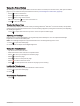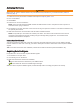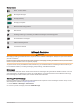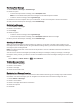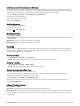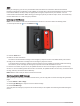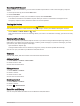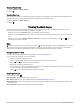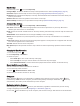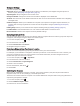User manual
Table Of Contents
- Table of Contents
- Introduction
- inReach Features
- Viewing the Main Pages
- Connected Features
- Navigation
- Where To? Page
- Waypoints
- Saving Your Current Location as a Waypoint
- Saving a Location on the Map as a Waypoint
- Navigating to a Waypoint
- Finding a Waypoint
- Editing a Waypoint
- Deleting a Waypoint
- Changing the Photo for a Waypoint
- Increasing the Accuracy of a Waypoint Location
- Projecting a Waypoint from a Saved Waypoint
- Moving a Waypoint on the Map
- Finding a Location Near a Waypoint
- Setting a Waypoint Proximity Alarm
- Adding a Waypoint to a Route
- Repositioning a Waypoint to Your Current Location
- Routes
- Recordings
- Courses
- Weather
- Main Menu Applications
- Customizing the Main Menu
- Garmin Adventures
- Setting an Alarm
- Calculating the Size of an Area
- BirdsEye Imagery
- Camera and Photos
- Dog Tracking
- Using the Flashlight
- Geocaches
- Using the inReach Remote
- Marking and Starting Navigation to a Man Overboard Location
- Selecting a Profile
- Setting a Proximity Alarm
- Satellite Page
- Sending and Receiving Data Wirelessly
- Using the VIRB Remote
- Customizing the Device
- Custom Data Fields and Dashboards
- Rotating the Screen
- Setup Menu
- System Settings
- Display Settings
- Bluetooth Settings
- Wi‑Fi Settings
- Routing Settings
- Turning On Expedition Mode
- Setting the Device Tones
- Camera Settings
- Geocaching Settings
- Wireless Sensors
- Fitness Settings
- Marine Settings
- Menu Settings
- Position Format Settings
- Changing the Units of Measure
- Time Settings
- Accessibility Settings
- Profiles
- Resetting Data and Settings
- Device Information
- Appendix
- Index
Including Location Coordinates in a Message
If you are sending a message to a recipient who may not have internet access, you can include your location
coordinates in the message. For example, if your recipient has an older model cell phone that does not support
viewing maps or is outside of a mobile data coverage area and cannot view a web page.
1 Select inReach > Messages > New Message > Send Location.
2 Enter one or more recipients.
3 If necessary, enter a message.
4 Select Send Message.
Deleting Messages
1 Select inReach > Messages.
2 Select a conversation.
3 Select > Delete Thread.
Messages Settings
Select Setup > Messages.
Ring Until Read: Sets the device to ring until you read a new message. This feature is helpful if you are in a noisy
environment.
Notifications: Alerts you to incoming inReach messages.
Show On Map: Displays inReach messages on the map.
Tracking
You can use the tracking feature on your Montana 700i/750i device to record track points and transmit them
over the Iridium satellite network at the specified send interval. Track points appear on the Garmin Explore
website and the MapShare
™
tracking page.
Starting Tracking
Select inReach > Tracking > Start Tracking.
NOTE: Starting the Tracking feature also starts recording your path as an activity.
Stopping Tracking
Select inReach > Tracking > Stop Tracking.
NOTE: Stopping tracking also pauses your activity recording.
Sharing Your MapShare Web Page
You can enable MapShare at explore.garmin.com.
You can share a link to your MapShare web page with other people. The system automatically adds text,
including link information, to the end of your message.
1 Select inReach > Tracking > Send MapShare > OK.
2 Select To to choose recipients from your contacts list, or enter each recipient's contact information.
3 Select Send Message.
inReach Tracking Settings
Select Setup > Tracking.
Auto Track: Sets the device to start tracking when you turn on the device.
Moving Interval: Sets the frequency at which the device records a track point and transmits it over the satellite
network when you are moving. If you are on a professional plan, you can specify the interval when you are
stationary.
inReach Features 9