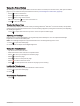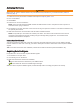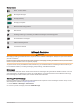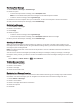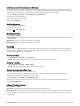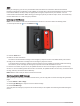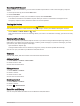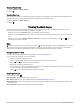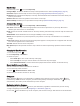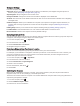User manual
Table Of Contents
- Table of Contents
- Introduction
- inReach Features
- Viewing the Main Pages
- Connected Features
- Navigation
- Where To? Page
- Waypoints
- Saving Your Current Location as a Waypoint
- Saving a Location on the Map as a Waypoint
- Navigating to a Waypoint
- Finding a Waypoint
- Editing a Waypoint
- Deleting a Waypoint
- Changing the Photo for a Waypoint
- Increasing the Accuracy of a Waypoint Location
- Projecting a Waypoint from a Saved Waypoint
- Moving a Waypoint on the Map
- Finding a Location Near a Waypoint
- Setting a Waypoint Proximity Alarm
- Adding a Waypoint to a Route
- Repositioning a Waypoint to Your Current Location
- Routes
- Recordings
- Courses
- Weather
- Main Menu Applications
- Customizing the Main Menu
- Garmin Adventures
- Setting an Alarm
- Calculating the Size of an Area
- BirdsEye Imagery
- Camera and Photos
- Dog Tracking
- Using the Flashlight
- Geocaches
- Using the inReach Remote
- Marking and Starting Navigation to a Man Overboard Location
- Selecting a Profile
- Setting a Proximity Alarm
- Satellite Page
- Sending and Receiving Data Wirelessly
- Using the VIRB Remote
- Customizing the Device
- Custom Data Fields and Dashboards
- Rotating the Screen
- Setup Menu
- System Settings
- Display Settings
- Bluetooth Settings
- Wi‑Fi Settings
- Routing Settings
- Turning On Expedition Mode
- Setting the Device Tones
- Camera Settings
- Geocaching Settings
- Wireless Sensors
- Fitness Settings
- Marine Settings
- Menu Settings
- Position Format Settings
- Changing the Units of Measure
- Time Settings
- Accessibility Settings
- Profiles
- Resetting Data and Settings
- Device Information
- Appendix
- Index
Sending a Text Message
1 Select inReach > Messages > New Message.
2 Select an option:
• To start with a pre-written message, select Send Quick Text.
NOTE: You can add and edit quick text messages on the Garmin Explore website.
• To write a custom message, select Type Message.
3 Select To to choose recipients from your contacts list, or enter each recipient's contact information.
4 After you have finished your message, select Send Message.
Replying to a Message
1 Select inReach > Messages.
2 Select a conversation.
3 Select Reply.
4 Select an option:
• To write a custom message, select Type Message.
• To start with a pre-written message, select Send Quick Text and select a message.
5 When you have finished your message, select Send Message.
Checking for Messages
When you send a message, your device listens for replies for 10 minutes. The device also checks for new
messages every hour. When you are using the inReach tracking feature, your device automatically checks for
messages at your tracking interval.
NOTE: Your device must have a clear view of the sky and be in view of a satellite at the time of the listen to
receive messages.
You can force a check for messages by manually checking for messages, sending a message, or sending a
track point. During a check, your device connects to satellites and receives messages waiting to be sent to your
device.
Select inReach > inReach Utilities > > Check Mailbox.
Viewing Message Details
1 Select inReach > Messages.
2 Select a conversation.
3 Select a message.
4 Select the information tab.
Navigating to a Message Location
When you receive a message from another device with inReach technology, the message may include location
information. For these messages, you can navigate to the location from which the message was sent.
1 Select inReach > Messages.
2 Select a conversation.
3 Select a message with location information.
4 Select the map tab.
5 Select Go.
8 inReach Features