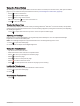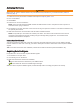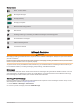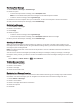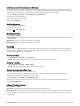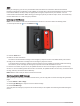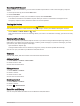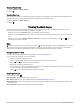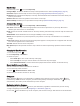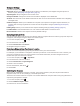User manual
Table Of Contents
- Table of Contents
- Introduction
- inReach Features
- Viewing the Main Pages
- Connected Features
- Navigation
- Where To? Page
- Waypoints
- Saving Your Current Location as a Waypoint
- Saving a Location on the Map as a Waypoint
- Navigating to a Waypoint
- Finding a Waypoint
- Editing a Waypoint
- Deleting a Waypoint
- Changing the Photo for a Waypoint
- Increasing the Accuracy of a Waypoint Location
- Projecting a Waypoint from a Saved Waypoint
- Moving a Waypoint on the Map
- Finding a Location Near a Waypoint
- Setting a Waypoint Proximity Alarm
- Adding a Waypoint to a Route
- Repositioning a Waypoint to Your Current Location
- Routes
- Recordings
- Courses
- Weather
- Main Menu Applications
- Customizing the Main Menu
- Garmin Adventures
- Setting an Alarm
- Calculating the Size of an Area
- BirdsEye Imagery
- Camera and Photos
- Dog Tracking
- Using the Flashlight
- Geocaches
- Using the inReach Remote
- Marking and Starting Navigation to a Man Overboard Location
- Selecting a Profile
- Setting a Proximity Alarm
- Satellite Page
- Sending and Receiving Data Wirelessly
- Using the VIRB Remote
- Customizing the Device
- Custom Data Fields and Dashboards
- Rotating the Screen
- Setup Menu
- System Settings
- Display Settings
- Bluetooth Settings
- Wi‑Fi Settings
- Routing Settings
- Turning On Expedition Mode
- Setting the Device Tones
- Camera Settings
- Geocaching Settings
- Wireless Sensors
- Fitness Settings
- Marine Settings
- Menu Settings
- Position Format Settings
- Changing the Units of Measure
- Time Settings
- Accessibility Settings
- Profiles
- Resetting Data and Settings
- Device Information
- Appendix
- Index
Using the Power Button
By default, you can use the power button to turn the device on and off, turn off the screen, and open the status
page. You can customize the power button functions (Customizing the Power Button, page 48).
• Press to turn on the device.
• Press to open the status page.
• Press twice to turn off the screen.
TIP: You can press to turn the screen back on.
• Hold to turn off the device.
Viewing the Status Page
The status page displays the current activity recording, Bluetooth
®
and Wi‑Fi
®
connection status, and provides
quick access to frequently used functions such as marking waypoints, locking the touchscreen, and adjusting
the backlight brightness.
Press or swipe down from the top of the screen to open the status page.
Adjusting the Backlight
Extensive use of screen backlighting can significantly reduce battery life. You can adjust the backlight
brightness to maximize the battery life.
NOTE: The backlight brightness may be limited when the remaining battery power is low.
1 Press to open the status page.
2 Use the slider to adjust the backlight brightness.
Using the Touchscreen
• Tap the screen to select an item.
• Make each touchscreen selection a separate action.
• Select to save your changes and close the page.
• Select to close the page.
• Select to return to the previous page.
• Select to return to the main menu.
• Select to view specific menu items for the page you are viewing.
Locking the Touchscreen
You can lock the screen to prevent inadvertent screen touches.
1 Press to open the status page.
2 Select .
Unlocking the Touchscreen
Press .
Introduction 5