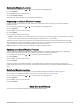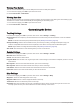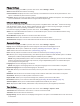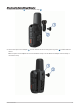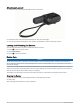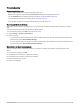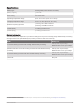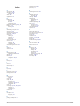User manual
Table Of Contents
- Table of Contents
- Introduction
- inReach Features
- Navigation Widget
- Weather
- Data Use and History
- Customizing the Device
- Device Information
- Index
Viewing Plan Details
You can view the details of your current data plan and check for data plan updates.
1 From the home page, press OK to open the main menu.
2 Select Service Plan > Plan Details.
Viewing Data Use
You can view the number of messages, preset messages, and track points sent during the current billing cycle.
The data use counter resets automatically at the beginning of each billing cycle.
1 From the home page, press OK to open the main menu.
2 Select Service Plan > Data Use.
Customizing the Device
Tracking Settings
From the home page, press OK to open the main menu. Select Settings > Tracking.
Send Interval: Sets the frequency at which the device records a track point and transmits it over the satellite
network.
NOTE: The Send Interval frequency affects battery life (Battery Information, page 25).
Activity Recording: Sets the level of detail used in your activity recording. The High Detail option logs your
location and updates the track line more frequently in the device memory than the Standard option.
NOTE: Higher detail recordings decrease battery life (Battery Information, page 25).
Auto Track: Sets the device to start tracking when you turn on the device.
Sounds Settings
From the home page, press OK to open the main menu. Select Settings > Sounds.
Mute All: Mutes all device tones.
Volume: Sets the device volume level.
Ring Until Read: Sets the device to ring until you read a new message. This feature is helpful if you are in a noisy
environment.
Message Rec.: Sets the tone that sounds when you receive a message.
Message Sent: Sets the tone that sounds when the you send a message.
Critical Alert: Sets the tone that sounds when the device announces a critical alert.
Power Off: Sets the tone that sounds when you turn off the device.
Map Settings
From the home page, press OK to open the main menu. Select Settings > Map.
Waypoints: Shows or hides waypoints on the map.
Waypoint Labels: Shows or hides waypoint labels on the map.
Track Points: Shows or hides track points on the map.
Orientation: Sets the orientation of the map. The North Up option shows north at the top of the screen. The
Track Up option shows your current direction of travel at the top of the screen.
18 Customizing the Device