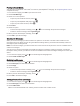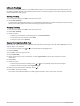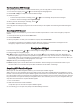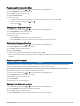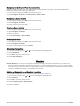User manual
Table Of Contents
- Table of Contents
- Introduction
- inReach Features
- Navigation Widget
- Weather
- Data Use and History
- Customizing the Device
- Device Information
- Index
Navigating Using TracBack
®
You can navigate back to the beginning of your path.
NOTE: This can be helpful if you get lost and need to find your way back to camp or the trail head.
1 From the home page, press OK to open the main menu.
2 Select Navigate > TracBack.
3 Press OK to open the options menu.
4 Select Go.
Courses
A course can have multiple destinations, and can be navigated point to point or on routable roads. You can
create and save courses in the Garmin Explore app.
Navigating a Saved Course
1 From the home page, press OK to open the main menu.
2 Select Navigate > Courses.
3 Select a course, and select Go.
Reversing a Course
You can switch the start and end points of your course to navigate in reverse.
1 From the home page, press OK to open the main menu.
2 Select Navigate > Courses.
3 Select a course, and select Reverse Course.
Viewing Course Details
1 From the home page, press OK to open the main menu.
2 Select Navigate > Courses.
3 Select a course.
4 Select View Details or View on Map.
Deleting a Course
1 From the home page, press OK to open the main menu.
2 Select Navigate > Courses.
3 Select a course, and select Delete.
Activities
While tracking, your device records your path as an activity. You can view details about your activity, including
distance and time, and view the path of your activity on a map.
Viewing the Current Activity
When you start tracking, your device starts recording your path as an activity (Starting Tracking, page 10).
1 From the home page, press OK to open the main menu.
2 Select Navigate > Activities > Current Activity.
3 Select View Details or View on Map.
Navigation Widget 15