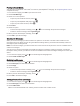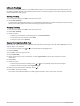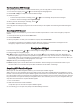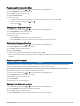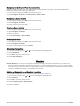User manual
Table Of Contents
- Table of Contents
- Introduction
- inReach Features
- Navigation Widget
- Weather
- Data Use and History
- Customizing the Device
- Device Information
- Index
Waypoints
Waypoints are locations you record and store in the device. Waypoints can mark where you are, where you are
going, or where you have been.
Saving Your Current Location as a Waypoint
1 From the home page, press OK to open the main menu.
2 Select Mark Waypoint.
Saving a Message Location as a Waypoint
When you send a message or when you receive a message from another device with inReach technology, the
message may include location information. For these messages, you can save the location from which the
message was sent as a waypoint.
1 From the home page, press or to scroll through the widget glances.
2 Select Messages, and select a conversation with location information.
3 Select a message.
4 Press OK to open the options menu.
5 Select Mark Waypoint.
Navigating to a Waypoint
1 From the home page, press OK to open the main menu.
2 Select Navigate > Waypoints.
3 Select a waypoint, and select Go.
Viewing Waypoint Details
1 From the home page, press OK to open the main menu.
2 Select Navigate > Waypoints.
3 Select a waypoint.
4 Select View Details or View on Map.
Editing a Waypoint
1 From the home page, press OK to open the main menu.
2 Select Navigate > Waypoints.
3 Select a waypoint, and select Edit Details.
4 Select an option:
• To change the name of the waypoint, select Name.
• To change the symbol representing the waypoint, select Icon.
• To change the GPS coordinates of the waypoint, select Position.
5 Enter the new information, and select .
Deleting a Waypoint
1 From the home page, press OK to open the main menu.
2 Select Navigate > Waypoints.
3 Select a waypoint, and select Delete.
14 Navigation Widget