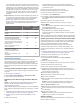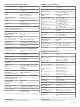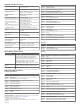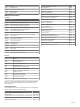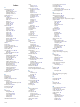User manual
Table Of Contents
- Table of Contents
- Introduction
- Customizing the Chartplotter
- Home Screen
- Customizing Pages
- Presets
- Setting the Vessel Type
- Adjusting the Backlight
- Adjusting the Color Mode
- Turning On the Chartplotter Automatically
- Enabling Screen Lock
- Automatically Turning Off the System
- ActiveCaptain App
- Communication with Wireless Devices
- Charts and 3D Chart Views
- Navigation Chart and Fishing Chart
- Premium Charts
- Automatic Identification System
- Chart Menu
- Supported Maps
- Garmin Quickdraw Contours Mapping
- Mapping a Body of Water Using the Garmin Quickdraw Contours Feature
- Adding a Label to a Garmin Quickdraw Contours Map
- Garmin Quickdraw Community
- Garmin Quickdraw Contours Settings
- Navigation with a Chartplotter
- Basic Navigation Questions
- Destinations
- Waypoints
- Marking Your Present Location as a Waypoint
- Creating a Waypoint at a Different Location
- Marking an SOS Location
- Projecting a Waypoint
- Viewing a List of all Waypoints
- Editing a Saved Waypoint
- Moving a Saved Waypoint
- Browsing for and Navigating to a Saved Waypoint
- Deleting a Waypoint or an MOB
- Deleting All Waypoints
- Routes
- Creating and Navigating a Route From Your Present Location
- Creating and Saving a Route
- Viewing a List of Routes and Auto Guidance Paths
- Editing a Saved Route
- Browsing for and Navigating a Saved Route
- Browsing for and Navigating Parallel to a Saved Route
- Initiating a Search Pattern
- Deleting a Saved Route
- Deleting All Saved Routes
- Auto Guidance
- Tracks
- Showing Tracks
- Setting the Color of the Active Track
- Saving the Active Track
- Viewing a List of Saved Tracks
- Editing a Saved Track
- Saving a Track as a Route
- Browsing for and Navigating a Recorded Track
- Deleting a Saved Track
- Deleting All Saved Tracks
- Retracing the Active Track
- Clearing the Active Track
- Managing the Track Log Memory During Recording
- Configuring the Recording Interval of the Track Log
- Boundaries
- Deleting All Saved Waypoints, Tracks, Routes, and Boundaries
- Sailing Features
- Sonar Fishfinder
- Stopping the Transmission of Sonar Signals
- Changing the Sonar View
- Traditional Sonar View
- Garmin ClearVü Sonar View
- SideVü Sonar View
- Panoptix Sonar Views
- Selecting the Transducer Type
- Selecting a Sonar Source
- Creating a Waypoint on the Sonar Screen
- Pausing the Sonar Display
- Viewing Sonar History
- Sonar Sharing
- Adjusting the Level of Detail
- Adjusting the Color Intensity
- Sonar Recordings
- Traditional, Garmin ClearVü, and SideVü Sonar Setup
- Setting the Zoom Level on the Sonar Screen
- Setting the Scroll Speed
- Adjusting the Range of the Depth or Width Scale
- Sonar Noise Rejection Settings
- Sonar Appearance Settings
- Sonar Alarms
- Advanced Sonar Settings
- Traditional, Garmin ClearVü, and SideVü Transducer Installation Settings
- Sonar Frequencies
- Turning On the A-Scope
- Panoptix Sonar Setup
- Zooming in a Panoptix LiveVü or LiveScope Sonar View
- Adjusting the RealVü Viewing Angle and Zoom Level
- Adjusting the RealVü Sweep Speed
- LiveVü Forward and FrontVü Sonar Menu
- LiveVü and FrontVü Appearance Settings
- RealVü Appearance Settings
- LiveScope and Perspective Sonar Menu
- LiveScope and Perspective Sonar Setup
- LiveScope and Perspective Appearance Settings
- Panoptix Transducer Installation Settings
- Radar
- Radar Interpretation
- Transmitting Radar Signals
- Adjusting the Radar Range
- MotionScope™ Doppler Radar Technology
- Enabling a Guard Zone
- MARPA
- Echo Trails
- Radar Settings
- Selecting a Different Radar Source
- Changing the Radar Mode
- Autopilot
- Force® Trolling Motor Control
- Digital Selective Calling
- Gauges and Graphs
- inReach® Messages
- Digital Switching
- Dometic® Optimus® Features
- Tide, Current, and Celestial Information
- Warning Manager
- Media Player
- Opening the Media Player
- Selecting the Media Device and Source
- Playing Music
- Adjusting the Volume
- VHF Radio
- Radio
- DAB Playback
- SiriusXM Satellite Radio
- Setting the Device Name
- Updating the Media Player Software
- SiriusXM Weather
- SiriusXM Equipment and Subscription Requirements
- Weather Data Broadcasts
- Weather Warnings and Weather Bulletins
- Changing the Weather Chart
- Viewing Precipitation Information
- Forecast Information
- Viewing Fish Mapping Data
- Viewing Sea Conditions
- Viewing Sea Temperature Information
- Visibility Information
- Viewing Buoy Reports
- Weather Overlay
- Viewing Weather Subscription Information
- Viewing Video
- Selecting a Video Source
- Networked Video Devices
- Configuring the Video Appearance
- Garmin VIRB® Action Cameras
- HDMI Out Video Considerations
- Pairing the GC™ 100 Camera with a Garmin Chartplotter
- Device Configuration
- Sharing and Managing User Data
- Appendix
- Index
Reset Settings. This does not affect maps or software
updates.
Sharing and Managing User Data
You can share user data between compatible devices. User
data includes waypoints, saved tracks, routes, and boundaries.
• You can share data across the Garmin Marine Network.
• You can share and manage user data using a memory card.
You must have a memory card installed in the device. This
device supports up to a 32 GB memory card, formatted to
FAT32.
Selecting a File Type for Third-Party
Waypoints and Routes
You can import and export waypoints and routes from third-party
devices.
1
Insert a memory card into the card slot.
2
Select Info > User Data > Data Transfer > File Type.
3
Select GPX.
To transfer data with Garmin devices again, select the ADM file
type.
Copying User Data from a Memory Card
You can transfer user data from a memory card to transfer from
other devices. User data includes waypoints, routes, Auto
Guidance paths, tracks, and boundaries.
NOTE: Only boundary files with an .adm extension are
supported.
1
Insert a memory card into a card slot.
2
Select Info > User Data > Data Transfer.
3
If necessary, select the memory card to copy data to.
4
Select an option:
• To transfer data from the memory card to the chartplotter
and combine it with existing user data, select Merge from
Card.
• To transfer data from the memory card to the chartplotter
and overwrite existing user data, select Replace from
Card.
5
Select the file name.
Copying User Data to a Memory Card
You can save user data to a memory card to transfer to other
devices. User data includes waypoints, routes, Auto Guidance
paths, tracks, and boundaries.
1
Insert a memory card into the card slot.
2
Select Info > User Data > Data Transfer > Save to Card.
3
If necessary, select the memory card to copy the data to.
4
Select an option:
• To create a new file, select Add New File, and enter a
name.
• To add the information to an existing file, select the file
from the list, and select Save to Card.
Updating Built-In Maps with a Memory Card
and Garmin Express
You can update the built-in maps using Garmin Express and a
memory card.
1
Insert a memory card into the computer's card slot.
2
Open the Garmin Express application.
If you do not have the Garmin Express application installed
on your computer, you can download it from garmin.com
/express.
3
If necessary, register your device (Registering Your Device
Using the Garmin Express App, page 65).
4
Click Vessel > View Details.
5
Click Download next to the map to update.
6
Follow the on-screen instructions to complete the download.
7
Wait while the update downloads.
The update may take an extended period of time.
8
After the download is complete, eject the card from the
computer.
9
Insert the memory card into the card slot (Memory Cards,
page 2).
10
On the chartplotter, select Settings > System > System
Information > Update Built-In Map.
The updated chart appears on your chartplotter.
Backing Up Data to a Computer
1
Insert a memory card into the card slot.
2
Select Info > User Data > Data Transfer > Save to Card.
3
Select a file name from the list, or select Add New File.
4
Select Save to Card.
5
Remove the memory card, and insert it into a card reader
attached to a computer.
6
Open the Garmin\UserData folder on the memory card.
7
Copy the backup file on the card and paste it to any location
on the computer.
Restoring Backup Data to a Chartplotter
1
Insert a memory card into a card reader that is attached to
the computer.
2
Copy a backup file from the computer to the memory card,
into a folder named Garmin\UserData.
3
Insert a memory card into the card slot.
4
Select Info > User Data > Data Transfer > Replace from
Card.
Saving System Information to a Memory
Card
You can save system information to a memory card as a
troubleshooting tool. A product support representative may ask
you to use this information to retrieve data about the network.
1
Insert a memory card into the card slot.
2
Select Settings > System > System Information > Garmin
Devices > Save to Card.
3
If necessary, select the memory card to save system
information to.
4
Remove the memory card.
Appendix
ActiveCaptain and Garmin Express
The ActiveCaptain and Garmin Express apps help you manage
your Garmin chartplotter and other devices.
ActiveCaptain: The ActiveCaptain mobile app provides an
easy-to-use connection between your compatible mobile
device and your compatible Garmin chartplotter, charts, and
the Garmin Quickdraw Contours Community (ActiveCaptain
App, page 6). The app allows you to monitor and track your
boat with the OnDeck
™
system, provides unlimited access to
64 Sharing and Managing User Data