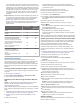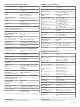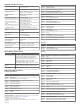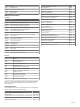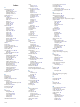User manual
Table Of Contents
- Table of Contents
- Introduction
- Customizing the Chartplotter
- Home Screen
- Customizing Pages
- Presets
- Setting the Vessel Type
- Adjusting the Backlight
- Adjusting the Color Mode
- Turning On the Chartplotter Automatically
- Enabling Screen Lock
- Automatically Turning Off the System
- ActiveCaptain App
- Communication with Wireless Devices
- Charts and 3D Chart Views
- Navigation Chart and Fishing Chart
- Premium Charts
- Automatic Identification System
- Chart Menu
- Supported Maps
- Garmin Quickdraw Contours Mapping
- Mapping a Body of Water Using the Garmin Quickdraw Contours Feature
- Adding a Label to a Garmin Quickdraw Contours Map
- Garmin Quickdraw Community
- Garmin Quickdraw Contours Settings
- Navigation with a Chartplotter
- Basic Navigation Questions
- Destinations
- Waypoints
- Marking Your Present Location as a Waypoint
- Creating a Waypoint at a Different Location
- Marking an SOS Location
- Projecting a Waypoint
- Viewing a List of all Waypoints
- Editing a Saved Waypoint
- Moving a Saved Waypoint
- Browsing for and Navigating to a Saved Waypoint
- Deleting a Waypoint or an MOB
- Deleting All Waypoints
- Routes
- Creating and Navigating a Route From Your Present Location
- Creating and Saving a Route
- Viewing a List of Routes and Auto Guidance Paths
- Editing a Saved Route
- Browsing for and Navigating a Saved Route
- Browsing for and Navigating Parallel to a Saved Route
- Initiating a Search Pattern
- Deleting a Saved Route
- Deleting All Saved Routes
- Auto Guidance
- Tracks
- Showing Tracks
- Setting the Color of the Active Track
- Saving the Active Track
- Viewing a List of Saved Tracks
- Editing a Saved Track
- Saving a Track as a Route
- Browsing for and Navigating a Recorded Track
- Deleting a Saved Track
- Deleting All Saved Tracks
- Retracing the Active Track
- Clearing the Active Track
- Managing the Track Log Memory During Recording
- Configuring the Recording Interval of the Track Log
- Boundaries
- Deleting All Saved Waypoints, Tracks, Routes, and Boundaries
- Sailing Features
- Sonar Fishfinder
- Stopping the Transmission of Sonar Signals
- Changing the Sonar View
- Traditional Sonar View
- Garmin ClearVü Sonar View
- SideVü Sonar View
- Panoptix Sonar Views
- Selecting the Transducer Type
- Selecting a Sonar Source
- Creating a Waypoint on the Sonar Screen
- Pausing the Sonar Display
- Viewing Sonar History
- Sonar Sharing
- Adjusting the Level of Detail
- Adjusting the Color Intensity
- Sonar Recordings
- Traditional, Garmin ClearVü, and SideVü Sonar Setup
- Setting the Zoom Level on the Sonar Screen
- Setting the Scroll Speed
- Adjusting the Range of the Depth or Width Scale
- Sonar Noise Rejection Settings
- Sonar Appearance Settings
- Sonar Alarms
- Advanced Sonar Settings
- Traditional, Garmin ClearVü, and SideVü Transducer Installation Settings
- Sonar Frequencies
- Turning On the A-Scope
- Panoptix Sonar Setup
- Zooming in a Panoptix LiveVü or LiveScope Sonar View
- Adjusting the RealVü Viewing Angle and Zoom Level
- Adjusting the RealVü Sweep Speed
- LiveVü Forward and FrontVü Sonar Menu
- LiveVü and FrontVü Appearance Settings
- RealVü Appearance Settings
- LiveScope and Perspective Sonar Menu
- LiveScope and Perspective Sonar Setup
- LiveScope and Perspective Appearance Settings
- Panoptix Transducer Installation Settings
- Radar
- Radar Interpretation
- Transmitting Radar Signals
- Adjusting the Radar Range
- MotionScope™ Doppler Radar Technology
- Enabling a Guard Zone
- MARPA
- Echo Trails
- Radar Settings
- Selecting a Different Radar Source
- Changing the Radar Mode
- Autopilot
- Force® Trolling Motor Control
- Digital Selective Calling
- Gauges and Graphs
- inReach® Messages
- Digital Switching
- Dometic® Optimus® Features
- Tide, Current, and Celestial Information
- Warning Manager
- Media Player
- Opening the Media Player
- Selecting the Media Device and Source
- Playing Music
- Adjusting the Volume
- VHF Radio
- Radio
- DAB Playback
- SiriusXM Satellite Radio
- Setting the Device Name
- Updating the Media Player Software
- SiriusXM Weather
- SiriusXM Equipment and Subscription Requirements
- Weather Data Broadcasts
- Weather Warnings and Weather Bulletins
- Changing the Weather Chart
- Viewing Precipitation Information
- Forecast Information
- Viewing Fish Mapping Data
- Viewing Sea Conditions
- Viewing Sea Temperature Information
- Visibility Information
- Viewing Buoy Reports
- Weather Overlay
- Viewing Weather Subscription Information
- Viewing Video
- Selecting a Video Source
- Networked Video Devices
- Configuring the Video Appearance
- Garmin VIRB® Action Cameras
- HDMI Out Video Considerations
- Pairing the GC™ 100 Camera with a Garmin Chartplotter
- Device Configuration
- Sharing and Managing User Data
- Appendix
- Index
• If the sensor or transducer is connected to the NMEA
2000 network, select Settings > Communications >
NMEA 2000 Setup > Device List, select the transducer,
and select Review > Temp. Offset.
5
Enter the temperature offset value calculated in step 3.
Calibrating a Water-Speed Device
If you have a speed sensor or a speed-sensing transducer
connected, you can calibrate that speed-sensing device to
improve the accuracy of water-speed data displayed by the
chartplotter.
1
Complete an action:
• If the sensor or transducer is connected to the chartplotter
or a sonar module, select Settings > My Vessel >
Calibrate Water Speed.
• If the sensor or transducer is connected to the NMEA
2000 network, select Settings > Communications >
NMEA 2000 Setup > Device List, select the transducer,
and select Review > Calibrate Water Speed.
2
Follow the on-screen instructions.
If the boat is not moving fast enough or the speed sensor is
not registering a speed, a message appears.
3
Select OK, and safely increase the boat speed.
4
If the message appears again, stop the boat, and ensure the
speed-sensor wheel is not stuck.
5
If the wheel turns freely, check the cable connections.
6
If you continue to get the message, contact Garmin product
support.
Other Vessels Settings
When your compatible chartplotter is connected to an AIS
device or VHF radio, you can set up how other vessels are
displayed on the chartplotter.
Select Settings > Other Vessels.
AIS: Enables and disables AIS signal reception.
DSC: Enables and disables digital selective calling (DSC).
Collision Alarm: Sets the collision alarm (Setting the Safe-Zone
Collision Alarm, page 12).
AIS-EPIRB Test: Enables test signals from Emergency Position
Indicating Radio Beacons (EPRIB).
AIS-MOB Test: Enables test signals from man overboard (MOB)
devices.
AIS-SART Test: Enables test transmissions from Search and
Rescue Transponders (SART).
Settings that are Synced on the Garmin
Marine Network
The following devices sync certain settings when connected to
the Garmin Marine Network.
• ECHOMAP
™
70 series
• GPSMAP 507 series (software version 3.0 or later)
• GPSMAP 701 series (software version 3.0 or later)
• GPSMAP 702 series
• GPSMAP 800 series
• GPSMAP 902 series
• GPSMAP 1000 series
• GPSMAP 1002 series
• GPSMAP 1202 series
• GPSMAP 7400/7600 series
• GPSMAP 8400/8600/8700 series
The following settings are synced, if applicable, to the device.
Alarm Settings (also syncs alarm acknowledgment):
• Arrival
• Anchor Drag
• Off Course
• GPS Accuracy
• Shallow Water
• Deep Water (Not available in the GPSMAP 8400/8600
series)
• Water Temp.
• Contour (Not available in echoMAP 70s and GPSMAP
507/701 series)
• Fish
• Collision Alarm
General Settings:
• Auto Guidance Preferred Depth
• Auto Guidance Vertical Clearance
• Beeper
• Color Mode
• Keyboard Layout
• Language
• Map Datum
• North Reference
• Position Format
• System Units
• Calibrate Water Speed
• Radar Antenna Size
Chart Settings:
• Chart Borders
• Hazard Colors
• Heading Line
• Land POIs
• Light Sectors
• Navaid Size
• Navaid Type
• Photo Points
• Preferred Depth
• Shallow Shading
• Service Points
• Vessel Icon (Cannot be synced between all models)
Restoring the Original Chartplotter Factory
Settings
NOTE: This affects all devices on the network.
1
Select Settings > System > System Information > Reset.
2
Select an option:
• To reset the device settings to the factory default values,
select Reset Default Settings. This restores the default
configuration settings, but does not remove saved user
data, maps, or software updates.
• To reset all settings in all devices in the station to the
factory default values, select Reset Station Settings. This
restores the default configuration settings, but does not
remove saved user data, maps, or software updates
• To clear saved data, such as waypoints and routes, select
Delete User Data. This does not affect maps or software
updates.
• To clear saved data and reset device settings to the
factory default values, disconnect the chartplotter from the
Garmin Marine Network, and select Delete Data and
Device Configuration 63