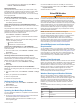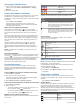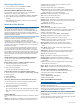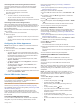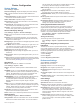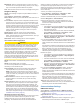User manual
Table Of Contents
- Table of Contents
- Introduction
- Customizing the Chartplotter
- Home Screen
- Customizing Pages
- Presets
- Setting the Vessel Type
- Adjusting the Backlight
- Adjusting the Color Mode
- Turning On the Chartplotter Automatically
- Enabling Screen Lock
- Automatically Turning Off the System
- ActiveCaptain App
- Communication with Wireless Devices
- Charts and 3D Chart Views
- Navigation Chart and Fishing Chart
- Premium Charts
- Automatic Identification System
- Chart Menu
- Supported Maps
- Garmin Quickdraw Contours Mapping
- Mapping a Body of Water Using the Garmin Quickdraw Contours Feature
- Adding a Label to a Garmin Quickdraw Contours Map
- Garmin Quickdraw Community
- Garmin Quickdraw Contours Settings
- Navigation with a Chartplotter
- Basic Navigation Questions
- Destinations
- Waypoints
- Marking Your Present Location as a Waypoint
- Creating a Waypoint at a Different Location
- Marking an SOS Location
- Projecting a Waypoint
- Viewing a List of all Waypoints
- Editing a Saved Waypoint
- Moving a Saved Waypoint
- Browsing for and Navigating to a Saved Waypoint
- Deleting a Waypoint or an MOB
- Deleting All Waypoints
- Routes
- Creating and Navigating a Route From Your Present Location
- Creating and Saving a Route
- Viewing a List of Routes and Auto Guidance Paths
- Editing a Saved Route
- Browsing for and Navigating a Saved Route
- Browsing for and Navigating Parallel to a Saved Route
- Initiating a Search Pattern
- Deleting a Saved Route
- Deleting All Saved Routes
- Auto Guidance
- Tracks
- Showing Tracks
- Setting the Color of the Active Track
- Saving the Active Track
- Viewing a List of Saved Tracks
- Editing a Saved Track
- Saving a Track as a Route
- Browsing for and Navigating a Recorded Track
- Deleting a Saved Track
- Deleting All Saved Tracks
- Retracing the Active Track
- Clearing the Active Track
- Managing the Track Log Memory During Recording
- Configuring the Recording Interval of the Track Log
- Boundaries
- Deleting All Saved Waypoints, Tracks, Routes, and Boundaries
- Sailing Features
- Sonar Fishfinder
- Stopping the Transmission of Sonar Signals
- Changing the Sonar View
- Traditional Sonar View
- Garmin ClearVü Sonar View
- SideVü Sonar View
- Panoptix Sonar Views
- Selecting the Transducer Type
- Selecting a Sonar Source
- Creating a Waypoint on the Sonar Screen
- Pausing the Sonar Display
- Viewing Sonar History
- Sonar Sharing
- Adjusting the Level of Detail
- Adjusting the Color Intensity
- Sonar Recordings
- Traditional, Garmin ClearVü, and SideVü Sonar Setup
- Setting the Zoom Level on the Sonar Screen
- Setting the Scroll Speed
- Adjusting the Range of the Depth or Width Scale
- Sonar Noise Rejection Settings
- Sonar Appearance Settings
- Sonar Alarms
- Advanced Sonar Settings
- Traditional, Garmin ClearVü, and SideVü Transducer Installation Settings
- Sonar Frequencies
- Turning On the A-Scope
- Panoptix Sonar Setup
- Zooming in a Panoptix LiveVü or LiveScope Sonar View
- Adjusting the RealVü Viewing Angle and Zoom Level
- Adjusting the RealVü Sweep Speed
- LiveVü Forward and FrontVü Sonar Menu
- LiveVü and FrontVü Appearance Settings
- RealVü Appearance Settings
- LiveScope and Perspective Sonar Menu
- LiveScope and Perspective Sonar Setup
- LiveScope and Perspective Appearance Settings
- Panoptix Transducer Installation Settings
- Radar
- Radar Interpretation
- Transmitting Radar Signals
- Adjusting the Radar Range
- MotionScope™ Doppler Radar Technology
- Enabling a Guard Zone
- MARPA
- Echo Trails
- Radar Settings
- Selecting a Different Radar Source
- Changing the Radar Mode
- Autopilot
- Force® Trolling Motor Control
- Digital Selective Calling
- Gauges and Graphs
- inReach® Messages
- Digital Switching
- Dometic® Optimus® Features
- Tide, Current, and Celestial Information
- Warning Manager
- Media Player
- Opening the Media Player
- Selecting the Media Device and Source
- Playing Music
- Adjusting the Volume
- VHF Radio
- Radio
- DAB Playback
- SiriusXM Satellite Radio
- Setting the Device Name
- Updating the Media Player Software
- SiriusXM Weather
- SiriusXM Equipment and Subscription Requirements
- Weather Data Broadcasts
- Weather Warnings and Weather Bulletins
- Changing the Weather Chart
- Viewing Precipitation Information
- Forecast Information
- Viewing Fish Mapping Data
- Viewing Sea Conditions
- Viewing Sea Temperature Information
- Visibility Information
- Viewing Buoy Reports
- Weather Overlay
- Viewing Weather Subscription Information
- Viewing Video
- Selecting a Video Source
- Networked Video Devices
- Configuring the Video Appearance
- Garmin VIRB® Action Cameras
- HDMI Out Video Considerations
- Pairing the GC™ 100 Camera with a Garmin Chartplotter
- Device Configuration
- Sharing and Managing User Data
- Appendix
- Index
Setting Weather Alarms
Before you can set weather alarms, you must have a compatible
chartplotter connected to a weather device, such as a GXM
device, and have a valid weather subscription.
1
Select Settings > Alarms > Weather.
2
Turn on alarms for specific weather events.
Setting the Fuel Alarm
Before you can set a fuel level alarm, a compatible fuel flow
sensor must be connected to the chartplotter.
You can set an alarm to sound when the total amount of
remaining onboard fuel reaches the level you specify.
1
Select Settings > Alarms > Fuel > Set Total Fuel Onboard
> On.
2
Enter the remaining amount of fuel that triggers the alarm,
and select Done.
My Vessel Settings
NOTE: Some settings and options require additional charts or
hardware.
Select Settings > My Vessel.
Transducers: Shows all transducers on the network, allows you
to change transducers, and allows you to view diagnostic
information (Selecting the Transducer Type, page 28).
Depth and Anchoring: Allows you to enter information about
the keel (Setting the Keel Offset, page 24) and the anchor.
The Anchor Height value is the height of the anchor above
the waterline. The Anchor Scope value is the ratio of the
length of anchor rode in use to the vertical distance from the
bow of the vessel to the bottom of the water. These anchor
settings are used to calculate the Target Anchor Rode date
field.
Temp. Offset: Allows you to set an offset value to compensate
for the water temperature reading from a NMEA 0183 water-
temperature sensor or a temperature-capable transducer
(Setting the Water Temperature Offset, page 62).
Calibrate Water Speed: Calibrates the speed-sensing
transducer or sensor (Calibrating a Water-Speed Device,
page 63).
Fuel Capacity: Sets the combined fuel capacity of all the fuel
tanks on your vessel (Setting the Fuel Capacity of the Vessel,
page 47).
Vessel Type: Enables some chartplotter features based on the
boat type.
CZone™: Sets the digital switching circuits.
SeaStar Instance: Sets the digital switching circuits.
System Profiles: Allows you to save your system profile to a
memory card and import system profile settings from a
memory card. This can be helpful for charter or fleet vessels,
and for sharing your setup information with a friend.
Hull ID Number: Allows you to enter the Hull Identification
Number (HIN).The HIN might be permanently affixed to the
upper starboard side of the transom or outboard side.
Optimus Steering: Allows you to adjust the Optimus steering
parameters.
Setting the Keel Offset
You can enter a keel offset to compensate the water depth
reading for the transducer installation location. This allows you
to view the depth of the water below the keel or the true depth of
the water, depending on your needs.
If you want to know the water depth below the keel or the lowest
point of your boat and the transducer is installed at the water
line or anywhere above the end of the keel, measure the
distance from the transducer location to the keel of the boat.
If you want to know the true water depth and the transducer is
installed below the water line, measure the distance from the
bottom of the transducer up to the water line.
NOTE: This option is only available when you have valid depth
data.
1
Measure the distance:
• If the transducer is installed at the water line or
anywhere above the end of the keel, measure the
distance from the transducer location to the keel of the
boat. Enter this value as a positive number.
• If the transducer is installed at the bottom of the keel
and you want to know the true depth of the water,
measure the distance from the transducer to the water
line. Enter this value in as a negative number.
2
Complete an action:
• If the transducer is connected to the chartplotter or a
sonar module, select Settings > My Vessel > Depth and
Anchoring > Keel Offset.
• If the transducer is connected to the NMEA 2000 network,
select Settings > Communications > NMEA 2000 Setup
> Device List, select the transducer, and select Review >
Keel Offset.
3
Select if the transducer is installed at the water line, or
select if the transducer is installed at the bottom of the
keel.
4
Enter the distance measured in step 1.
Setting the Water Temperature Offset
The temperature offset compensates for the temperature
reading from a temperature sensor or temperature-capable
transducer.
1
Measure the water temperature using the temperature sensor
or temperature-capable transducer that is connected to the
network.
2
Measure the water temperature using a different temperature
sensor or a thermometer that is known to be accurate.
3
Subtract the water temperature measured in step 1 from the
water temperature measured in step 2.
This value is the temperature offset. Enter this value in step 5
as a positive number if the sensor measures the water
temperature as being colder than it actually is. Enter this
value in step 5 as a negative number if the sensor measures
the water temperature as being warmer than it actually is.
4
Complete an action:
• If the sensor or transducer is connected to the chartplotter
or a sonar module, select Settings > My Vessel > Temp.
Offset.
62 Device Configuration