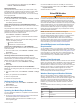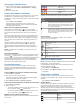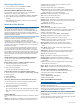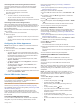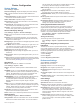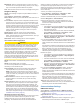User manual
Table Of Contents
- Table of Contents
- Introduction
- Customizing the Chartplotter
- Home Screen
- Customizing Pages
- Presets
- Setting the Vessel Type
- Adjusting the Backlight
- Adjusting the Color Mode
- Turning On the Chartplotter Automatically
- Enabling Screen Lock
- Automatically Turning Off the System
- ActiveCaptain App
- Communication with Wireless Devices
- Charts and 3D Chart Views
- Navigation Chart and Fishing Chart
- Premium Charts
- Automatic Identification System
- Chart Menu
- Supported Maps
- Garmin Quickdraw Contours Mapping
- Mapping a Body of Water Using the Garmin Quickdraw Contours Feature
- Adding a Label to a Garmin Quickdraw Contours Map
- Garmin Quickdraw Community
- Garmin Quickdraw Contours Settings
- Navigation with a Chartplotter
- Basic Navigation Questions
- Destinations
- Waypoints
- Marking Your Present Location as a Waypoint
- Creating a Waypoint at a Different Location
- Marking an SOS Location
- Projecting a Waypoint
- Viewing a List of all Waypoints
- Editing a Saved Waypoint
- Moving a Saved Waypoint
- Browsing for and Navigating to a Saved Waypoint
- Deleting a Waypoint or an MOB
- Deleting All Waypoints
- Routes
- Creating and Navigating a Route From Your Present Location
- Creating and Saving a Route
- Viewing a List of Routes and Auto Guidance Paths
- Editing a Saved Route
- Browsing for and Navigating a Saved Route
- Browsing for and Navigating Parallel to a Saved Route
- Initiating a Search Pattern
- Deleting a Saved Route
- Deleting All Saved Routes
- Auto Guidance
- Tracks
- Showing Tracks
- Setting the Color of the Active Track
- Saving the Active Track
- Viewing a List of Saved Tracks
- Editing a Saved Track
- Saving a Track as a Route
- Browsing for and Navigating a Recorded Track
- Deleting a Saved Track
- Deleting All Saved Tracks
- Retracing the Active Track
- Clearing the Active Track
- Managing the Track Log Memory During Recording
- Configuring the Recording Interval of the Track Log
- Boundaries
- Deleting All Saved Waypoints, Tracks, Routes, and Boundaries
- Sailing Features
- Sonar Fishfinder
- Stopping the Transmission of Sonar Signals
- Changing the Sonar View
- Traditional Sonar View
- Garmin ClearVü Sonar View
- SideVü Sonar View
- Panoptix Sonar Views
- Selecting the Transducer Type
- Selecting a Sonar Source
- Creating a Waypoint on the Sonar Screen
- Pausing the Sonar Display
- Viewing Sonar History
- Sonar Sharing
- Adjusting the Level of Detail
- Adjusting the Color Intensity
- Sonar Recordings
- Traditional, Garmin ClearVü, and SideVü Sonar Setup
- Setting the Zoom Level on the Sonar Screen
- Setting the Scroll Speed
- Adjusting the Range of the Depth or Width Scale
- Sonar Noise Rejection Settings
- Sonar Appearance Settings
- Sonar Alarms
- Advanced Sonar Settings
- Traditional, Garmin ClearVü, and SideVü Transducer Installation Settings
- Sonar Frequencies
- Turning On the A-Scope
- Panoptix Sonar Setup
- Zooming in a Panoptix LiveVü or LiveScope Sonar View
- Adjusting the RealVü Viewing Angle and Zoom Level
- Adjusting the RealVü Sweep Speed
- LiveVü Forward and FrontVü Sonar Menu
- LiveVü and FrontVü Appearance Settings
- RealVü Appearance Settings
- LiveScope and Perspective Sonar Menu
- LiveScope and Perspective Sonar Setup
- LiveScope and Perspective Appearance Settings
- Panoptix Transducer Installation Settings
- Radar
- Radar Interpretation
- Transmitting Radar Signals
- Adjusting the Radar Range
- MotionScope™ Doppler Radar Technology
- Enabling a Guard Zone
- MARPA
- Echo Trails
- Radar Settings
- Selecting a Different Radar Source
- Changing the Radar Mode
- Autopilot
- Force® Trolling Motor Control
- Digital Selective Calling
- Gauges and Graphs
- inReach® Messages
- Digital Switching
- Dometic® Optimus® Features
- Tide, Current, and Celestial Information
- Warning Manager
- Media Player
- Opening the Media Player
- Selecting the Media Device and Source
- Playing Music
- Adjusting the Volume
- VHF Radio
- Radio
- DAB Playback
- SiriusXM Satellite Radio
- Setting the Device Name
- Updating the Media Player Software
- SiriusXM Weather
- SiriusXM Equipment and Subscription Requirements
- Weather Data Broadcasts
- Weather Warnings and Weather Bulletins
- Changing the Weather Chart
- Viewing Precipitation Information
- Forecast Information
- Viewing Fish Mapping Data
- Viewing Sea Conditions
- Viewing Sea Temperature Information
- Visibility Information
- Viewing Buoy Reports
- Weather Overlay
- Viewing Weather Subscription Information
- Viewing Video
- Selecting a Video Source
- Networked Video Devices
- Configuring the Video Appearance
- Garmin VIRB® Action Cameras
- HDMI Out Video Considerations
- Pairing the GC™ 100 Camera with a Garmin Chartplotter
- Device Configuration
- Sharing and Managing User Data
- Appendix
- Index
Selecting a Video Source
1
From the video screen, select Menu > Source.
2
Select the source of the video feed.
Alternating Among Multiple Video Sources
If you have two or more video sources, you can alternate
between them using a specific time interval.
1
From the video screen, select Menu > Source > Alternate.
2
Select Time, and select the amount of time each video
appears.
3
Select Source, and select the video sources to add to the
alternating sequence.
Networked Video Devices
NOTICE
A Garmin Power over Ethernet (PoE) Isolation Coupler (P/N
010-10580-10) must be used when connecting Ethernet
devices, such as FLIR
®
cameras, to a Garmin Marine Network.
Connecting an Ethernet device directly to a Garmin Marine
Network chartplotter damages the Garmin chartplotter and may
damage the Ethernet device.
Before you can view and control video devices such as IP
cameras, encoders, and thermal cameras using your
chartplotter, you must have a compatible video device
connected to your chartplotter, and you must have a marine
network cable Power over Ethernet (PoE) isolation coupler. Go
to garmin.com for a list of compatible devices or to purchase a
PoE Isolation Coupler.
You can connect multiple supported video cameras and up to
two video encoders to the Garmin Marine Network. You can
select and view up to four video sources at once. Chartplotters
with multiple composite built-in video inputs can display a single
built-in video input only. When the cameras are connected, the
network detects them automatically and displays them in the
source list.
Using Video Presets on Networked Video Cameras
You can save, name, and activate video presets for each
networked video source.
Saving Video Presets on a Networked Video Camera
1
From a video screen, touch the screen.
The video controls appear on the screen.
2
Hold a video preset button.
A green light indicates the setting is stored.
Naming Video Presets on a Networked Video Camera
1
From a video screen, select Menu > Video Setup > Presets.
2
Select a preset.
3
Select Rename.
4
Enter preset name.
Activating Video Presets on a Networked Video Camera
You can quickly return networked cameras to preset values.
1
From a video screen, touch the screen.
The video controls appear on the screen.
2
Select a video preset.
The camera restores the video settings saved for that preset.
TIP: You can also save and activate presets using the video
menu.
Camera Settings
Some cameras provide additional options to control the camera
view.
NOTE: Not all options are available on all camera models and
chartplotter models. Refer to the camera manual for a list of
available features. You may need to update the camera
software to use this feature.
From the infrared video screen, select Menu.
IR Blend: Selects the infrared effect to MSX
®
(Multi-Spectral
Dynamic Imaging) mode or CTV (Color Thermal Vision
™
)
mode, and allows you to blend the effects.
IR/Visible: Displays an infrared or visible light image.
Scan: Surveys the surrounding area.
Freeze: Pauses the camera image.
Change Colors: Selects the color scheme of the infrared image.
Change Scene: Selects the infrared image mode, such as day,
night, MOB, or docking.
Video Setup: Opens more video options.
Video Settings
Some cameras provide additional setup options.
NOTE: Not all options are available on all camera models and
chartplotter models. You may need to update the camera
software to use this feature.
From the video screen, select Menu > Video Setup.
Set Input: Associates the camera with a video source.
Mirror: Reverses the image like a rearview mirror.
Standby: Places the camera in standby mode to conserve
power and protect the lens when not in use.
Home Position: Sets the home position of the camera.
Scan Speed: Sets how quickly the camera moves during a
scan.
Scan Width: Sets the width of the image captured by the
camera during a scan.
Stabilization: Stabilizes the picture using mechanical means.
Low Light: Optimizes the video for low-light environments.
Aspect: Sets the aspect ratio.
Defog: Optimizes the video for foggy environments.
Dynamic Range: Sets the range to wide or standard.
E. Stabilization: Stabilizes the picture using software image
processing.
Light: Controls the camera's integrated light source to help
illuminate the environment.
Name: Allows you to enter a new name for this camera.
FLIR™ Menu: Provides access to the settings for the camera.
Associating the Camera to a Video Source
You may need to associate the camera with a video source.
1
From the video screen, select Menu > Source.
2
Select the camera.
3
Select Video Setup > Set Input.
4
Select the video input.
Video Camera Movement Control
NOTICE
Do not aim the camera at the sun or extremely bright objects.
Damage to the lens may occur.
Always use the chartplotter controls or buttons to pan and tilt the
camera. Do not manually move the camera unit. Manually
moving the camera may damage the camera.
NOTE: This feature is available only when a compatible camera
is connected. You may need to update the camera software to
use this feature.
You can control the movements of the connected video cameras
that support panning, tilting, and zooming.
56 Viewing Video