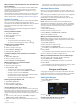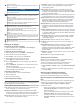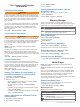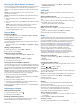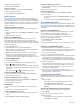User manual
Table Of Contents
- Table of Contents
- Introduction
- Customizing the Chartplotter
- Home Screen
- Customizing Pages
- Presets
- Setting the Vessel Type
- Adjusting the Backlight
- Adjusting the Color Mode
- Turning On the Chartplotter Automatically
- Enabling Screen Lock
- Automatically Turning Off the System
- ActiveCaptain App
- Communication with Wireless Devices
- Charts and 3D Chart Views
- Navigation Chart and Fishing Chart
- Premium Charts
- Automatic Identification System
- Chart Menu
- Supported Maps
- Garmin Quickdraw Contours Mapping
- Mapping a Body of Water Using the Garmin Quickdraw Contours Feature
- Adding a Label to a Garmin Quickdraw Contours Map
- Garmin Quickdraw Community
- Garmin Quickdraw Contours Settings
- Navigation with a Chartplotter
- Basic Navigation Questions
- Destinations
- Waypoints
- Marking Your Present Location as a Waypoint
- Creating a Waypoint at a Different Location
- Marking an SOS Location
- Projecting a Waypoint
- Viewing a List of all Waypoints
- Editing a Saved Waypoint
- Moving a Saved Waypoint
- Browsing for and Navigating to a Saved Waypoint
- Deleting a Waypoint or an MOB
- Deleting All Waypoints
- Routes
- Creating and Navigating a Route From Your Present Location
- Creating and Saving a Route
- Viewing a List of Routes and Auto Guidance Paths
- Editing a Saved Route
- Browsing for and Navigating a Saved Route
- Browsing for and Navigating Parallel to a Saved Route
- Initiating a Search Pattern
- Deleting a Saved Route
- Deleting All Saved Routes
- Auto Guidance
- Tracks
- Showing Tracks
- Setting the Color of the Active Track
- Saving the Active Track
- Viewing a List of Saved Tracks
- Editing a Saved Track
- Saving a Track as a Route
- Browsing for and Navigating a Recorded Track
- Deleting a Saved Track
- Deleting All Saved Tracks
- Retracing the Active Track
- Clearing the Active Track
- Managing the Track Log Memory During Recording
- Configuring the Recording Interval of the Track Log
- Boundaries
- Deleting All Saved Waypoints, Tracks, Routes, and Boundaries
- Sailing Features
- Sonar Fishfinder
- Stopping the Transmission of Sonar Signals
- Changing the Sonar View
- Traditional Sonar View
- Garmin ClearVü Sonar View
- SideVü Sonar View
- Panoptix Sonar Views
- Selecting the Transducer Type
- Selecting a Sonar Source
- Creating a Waypoint on the Sonar Screen
- Pausing the Sonar Display
- Viewing Sonar History
- Sonar Sharing
- Adjusting the Level of Detail
- Adjusting the Color Intensity
- Sonar Recordings
- Traditional, Garmin ClearVü, and SideVü Sonar Setup
- Setting the Zoom Level on the Sonar Screen
- Setting the Scroll Speed
- Adjusting the Range of the Depth or Width Scale
- Sonar Noise Rejection Settings
- Sonar Appearance Settings
- Sonar Alarms
- Advanced Sonar Settings
- Traditional, Garmin ClearVü, and SideVü Transducer Installation Settings
- Sonar Frequencies
- Turning On the A-Scope
- Panoptix Sonar Setup
- Zooming in a Panoptix LiveVü or LiveScope Sonar View
- Adjusting the RealVü Viewing Angle and Zoom Level
- Adjusting the RealVü Sweep Speed
- LiveVü Forward and FrontVü Sonar Menu
- LiveVü and FrontVü Appearance Settings
- RealVü Appearance Settings
- LiveScope and Perspective Sonar Menu
- LiveScope and Perspective Sonar Setup
- LiveScope and Perspective Appearance Settings
- Panoptix Transducer Installation Settings
- Radar
- Radar Interpretation
- Transmitting Radar Signals
- Adjusting the Radar Range
- MotionScope™ Doppler Radar Technology
- Enabling a Guard Zone
- MARPA
- Echo Trails
- Radar Settings
- Selecting a Different Radar Source
- Changing the Radar Mode
- Autopilot
- Force® Trolling Motor Control
- Digital Selective Calling
- Gauges and Graphs
- inReach® Messages
- Digital Switching
- Dometic® Optimus® Features
- Tide, Current, and Celestial Information
- Warning Manager
- Media Player
- Opening the Media Player
- Selecting the Media Device and Source
- Playing Music
- Adjusting the Volume
- VHF Radio
- Radio
- DAB Playback
- SiriusXM Satellite Radio
- Setting the Device Name
- Updating the Media Player Software
- SiriusXM Weather
- SiriusXM Equipment and Subscription Requirements
- Weather Data Broadcasts
- Weather Warnings and Weather Bulletins
- Changing the Weather Chart
- Viewing Precipitation Information
- Forecast Information
- Viewing Fish Mapping Data
- Viewing Sea Conditions
- Viewing Sea Temperature Information
- Visibility Information
- Viewing Buoy Reports
- Weather Overlay
- Viewing Weather Subscription Information
- Viewing Video
- Selecting a Video Source
- Networked Video Devices
- Configuring the Video Appearance
- Garmin VIRB® Action Cameras
- HDMI Out Video Considerations
- Pairing the GC™ 100 Camera with a Garmin Chartplotter
- Device Configuration
- Sharing and Managing User Data
- Appendix
- Index
2
Select Replace Data.
3
Select a data type.
4
Select the data to display.
Customizing the Gauges
You can change the layout of the gauge pages, how the gauges
pages are displayed, and the data in each gauge.
1
Open a gauge page.
2
Select Menu > Edit Gauge Pages.
3
Select an option:
• To change the data shown in a gauge, select the gauge.
• To change the layout of the gauges on the page, select
Change Layout.
• To add a page to this set of gauge pages, select Add
Page.
• To change the order of this page in the set of gauge
pages, select Move Page Left or Move Page Right.
• To restore this page to the original view, select Restore
Default View.
Customizing Engine Gauge and Fuel Gauge Limits
You can configure the upper and lower limits and the range of
desired standard operation of a gauge.
NOTE: Not all options are available for all gauges.
1
From an applicable gauges screen, select Menu >
Installation > Set Gauge Limits.
2
Select a gauge to customize.
3
Select an option:
• To set the minimum value of the standard operating
range, select Rated Min..
• To set the maximum value of the standard operating
range, select Rated Max..
• To set the lower limit of the gauge lower than the rated
minimum, select Scale Min..
• To set the upper limit of the gauge higher than the rated
maximum, select Scale Max..
4
Select the limit value.
5
Repeat steps 4 and 5 to set additional gauge limits.
Selecting the Number of Engines Shown in Gauges
You can show information for up to four engines.
1
From the engine gauges screen, select Menu > Installation
> Engine Selection > Num. Engines.
2
Select an option:
• Select the number of engines.
• Select Auto Configure to automatically detect the number
of engines.
Customizing the Engines Shown in Gauges
Before you can customize how the engines are shown in the
gauges, you must manually select the number of engines
(Selecting the Number of Engines Shown in Gauges, page 46).
1
From the engine gauges screen, select Menu > Installation
> Engine Selection > Num. Engines.
2
Select First Engine.
3
Select the engine to display in the first gauge.
4
Repeat for the remaining engine bars.
Enabling Status Alarms for Engine Gauges
You can enable the chartplotter to display engine status alarms.
From the engine gauges screen, select Menu > Installation
> Status Alarms > On.
When an engine alarms is triggered, a gauge status alarm
message appears and the gauge may become red depending
on the type of alarm.
Enabling Some Engine Gauge Status Alarms
1
From the engine gauges screen, select Menu > Installation
> Status Alarms > Custom.
2
Select one or more engine gauge alarms to turn on or off.
Yamaha Engine Gauges
Select A/V, Gauges, Controls > YAMAHA to view the Yamaha
engine gauges. This screen varies based on the engine network
and throttle controller.
Data fields
Hold to replace the data.
Current time
Hold to view trip data.
Press to set the joystick button Set Point functions (Helm Master
®
).
Tank level information
Hold a tank to view detailed tank level sensor information.
GPS signal strength
Select to set the Fish Point high RPM limit (Helm Master).
Select to set the trolling speed (Command Link Plus
®
).
Data fields
Hold to replace the data.
Shift position
Tachometer and trim angle
Hold to change the background.
Engine information
Hold to replace the data and change the gauge appearance.
Engine Condition Icons
Orange icons indicate engine conditions.
Yamaha security system is on.
Engines are under synchronization control.
Engines are warming up.
Engine Alert Icons
Red icons indicate engine abnormalities.
NOTICE
Consult your Yamaha dealer if the problem cannot be located
and corrected.
Low cooling water pressure.
Low oil pressure.
Stop the engine. Check the engine oil level, and add more oil if
necessary.
NOTICE
Do not continue to run the engine if this indicator is on. Serious
engine damage will occur.
46 Gauges and Graphs