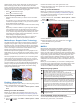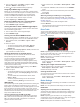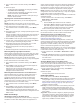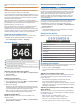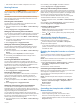User manual
Table Of Contents
- Table of Contents
- Introduction
- Customizing the Chartplotter
- Home Screen
- Customizing Pages
- Presets
- Setting the Vessel Type
- Adjusting the Backlight
- Adjusting the Color Mode
- Turning On the Chartplotter Automatically
- Enabling Screen Lock
- Automatically Turning Off the System
- ActiveCaptain App
- Communication with Wireless Devices
- Charts and 3D Chart Views
- Navigation Chart and Fishing Chart
- Premium Charts
- Automatic Identification System
- Chart Menu
- Supported Maps
- Garmin Quickdraw Contours Mapping
- Mapping a Body of Water Using the Garmin Quickdraw Contours Feature
- Adding a Label to a Garmin Quickdraw Contours Map
- Garmin Quickdraw Community
- Garmin Quickdraw Contours Settings
- Navigation with a Chartplotter
- Basic Navigation Questions
- Destinations
- Waypoints
- Marking Your Present Location as a Waypoint
- Creating a Waypoint at a Different Location
- Marking an SOS Location
- Projecting a Waypoint
- Viewing a List of all Waypoints
- Editing a Saved Waypoint
- Moving a Saved Waypoint
- Browsing for and Navigating to a Saved Waypoint
- Deleting a Waypoint or an MOB
- Deleting All Waypoints
- Routes
- Creating and Navigating a Route From Your Present Location
- Creating and Saving a Route
- Viewing a List of Routes and Auto Guidance Paths
- Editing a Saved Route
- Browsing for and Navigating a Saved Route
- Browsing for and Navigating Parallel to a Saved Route
- Initiating a Search Pattern
- Deleting a Saved Route
- Deleting All Saved Routes
- Auto Guidance
- Tracks
- Showing Tracks
- Setting the Color of the Active Track
- Saving the Active Track
- Viewing a List of Saved Tracks
- Editing a Saved Track
- Saving a Track as a Route
- Browsing for and Navigating a Recorded Track
- Deleting a Saved Track
- Deleting All Saved Tracks
- Retracing the Active Track
- Clearing the Active Track
- Managing the Track Log Memory During Recording
- Configuring the Recording Interval of the Track Log
- Boundaries
- Deleting All Saved Waypoints, Tracks, Routes, and Boundaries
- Sailing Features
- Sonar Fishfinder
- Stopping the Transmission of Sonar Signals
- Changing the Sonar View
- Traditional Sonar View
- Garmin ClearVü Sonar View
- SideVü Sonar View
- Panoptix Sonar Views
- Selecting the Transducer Type
- Selecting a Sonar Source
- Creating a Waypoint on the Sonar Screen
- Pausing the Sonar Display
- Viewing Sonar History
- Sonar Sharing
- Adjusting the Level of Detail
- Adjusting the Color Intensity
- Sonar Recordings
- Traditional, Garmin ClearVü, and SideVü Sonar Setup
- Setting the Zoom Level on the Sonar Screen
- Setting the Scroll Speed
- Adjusting the Range of the Depth or Width Scale
- Sonar Noise Rejection Settings
- Sonar Appearance Settings
- Sonar Alarms
- Advanced Sonar Settings
- Traditional, Garmin ClearVü, and SideVü Transducer Installation Settings
- Sonar Frequencies
- Turning On the A-Scope
- Panoptix Sonar Setup
- Zooming in a Panoptix LiveVü or LiveScope Sonar View
- Adjusting the RealVü Viewing Angle and Zoom Level
- Adjusting the RealVü Sweep Speed
- LiveVü Forward and FrontVü Sonar Menu
- LiveVü and FrontVü Appearance Settings
- RealVü Appearance Settings
- LiveScope and Perspective Sonar Menu
- LiveScope and Perspective Sonar Setup
- LiveScope and Perspective Appearance Settings
- Panoptix Transducer Installation Settings
- Radar
- Radar Interpretation
- Transmitting Radar Signals
- Adjusting the Radar Range
- MotionScope™ Doppler Radar Technology
- Enabling a Guard Zone
- MARPA
- Echo Trails
- Radar Settings
- Selecting a Different Radar Source
- Changing the Radar Mode
- Autopilot
- Force® Trolling Motor Control
- Digital Selective Calling
- Gauges and Graphs
- inReach® Messages
- Digital Switching
- Dometic® Optimus® Features
- Tide, Current, and Celestial Information
- Warning Manager
- Media Player
- Opening the Media Player
- Selecting the Media Device and Source
- Playing Music
- Adjusting the Volume
- VHF Radio
- Radio
- DAB Playback
- SiriusXM Satellite Radio
- Setting the Device Name
- Updating the Media Player Software
- SiriusXM Weather
- SiriusXM Equipment and Subscription Requirements
- Weather Data Broadcasts
- Weather Warnings and Weather Bulletins
- Changing the Weather Chart
- Viewing Precipitation Information
- Forecast Information
- Viewing Fish Mapping Data
- Viewing Sea Conditions
- Viewing Sea Temperature Information
- Visibility Information
- Viewing Buoy Reports
- Weather Overlay
- Viewing Weather Subscription Information
- Viewing Video
- Selecting a Video Source
- Networked Video Devices
- Configuring the Video Appearance
- Garmin VIRB® Action Cameras
- HDMI Out Video Considerations
- Pairing the GC™ 100 Camera with a Garmin Chartplotter
- Device Configuration
- Sharing and Managing User Data
- Appendix
- Index
1
From a radar screen or the radar overlay, select Menu >
Gain.
2
Select an option:
• To adjust the gain automatically for changing conditions,
select Auto Low or Auto High.
• To adjust the gain automatically to show birds over the
surface of the water, select Auto Bird.
NOTE: This option is not available on xHD open array or
HD/HD+ radome models.
Adjusting Gain on the Radar Screen Manually
For optimal radar performance, you can manually adjust the
gain.
NOTE: Depending upon the radar in use, the gain setting
configured for use in one radar mode may or may not be applied
to other radar modes or to the Radar overlay.
1
From a Radar screen or the Radar overlay, select Menu >
Gain.
2
Select Up to raise the gain, until light speckles appear across
the Radar screen.
Data on the Radar screen is refreshed every few seconds. As
a result, the effects of manually adjusting the gain may not
appear instantly. Adjust the gain slowly.
3
Select Down to lower the gain until the speckles disappear.
4
If boats, land, or other targets are within range, select Down
to lower the gain until the targets begin to blink.
5
Select Up to raise the gain until the boats, land, or other
targets appear steadily lit on the Radar screen.
6
Minimize the appearance of nearby large objects, if
necessary.
7
Minimize the appearance of side-lobe echoes, if necessary.
Minimizing Nearby Large-Object Interference
Nearby targets of significant size, such as jetty walls, can cause
a very bright image of the target to appear on the Radar screen.
This image can obscure smaller targets located near it.
NOTE: Depending upon the radar in use, the gain setting
configured for use in one radar mode may or may not be applied
to other radar modes or to the Radar overlay.
1
From a Radar screen or the Radar overlay, select Menu >
Gain.
2
Select Down to lower the gain until the smaller targets are
clearly visible on the Radar screen.
Reducing the gain to eliminate nearby large-object
interference may cause smaller or distant targets to blink or
disappear from the Radar screen.
Minimizing Side-Lobe Interference on the Radar Screen
Side-lobe interference may appear to streak outward from a
target in a semi-circular pattern. Side-lobe effects can be
avoided by reducing the gain or reducing the radar range.
NOTE: Depending upon the radar in use, the gain setting
configured for use in one radar mode may or may not be applied
to other radar modes or to the Radar overlay.
1
From a Radar screen or the Radar overlay, select Menu >
Gain.
2
Select Down to lower the gain until the semi-circular,
streaked pattern disappears from the Radar screen.
Reducing the gain to eliminate side-lobe interference may
cause smaller or distant targets to blink or disappear from the
Radar screen.
Radar Filter Settings
Adjusting Sea Clutter on the Radar Screen
You can adjust the appearance of clutter caused by choppy sea
conditions. The sea clutter setting affects the appearance of
nearby clutter and targets more than it affects the appearance of
distant clutter and targets. A higher sea clutter setting reduces
the appearance of clutter caused by nearby waves, but it can
also reduce or eliminate the appearance of nearby targets.
NOTE: Depending upon the radar in use, the sea clutter setting
configured for use in one radar mode may or may not be applied
to other radar modes or to the radar overlay.
NOTE: Not all options and settings are available on all radar and
chartplotter models.
1
From a radar screen or the radar overlay, select Menu >
Radar Filters > Sea Clutter.
2
Select an option:.
• Select an Auto option based on the sea conditions.
• Select Up or Down to adjust the appearance of sea clutter
until other targets are clearly visible on the radar screen.
Select a setting that reflects the present sea conditions.
Clutter caused by sea conditions may still be visible.
When using a compatible radar model, the chartplotter adjusts
the sea clutter based on the sea conditions automatically.
Adjusting Rain Clutter on the Radar Screen
You can adjust the appearance of clutter caused by rain.
Reducing the radar range also can minimize rain clutter
(Adjusting the Radar Range, page 35).
The rain clutter setting affects the appearance of nearby rain
clutter and targets more than it affects the appearance of distant
rain clutter and targets. A higher rain clutter setting reduces the
appearance of clutter caused by nearby rain, but it can also
reduce or eliminate the appearance of nearby targets.
NOTE: Depending upon the radar in use, the rain clutter settings
configured for use in one radar mode may or may not be applied
to other radar modes or to the radar overlay.
1
From a radar screen, select Menu > Radar Filters > Rain
Clutter.
2
Select Up or Down to decrease or increase the appearance
of nearby rain clutter until other targets are clearly visible on
the radar screen.
Clutter caused by rain may still be visible.
Averaging Multiple Scans on the Radar Screen
You can average the results of multiple scans on the radar
screen. This can be an effective method to filter out noise and
enhances the detection of consistent targets. Averaging is most
effective when using a longer range.
1
From a radar screen or the radar overlay, select Menu >
Radar Filters > Scan Average.
2
Select an option.
The High setting filters out the most noise.
Radar Options Menu
From a radar screen, select Menu > Radar Options.
MotionScope™: Uses the Doppler effect to detect and highlight
moving targets to help you avoid potential collisions, find
flocks of birds, and track weather formations (MotionScope
™
Doppler Radar Technology, page 36). This option is only
available on Fantom models.
Pulse Exp.: Increases the duration of the transmit pulse, which
helps maximize the energy directed toward targets. This
helps to enhance the detection and identification of targets.
This option is only available on xHD radome and xHD2 open
array models.
Target Size: Adjusts the size of targets, by adjusting the pulse
compression processing. Select smaller targets for a sharp,
high resolution radar image. Select larger targets to display
larger echos for point targets, like boats and buoys. This
option is only available on Fantom models.
38 Radar