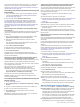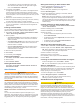User manual
Table Of Contents
- Table of Contents
- Introduction
- Customizing the Chartplotter
- Home Screen
- Customizing Pages
- Presets
- Setting the Vessel Type
- Adjusting the Backlight
- Adjusting the Color Mode
- Turning On the Chartplotter Automatically
- Enabling Screen Lock
- Automatically Turning Off the System
- ActiveCaptain App
- Communication with Wireless Devices
- Charts and 3D Chart Views
- Navigation Chart and Fishing Chart
- Premium Charts
- Automatic Identification System
- Chart Menu
- Supported Maps
- Garmin Quickdraw Contours Mapping
- Mapping a Body of Water Using the Garmin Quickdraw Contours Feature
- Adding a Label to a Garmin Quickdraw Contours Map
- Garmin Quickdraw Community
- Garmin Quickdraw Contours Settings
- Navigation with a Chartplotter
- Basic Navigation Questions
- Destinations
- Waypoints
- Marking Your Present Location as a Waypoint
- Creating a Waypoint at a Different Location
- Marking an SOS Location
- Projecting a Waypoint
- Viewing a List of all Waypoints
- Editing a Saved Waypoint
- Moving a Saved Waypoint
- Browsing for and Navigating to a Saved Waypoint
- Deleting a Waypoint or an MOB
- Deleting All Waypoints
- Routes
- Creating and Navigating a Route From Your Present Location
- Creating and Saving a Route
- Viewing a List of Routes and Auto Guidance Paths
- Editing a Saved Route
- Browsing for and Navigating a Saved Route
- Browsing for and Navigating Parallel to a Saved Route
- Initiating a Search Pattern
- Deleting a Saved Route
- Deleting All Saved Routes
- Auto Guidance
- Tracks
- Showing Tracks
- Setting the Color of the Active Track
- Saving the Active Track
- Viewing a List of Saved Tracks
- Editing a Saved Track
- Saving a Track as a Route
- Browsing for and Navigating a Recorded Track
- Deleting a Saved Track
- Deleting All Saved Tracks
- Retracing the Active Track
- Clearing the Active Track
- Managing the Track Log Memory During Recording
- Configuring the Recording Interval of the Track Log
- Boundaries
- Deleting All Saved Waypoints, Tracks, Routes, and Boundaries
- Sailing Features
- Sonar Fishfinder
- Stopping the Transmission of Sonar Signals
- Changing the Sonar View
- Traditional Sonar View
- Garmin ClearVü Sonar View
- SideVü Sonar View
- Panoptix Sonar Views
- Selecting the Transducer Type
- Selecting a Sonar Source
- Creating a Waypoint on the Sonar Screen
- Pausing the Sonar Display
- Viewing Sonar History
- Sonar Sharing
- Adjusting the Level of Detail
- Adjusting the Color Intensity
- Sonar Recordings
- Traditional, Garmin ClearVü, and SideVü Sonar Setup
- Setting the Zoom Level on the Sonar Screen
- Setting the Scroll Speed
- Adjusting the Range of the Depth or Width Scale
- Sonar Noise Rejection Settings
- Sonar Appearance Settings
- Sonar Alarms
- Advanced Sonar Settings
- Traditional, Garmin ClearVü, and SideVü Transducer Installation Settings
- Sonar Frequencies
- Turning On the A-Scope
- Panoptix Sonar Setup
- Zooming in a Panoptix LiveVü or LiveScope Sonar View
- Adjusting the RealVü Viewing Angle and Zoom Level
- Adjusting the RealVü Sweep Speed
- LiveVü Forward and FrontVü Sonar Menu
- LiveVü and FrontVü Appearance Settings
- RealVü Appearance Settings
- LiveScope and Perspective Sonar Menu
- LiveScope and Perspective Sonar Setup
- LiveScope and Perspective Appearance Settings
- Panoptix Transducer Installation Settings
- Radar
- Radar Interpretation
- Transmitting Radar Signals
- Adjusting the Radar Range
- MotionScope™ Doppler Radar Technology
- Enabling a Guard Zone
- MARPA
- Echo Trails
- Radar Settings
- Selecting a Different Radar Source
- Changing the Radar Mode
- Autopilot
- Force® Trolling Motor Control
- Digital Selective Calling
- Gauges and Graphs
- inReach® Messages
- Digital Switching
- Dometic® Optimus® Features
- Tide, Current, and Celestial Information
- Warning Manager
- Media Player
- Opening the Media Player
- Selecting the Media Device and Source
- Playing Music
- Adjusting the Volume
- VHF Radio
- Radio
- DAB Playback
- SiriusXM Satellite Radio
- Setting the Device Name
- Updating the Media Player Software
- SiriusXM Weather
- SiriusXM Equipment and Subscription Requirements
- Weather Data Broadcasts
- Weather Warnings and Weather Bulletins
- Changing the Weather Chart
- Viewing Precipitation Information
- Forecast Information
- Viewing Fish Mapping Data
- Viewing Sea Conditions
- Viewing Sea Temperature Information
- Visibility Information
- Viewing Buoy Reports
- Weather Overlay
- Viewing Weather Subscription Information
- Viewing Video
- Selecting a Video Source
- Networked Video Devices
- Configuring the Video Appearance
- Garmin VIRB® Action Cameras
- HDMI Out Video Considerations
- Pairing the GC™ 100 Camera with a Garmin Chartplotter
- Device Configuration
- Sharing and Managing User Data
- Appendix
- Index
4
Select an option:
• To navigate the track from the starting point used when
the track was created, select Forward.
• To navigate the track from the destination point used
when the track was created, select Backward.
5
Review the course indicated by the colored line.
6
Follow the line along each leg in the route, steering to avoid
land, shallow water, and other obstacles.
Deleting a Saved Track
1
Select Info > User Data > Tracks > Saved Tracks.
2
Select a track.
3
Select Review > Delete.
Deleting All Saved Tracks
Select Info > User Data > Delete User Data > Saved
Tracks.
Retracing the Active Track
The track currently being recorded is called the active track.
1
Select Info > User Data > Tracks > Follow Active Track.
2
Select an option:
• Select the time the active track began.
• Select Entire Log.
3
Review the course indicated by the colored line.
4
Follow the colored line, steering to avoid land, shallow water,
and other obstacles.
Clearing the Active Track
Select Info > User Data > Tracks > Clear Active Track.
The track memory is cleared, and the active track continues
to be recorded.
Managing the Track Log Memory During Recording
1
Select Info > User Data > Tracks > Active Track Options.
2
Select Record Mode.
3
Select an option:
• To record a track log until the track memory is full, select
Fill.
• To continuously record a track log, replacing the oldest
track data with new data, select Wrap.
Configuring the Recording Interval of the Track Log
You can indicate the frequency at which the track plot is
recorded. Recording more frequent plots is more accurate but
fills the track log faster. The resolution interval is recommended
for the most efficient use of memory.
1
Select Info > User Data > Tracks > Active Track Options >
Interval.
2
Select an option:
• To record the track based on a distance between points,
select Interval > Distance > Change, and enter the
distance.
• To record the track based on a time interval, select
Interval > Time > Change, and enter the time interval.
• To record the track plot based on a variance from your
course, select Interval > Resolution > Change, and enter
the maximum error allowed from the true course before
recording a track point. This is the recommended
recording option.
Boundaries
Boundaries allow you to avoid or remain in designated areas in
a body of water. You can set an alarm to alert you when you
enter or exit a boundary.
You can create boundary areas, lines, and circles using the
map. You can also convert saved tracks and routes into
boundary lines. You can create a boundary area using
waypoints by creating a route from the waypoints, and
converting the route into a boundary line.
You can select a boundary to act as the active boundary. You
can add the active boundary data to the data fields on the chart.
Creating a Boundary
1
Select Info > User Data > Boundaries > New.
2
Select a boundary shape.
3
Follow the on-screen instructions.
Converting a Route to a Boundary
Before you can convert a route to a boundary, you must create
and save at least one route (Creating and Saving a Route,
page 19).
1
Select Info > User Data > Routes & Auto Guidance Paths.
2
Select a route.
3
Select Review > Edit Route > Save as Boundary.
Converting a Track to a Boundary
Before you can convert a track to a boundary, you must record
and save at least one track (Saving the Active Track, page 21).
1
Select Info > User Data > Tracks > Saved Tracks.
2
Select a track.
3
Select Review > Edit Track > Save as Boundary.
Editing a Boundary
1
Select Info > User Data > Boundaries.
2
Select a boundary.
3
Select Review.
4
Select an option:
• To edit the appearance of the boundary on the chart,
select Display Options.
• To change the boundary lines or name, select Edit
Boundary.
• To edit the boundary alarm, select Alarm.
Linking a Boundary to a SmartMode Layout
You can link a boundary to a SmartMode layout to automatically
open the layout when entering or exiting the boundary. For
example, you can set a boundary around your marina, and
automatically open the Docking layout when you approach the
marina.
1
Select Info > User Data > Boundaries.
2
Select a boundary.
3
Select Review > Link SmartMode™ > SmartMode™.
4
Select Entering, and select a layout.
5
Select Exiting, and select a layout.
Setting a Boundary Alarm
Boundary alarms alert you when you are within a specified
distance of a set boundary. This can be helpful when attempting
to avoid certain areas or when you should be very alert in
certain areas, such as shipping lanes.
1
Select Info > User Data > Boundaries.
2
Select a boundary.
3
Select Review > Alarm.
4
Select an option:
• To set an alarm for when your boat is a specified distance
from the boundary, select Warning Dist., enter a distance,
and select Done.
• To set an alarm when you enter or exit the boundary,
select Area to show Entering or Exiting.
22 Navigation with a Chartplotter