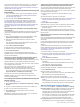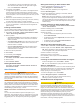User manual
Table Of Contents
- Table of Contents
- Introduction
- Customizing the Chartplotter
- Home Screen
- Customizing Pages
- Presets
- Setting the Vessel Type
- Adjusting the Backlight
- Adjusting the Color Mode
- Turning On the Chartplotter Automatically
- Enabling Screen Lock
- Automatically Turning Off the System
- ActiveCaptain App
- Communication with Wireless Devices
- Charts and 3D Chart Views
- Navigation Chart and Fishing Chart
- Premium Charts
- Automatic Identification System
- Chart Menu
- Supported Maps
- Garmin Quickdraw Contours Mapping
- Mapping a Body of Water Using the Garmin Quickdraw Contours Feature
- Adding a Label to a Garmin Quickdraw Contours Map
- Garmin Quickdraw Community
- Garmin Quickdraw Contours Settings
- Navigation with a Chartplotter
- Basic Navigation Questions
- Destinations
- Waypoints
- Marking Your Present Location as a Waypoint
- Creating a Waypoint at a Different Location
- Marking an SOS Location
- Projecting a Waypoint
- Viewing a List of all Waypoints
- Editing a Saved Waypoint
- Moving a Saved Waypoint
- Browsing for and Navigating to a Saved Waypoint
- Deleting a Waypoint or an MOB
- Deleting All Waypoints
- Routes
- Creating and Navigating a Route From Your Present Location
- Creating and Saving a Route
- Viewing a List of Routes and Auto Guidance Paths
- Editing a Saved Route
- Browsing for and Navigating a Saved Route
- Browsing for and Navigating Parallel to a Saved Route
- Initiating a Search Pattern
- Deleting a Saved Route
- Deleting All Saved Routes
- Auto Guidance
- Tracks
- Showing Tracks
- Setting the Color of the Active Track
- Saving the Active Track
- Viewing a List of Saved Tracks
- Editing a Saved Track
- Saving a Track as a Route
- Browsing for and Navigating a Recorded Track
- Deleting a Saved Track
- Deleting All Saved Tracks
- Retracing the Active Track
- Clearing the Active Track
- Managing the Track Log Memory During Recording
- Configuring the Recording Interval of the Track Log
- Boundaries
- Deleting All Saved Waypoints, Tracks, Routes, and Boundaries
- Sailing Features
- Sonar Fishfinder
- Stopping the Transmission of Sonar Signals
- Changing the Sonar View
- Traditional Sonar View
- Garmin ClearVü Sonar View
- SideVü Sonar View
- Panoptix Sonar Views
- Selecting the Transducer Type
- Selecting a Sonar Source
- Creating a Waypoint on the Sonar Screen
- Pausing the Sonar Display
- Viewing Sonar History
- Sonar Sharing
- Adjusting the Level of Detail
- Adjusting the Color Intensity
- Sonar Recordings
- Traditional, Garmin ClearVü, and SideVü Sonar Setup
- Setting the Zoom Level on the Sonar Screen
- Setting the Scroll Speed
- Adjusting the Range of the Depth or Width Scale
- Sonar Noise Rejection Settings
- Sonar Appearance Settings
- Sonar Alarms
- Advanced Sonar Settings
- Traditional, Garmin ClearVü, and SideVü Transducer Installation Settings
- Sonar Frequencies
- Turning On the A-Scope
- Panoptix Sonar Setup
- Zooming in a Panoptix LiveVü or LiveScope Sonar View
- Adjusting the RealVü Viewing Angle and Zoom Level
- Adjusting the RealVü Sweep Speed
- LiveVü Forward and FrontVü Sonar Menu
- LiveVü and FrontVü Appearance Settings
- RealVü Appearance Settings
- LiveScope and Perspective Sonar Menu
- LiveScope and Perspective Sonar Setup
- LiveScope and Perspective Appearance Settings
- Panoptix Transducer Installation Settings
- Radar
- Radar Interpretation
- Transmitting Radar Signals
- Adjusting the Radar Range
- MotionScope™ Doppler Radar Technology
- Enabling a Guard Zone
- MARPA
- Echo Trails
- Radar Settings
- Selecting a Different Radar Source
- Changing the Radar Mode
- Autopilot
- Force® Trolling Motor Control
- Digital Selective Calling
- Gauges and Graphs
- inReach® Messages
- Digital Switching
- Dometic® Optimus® Features
- Tide, Current, and Celestial Information
- Warning Manager
- Media Player
- Opening the Media Player
- Selecting the Media Device and Source
- Playing Music
- Adjusting the Volume
- VHF Radio
- Radio
- DAB Playback
- SiriusXM Satellite Radio
- Setting the Device Name
- Updating the Media Player Software
- SiriusXM Weather
- SiriusXM Equipment and Subscription Requirements
- Weather Data Broadcasts
- Weather Warnings and Weather Bulletins
- Changing the Weather Chart
- Viewing Precipitation Information
- Forecast Information
- Viewing Fish Mapping Data
- Viewing Sea Conditions
- Viewing Sea Temperature Information
- Visibility Information
- Viewing Buoy Reports
- Weather Overlay
- Viewing Weather Subscription Information
- Viewing Video
- Selecting a Video Source
- Networked Video Devices
- Configuring the Video Appearance
- Garmin VIRB® Action Cameras
- HDMI Out Video Considerations
- Pairing the GC™ 100 Camera with a Garmin Chartplotter
- Device Configuration
- Sharing and Managing User Data
- Appendix
- Index
• To navigate the route from the destination point used
when the route was created, to the right of the original
route, select Backward - Starboard.
6
If necessary, select Done.
A magenta line appears. In the center of the magenta line is
a thinner purple line that represents the corrected course
from your present location to the destination. The corrected
course is dynamic, and it moves with your boat when you are
off course.
7
Review the course indicated by the magenta line.
8
Follow the magenta line along each leg in the route, steering
to avoid land, shallow water, and other obstacles.
9
If you are off course, follow the purple line (corrected course)
to go to your destination, or steer back to the magenta line
(direct course).
Initiating a Search Pattern
You can initiate a search pattern to search an area. Different
patterns are better suited for different search situations.
1
Select Info > User Data > Routes & Auto Guidance Paths
> New > Route Using SAR Pattern.
2
Select a pattern:
• Select Sector Search when the location of the object is
fairly known, the search area is small, and an intensive
search is needed.
• Select Expanding Square when the location of the object
is somewhat doubtful, the search area is small, and an
intensive search is needed.
• Select Creeping/Parallel Line when the location of the
object is approximate, the search area is small, and a
consistent search is needed.
3
Enter the search parameters.
4
Select Done.
5
If necessary, select Engage.
Deleting a Saved Route
1
Select Info > User Data > Routes & Auto Guidance Paths.
2
Select a route.
3
Select Review > Delete.
Deleting All Saved Routes
Select Info > User Data > Delete User Data > Routes &
Auto Guidance Paths.
Auto Guidance
WARNING
The Auto Guidance feature is based on electronic chart
information. That data does not ensure obstacle and bottom
clearance. Carefully compare the course to all visual sightings,
and avoid any land, shallow water, or other obstacles that may
be in your path.
All route and navigation lines displayed on the chartplotter are
only intended to provide general route guidance or to identify
proper channels, and are not intended to be precisely followed.
Always defer to the navaids and conditions on the water when
navigating to avoid groundings or hazards that could result in
vessel damage, personal injury, or death.
NOTE: Auto Guidance is available with premium charts, in some
areas.
You can use Auto Guidance to plot the best path to your
destination. Auto Guidance uses your chartplotter to scan chart
data, such as water depth and known obstacles, to calculate a
suggested path. You can adjust the path during navigation.
Setting and Following an Auto Guidance Path
1
Select a destination (Destinations, page 17).
2
Select Navigate To > Auto Guidance.
3
Review the path, indicated by the magenta line.
4
Select Start Navigation.
5
Follow the magenta line, steering to avoid land, shallow
water, and other obstacles.
NOTE: When using Auto Guidance, a gray segment within
any part of the magenta line indicates that Auto Guidance
cannot calculate part of the Auto Guidance line. This is due to
the settings for minimum safe water depth and minimum safe
obstacle height.
Creating and Saving an Auto Guidance Path
1
Select Info > User Data > Routes & Auto Guidance Paths
> New > Auto Guidance.
2
Select a starting point, and select Next.
3
Select a destination, and select Next.
4
Select an option:
• To view a hazard and adjust the path near a hazard,
select Hazard Review.
• To adjust the path, select Adjust Path, and follow the on-
screen instructions.
• To delete the path, select Cancel Auto Guidance.
• To save the path, select Done.
Adjusting a Saved Auto Guidance Path
1
Select Info > User Data > Routes & Auto Guidance Paths.
2
Select a path, and select Review > Edit > Adjust Path.
TIP: When navigating an Auto Guidance path, select the path
on the navigation chart, and select Adjust Path.
3
Select a location on the path.
4
Drag the point to a new location.
5
If necessary, select a point, and select Remove.
6
Select Done.
Canceling an Auto Guidance Calculation in Progress
From the Navigation chart, select Menu > Cancel.
TIP: You can select Back to quickly cancel the calculation.
Setting a Timed Arrival
You can use this feature on a route or an Auto Guidance path to
get feedback about when you should arrive at a selected point.
This allows you to time your arrival at a location, such as a
bridge opening or a race starting line.
1
From the Navigation chart, select Menu.
2
Select Navigation Options > Timed Arrival.
TIP: You can quickly open the Timed Arrival menu by
selecting a point on the path or route.
Auto Guidance Path Configurations
CAUTION
The Preferred Depth and Vertical Clearance settings influence
how the chartplotter calculates an Auto Guidance path. If an
area has an unknown water depth or an unknown obstacle
height, the Auto Guidance path is not calculated in that area. If
an area at the beginning or the end of an Auto Guidance path is
shallower than the Preferred Depth or lower than the Vertical
Clearance settings, the Auto Guidance path may not be
calculated in that area, depending on the map data. On the
chart, the course through those areas appears as a gray line or
a magenta and gray striped line. When your boat enters one of
those areas, a warning message appears.
20 Navigation with a Chartplotter