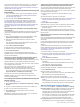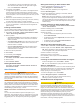User manual
Table Of Contents
- Table of Contents
- Introduction
- Customizing the Chartplotter
- Home Screen
- Customizing Pages
- Presets
- Setting the Vessel Type
- Adjusting the Backlight
- Adjusting the Color Mode
- Turning On the Chartplotter Automatically
- Enabling Screen Lock
- Automatically Turning Off the System
- ActiveCaptain App
- Communication with Wireless Devices
- Charts and 3D Chart Views
- Navigation Chart and Fishing Chart
- Premium Charts
- Automatic Identification System
- Chart Menu
- Supported Maps
- Garmin Quickdraw Contours Mapping
- Mapping a Body of Water Using the Garmin Quickdraw Contours Feature
- Adding a Label to a Garmin Quickdraw Contours Map
- Garmin Quickdraw Community
- Garmin Quickdraw Contours Settings
- Navigation with a Chartplotter
- Basic Navigation Questions
- Destinations
- Waypoints
- Marking Your Present Location as a Waypoint
- Creating a Waypoint at a Different Location
- Marking an SOS Location
- Projecting a Waypoint
- Viewing a List of all Waypoints
- Editing a Saved Waypoint
- Moving a Saved Waypoint
- Browsing for and Navigating to a Saved Waypoint
- Deleting a Waypoint or an MOB
- Deleting All Waypoints
- Routes
- Creating and Navigating a Route From Your Present Location
- Creating and Saving a Route
- Viewing a List of Routes and Auto Guidance Paths
- Editing a Saved Route
- Browsing for and Navigating a Saved Route
- Browsing for and Navigating Parallel to a Saved Route
- Initiating a Search Pattern
- Deleting a Saved Route
- Deleting All Saved Routes
- Auto Guidance
- Tracks
- Showing Tracks
- Setting the Color of the Active Track
- Saving the Active Track
- Viewing a List of Saved Tracks
- Editing a Saved Track
- Saving a Track as a Route
- Browsing for and Navigating a Recorded Track
- Deleting a Saved Track
- Deleting All Saved Tracks
- Retracing the Active Track
- Clearing the Active Track
- Managing the Track Log Memory During Recording
- Configuring the Recording Interval of the Track Log
- Boundaries
- Deleting All Saved Waypoints, Tracks, Routes, and Boundaries
- Sailing Features
- Sonar Fishfinder
- Stopping the Transmission of Sonar Signals
- Changing the Sonar View
- Traditional Sonar View
- Garmin ClearVü Sonar View
- SideVü Sonar View
- Panoptix Sonar Views
- Selecting the Transducer Type
- Selecting a Sonar Source
- Creating a Waypoint on the Sonar Screen
- Pausing the Sonar Display
- Viewing Sonar History
- Sonar Sharing
- Adjusting the Level of Detail
- Adjusting the Color Intensity
- Sonar Recordings
- Traditional, Garmin ClearVü, and SideVü Sonar Setup
- Setting the Zoom Level on the Sonar Screen
- Setting the Scroll Speed
- Adjusting the Range of the Depth or Width Scale
- Sonar Noise Rejection Settings
- Sonar Appearance Settings
- Sonar Alarms
- Advanced Sonar Settings
- Traditional, Garmin ClearVü, and SideVü Transducer Installation Settings
- Sonar Frequencies
- Turning On the A-Scope
- Panoptix Sonar Setup
- Zooming in a Panoptix LiveVü or LiveScope Sonar View
- Adjusting the RealVü Viewing Angle and Zoom Level
- Adjusting the RealVü Sweep Speed
- LiveVü Forward and FrontVü Sonar Menu
- LiveVü and FrontVü Appearance Settings
- RealVü Appearance Settings
- LiveScope and Perspective Sonar Menu
- LiveScope and Perspective Sonar Setup
- LiveScope and Perspective Appearance Settings
- Panoptix Transducer Installation Settings
- Radar
- Radar Interpretation
- Transmitting Radar Signals
- Adjusting the Radar Range
- MotionScope™ Doppler Radar Technology
- Enabling a Guard Zone
- MARPA
- Echo Trails
- Radar Settings
- Selecting a Different Radar Source
- Changing the Radar Mode
- Autopilot
- Force® Trolling Motor Control
- Digital Selective Calling
- Gauges and Graphs
- inReach® Messages
- Digital Switching
- Dometic® Optimus® Features
- Tide, Current, and Celestial Information
- Warning Manager
- Media Player
- Opening the Media Player
- Selecting the Media Device and Source
- Playing Music
- Adjusting the Volume
- VHF Radio
- Radio
- DAB Playback
- SiriusXM Satellite Radio
- Setting the Device Name
- Updating the Media Player Software
- SiriusXM Weather
- SiriusXM Equipment and Subscription Requirements
- Weather Data Broadcasts
- Weather Warnings and Weather Bulletins
- Changing the Weather Chart
- Viewing Precipitation Information
- Forecast Information
- Viewing Fish Mapping Data
- Viewing Sea Conditions
- Viewing Sea Temperature Information
- Visibility Information
- Viewing Buoy Reports
- Weather Overlay
- Viewing Weather Subscription Information
- Viewing Video
- Selecting a Video Source
- Networked Video Devices
- Configuring the Video Appearance
- Garmin VIRB® Action Cameras
- HDMI Out Video Considerations
- Pairing the GC™ 100 Camera with a Garmin Chartplotter
- Device Configuration
- Sharing and Managing User Data
- Appendix
- Index
If your device does not have Wi‑Fi technology, you can use the
Garmin Connect
™
website to access the Garmin Quickdraw
Community (Connecting to the Garmin Quickdraw Community
with Garmin Connect, page 16).
Connecting to the Garmin Quickdraw Community with
ActiveCaptain
1
From your mobile device, open the ActiveCaptain app and
connect to the GPSMAP device (Getting Started with the
ActiveCaptain App, page 6).
2
From the app, select Quickdraw Community.
You can download contours from others in the community
(Downloading Garmin Quickdraw Community Maps Using
ActiveCaptain, page 16) and share the contours you have
created (Sharing Your Garmin Quickdraw Contours Maps with
the Garmin Quickdraw Community Using ActiveCaptain,
page 16).
Downloading Garmin Quickdraw Community Maps Using
ActiveCaptain
You can download Garmin Quickdraw Contours maps that other
users have created and shared with the Garmin Quickdraw
Community.
1
From the ActiveCaptain app on your mobile device, select
Quickdraw Community > Search for Contours.
2
Use the map and search features to locate an area to
download.
The red dots represent Garmin Quickdraw Contours maps
that have been shared for that area.
3
Select Select Download Region.
4
Drag the box to select the area to download.
5
Drag the corners to change the download area.
6
Select Download Area.
The next time you connect the ActiveCaptain app to the
GPSMAP device, the downloaded contours are transferred to
the device automatically.
Sharing Your Garmin Quickdraw Contours Maps with the
Garmin Quickdraw Community Using ActiveCaptain
You can share Garmin Quickdraw Contours maps that you have
created with others in the Garmin Quickdraw Community.
When you share a contour map, only the contour map is shared.
Your waypoints are not shared.
When you set up your ActiveCaptain app, you may have
selected to share your contours with the community
automatically. If not, follow these steps to enable sharing.
From the ActiveCaptain app on your mobile device, select
Sync with Plotter > Contribute to Community.
The next time you connect the ActiveCaptain app to the
GPSMAP device, your contour maps are transferred to the
community automatically.
Connecting to the Garmin Quickdraw Community with
Garmin Connect
1
Go to connect.garmin.com.
2
Select Getting Started > Quickdraw Community > Getting
Started.
3
If you do not have a Garmin Connect account, create one.
4
Sign in to your Garmin Connect account.
5
Select Marine in the upper-right to open the Garmin
Quickdraw widget.
TIP: Make sure you have a memory card in your computer to
share Garmin Quickdraw Contours maps.
Sharing Your Garmin Quickdraw Contours Maps with the
Garmin Quickdraw Community Using Garmin Connect
You can share Garmin Quickdraw Contours maps that you have
created with others in the Garmin Quickdraw Community.
When you share a contour map, only the contour map is shared.
Your waypoints are not shared.
1
Insert a memory card into the card slot (Memory Cards,
page 2).
2
Insert the memory card into your computer.
3
Access the Garmin Quickdraw Community (Connecting to the
Garmin Quickdraw Community with Garmin Connect,
page 16).
4
Select Share Your Contours.
5
Browse to your memory card, and select the /Garmin folder.
6
Open the Quickdraw folder, and select the file named
ContoursLog.svy.
After the file is uploaded, delete the ContoursLog.svy file from
your memory card to avoid issues with future uploads. Your data
will not be lost.
Downloading Garmin Quickdraw Community Maps Using
Garmin Connect
You can download Garmin Quickdraw Contours maps that other
users have created and shared with the Garmin Quickdraw
Community.
If your device does not have Wi‑Fi technology, you can access
the Garmin Quickdraw Community using the Garmin Connect
website.
If your device has Wi‑Fi technology, you should access the
Garmin Quickdraw Community using the ActiveCaptain app
(Connecting to the Garmin Quickdraw Community with
ActiveCaptain, page 16).
1
Insert the memory card into your computer.
2
Access the Garmin Quickdraw Community (Connecting to the
Garmin Quickdraw Community with Garmin Connect,
page 16).
3
Select Search for Contours.
4
Use the map and search features to locate an area to
download.
The red dots represent Garmin Quickdraw Contours maps
that have been shared for that region.
5
Select Select an Area to Download.
6
Drag the edges of the box to select the area to download.
7
Select Start Download.
8
Save the file to your memory card.
TIP: If you cannot find the file, look in the "Downloads" folder.
The browser may have saved the file there.
9
Remove the memory card from your computer.
10
Insert the memory card into the card slot (Memory Cards,
page 2).
The chartplotter automatically recognizes the contours maps.
The chartplotter may take a few minutes to load the maps.
Garmin Quickdraw Contours Settings
From a chart, select Menu > Quickdraw Contours > Settings.
Recording Offset: Sets the distance between the sonar depth
and the contour recording depth. If the water level has
changed since your last recording, adjust this setting so the
recording depth is the same for both recordings.
For example, if the last time you recorded had a sonar depth
of 3.1 m (10.5 ft.), and today's sonar depth is 3.6 m (12 ft.),
enter -0.5 m (-1.5 ft.) for the a Recording Offset value.
User Display Offset: Sets differences in contour depths and
depth labels on your own contours maps to compensate for
16 Garmin Quickdraw Contours Mapping