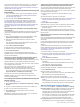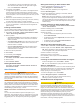User manual
Table Of Contents
- Table of Contents
- Introduction
- Customizing the Chartplotter
- Home Screen
- Customizing Pages
- Presets
- Setting the Vessel Type
- Adjusting the Backlight
- Adjusting the Color Mode
- Turning On the Chartplotter Automatically
- Enabling Screen Lock
- Automatically Turning Off the System
- ActiveCaptain App
- Communication with Wireless Devices
- Charts and 3D Chart Views
- Navigation Chart and Fishing Chart
- Premium Charts
- Automatic Identification System
- Chart Menu
- Supported Maps
- Garmin Quickdraw Contours Mapping
- Mapping a Body of Water Using the Garmin Quickdraw Contours Feature
- Adding a Label to a Garmin Quickdraw Contours Map
- Garmin Quickdraw Community
- Garmin Quickdraw Contours Settings
- Navigation with a Chartplotter
- Basic Navigation Questions
- Destinations
- Waypoints
- Marking Your Present Location as a Waypoint
- Creating a Waypoint at a Different Location
- Marking an SOS Location
- Projecting a Waypoint
- Viewing a List of all Waypoints
- Editing a Saved Waypoint
- Moving a Saved Waypoint
- Browsing for and Navigating to a Saved Waypoint
- Deleting a Waypoint or an MOB
- Deleting All Waypoints
- Routes
- Creating and Navigating a Route From Your Present Location
- Creating and Saving a Route
- Viewing a List of Routes and Auto Guidance Paths
- Editing a Saved Route
- Browsing for and Navigating a Saved Route
- Browsing for and Navigating Parallel to a Saved Route
- Initiating a Search Pattern
- Deleting a Saved Route
- Deleting All Saved Routes
- Auto Guidance
- Tracks
- Showing Tracks
- Setting the Color of the Active Track
- Saving the Active Track
- Viewing a List of Saved Tracks
- Editing a Saved Track
- Saving a Track as a Route
- Browsing for and Navigating a Recorded Track
- Deleting a Saved Track
- Deleting All Saved Tracks
- Retracing the Active Track
- Clearing the Active Track
- Managing the Track Log Memory During Recording
- Configuring the Recording Interval of the Track Log
- Boundaries
- Deleting All Saved Waypoints, Tracks, Routes, and Boundaries
- Sailing Features
- Sonar Fishfinder
- Stopping the Transmission of Sonar Signals
- Changing the Sonar View
- Traditional Sonar View
- Garmin ClearVü Sonar View
- SideVü Sonar View
- Panoptix Sonar Views
- Selecting the Transducer Type
- Selecting a Sonar Source
- Creating a Waypoint on the Sonar Screen
- Pausing the Sonar Display
- Viewing Sonar History
- Sonar Sharing
- Adjusting the Level of Detail
- Adjusting the Color Intensity
- Sonar Recordings
- Traditional, Garmin ClearVü, and SideVü Sonar Setup
- Setting the Zoom Level on the Sonar Screen
- Setting the Scroll Speed
- Adjusting the Range of the Depth or Width Scale
- Sonar Noise Rejection Settings
- Sonar Appearance Settings
- Sonar Alarms
- Advanced Sonar Settings
- Traditional, Garmin ClearVü, and SideVü Transducer Installation Settings
- Sonar Frequencies
- Turning On the A-Scope
- Panoptix Sonar Setup
- Zooming in a Panoptix LiveVü or LiveScope Sonar View
- Adjusting the RealVü Viewing Angle and Zoom Level
- Adjusting the RealVü Sweep Speed
- LiveVü Forward and FrontVü Sonar Menu
- LiveVü and FrontVü Appearance Settings
- RealVü Appearance Settings
- LiveScope and Perspective Sonar Menu
- LiveScope and Perspective Sonar Setup
- LiveScope and Perspective Appearance Settings
- Panoptix Transducer Installation Settings
- Radar
- Radar Interpretation
- Transmitting Radar Signals
- Adjusting the Radar Range
- MotionScope™ Doppler Radar Technology
- Enabling a Guard Zone
- MARPA
- Echo Trails
- Radar Settings
- Selecting a Different Radar Source
- Changing the Radar Mode
- Autopilot
- Force® Trolling Motor Control
- Digital Selective Calling
- Gauges and Graphs
- inReach® Messages
- Digital Switching
- Dometic® Optimus® Features
- Tide, Current, and Celestial Information
- Warning Manager
- Media Player
- Opening the Media Player
- Selecting the Media Device and Source
- Playing Music
- Adjusting the Volume
- VHF Radio
- Radio
- DAB Playback
- SiriusXM Satellite Radio
- Setting the Device Name
- Updating the Media Player Software
- SiriusXM Weather
- SiriusXM Equipment and Subscription Requirements
- Weather Data Broadcasts
- Weather Warnings and Weather Bulletins
- Changing the Weather Chart
- Viewing Precipitation Information
- Forecast Information
- Viewing Fish Mapping Data
- Viewing Sea Conditions
- Viewing Sea Temperature Information
- Visibility Information
- Viewing Buoy Reports
- Weather Overlay
- Viewing Weather Subscription Information
- Viewing Video
- Selecting a Video Source
- Networked Video Devices
- Configuring the Video Appearance
- Garmin VIRB® Action Cameras
- HDMI Out Video Considerations
- Pairing the GC™ 100 Camera with a Garmin Chartplotter
- Device Configuration
- Sharing and Managing User Data
- Appendix
- Index
2
Select an option:
• To receive or ignore Emergency Position Indicating Radio
Beacon (EPRIB) test signals, select AIS-EPIRB Test.
• To receive or ignore Man Overboard (MOB) test signals,
select AIS-MOB Test.
• To receive or ignore Search and Rescue Transponder
(SART) test signals, select AIS-SART Test.
Turning Off AIS Reception
AIS signal reception is turned on by default.
Select Settings > Other Vessels > AIS > Off.
All AIS functionality on all charts and 3D chart views is
disabled. This includes AIS vessel targeting and tracking,
collision alarms that result from AIS vessel targeting and
tracking, and the display of information about AIS vessels.
Chart Menu
NOTE: Not all settings apply to all charts. Some options require
premium maps or connected accessories, such as radar.
NOTE: The menus may contain some settings that are not
supported by your installed charts or your present location. If
you make changes to those settings, the changes will not impact
the chart view.
From a chart, select Menu.
Layers: Adjusts the appearance of the different items on the
charts (Chart Layers, page 13).
Quickdraw Contours: Turns on bottom contour drawing, and
allows you to create fishing map labels (Garmin Quickdraw
Contours Mapping, page 15).
Settings: Adjusts the chart settings (Chart Settings, page 15).
Edit Overlays: Adjusts the data shown on the screen
(Customizing the Data Overlays, page 5).
Chart Layers
You can turn on and off chart layers and customize features of
the charts. Each setting is specific to the chart or chart view
being used.
NOTE: Not all settings apply to all charts and chartplotter
models. Some options require premium maps or connected
accessories.
NOTE: The menus may contain some settings that are not
supported by your installed charts or your present location. If
you make changes to those settings, the changes will not impact
the chart view.
From a chart, select Menu > Layers.
Chart: Shows and hides chart-related items (Chart Layer
Settings, page 13).
My Vessel: Shows and hides items relating to the boat (My
Vessel Layer Settings, page 13).
User Data: Shows and hides user data, such as waypoints,
boundaries, and tracks, and opens user data lists (User Data
Layer Settings, page 14).
Other Vessels: Adjusts how other vessels are shown (Other
Vessels Layer Settings, page 14).
Water: Shows and hides depth items (Water Layer Settings,
page 14).
Quickdraw Contours: Shows and hides Garmin Quickdraw
Contours data (Garmin Quickdraw Contours Settings,
page 16).
Weather: Shows and hides weather-related items (Weather
Layer Settings, page 14).
Chart Layer Settings
From a chart, select Menu > Layers > Chart.
Satellite Photos: Shows high-resolution satellite images on the
land or on both land and sea portions of the Navigation chart,
when certain premium maps are used (Showing Satellite
Imagery on the Navigation Chart, page 11).
NOTE: This setting must be enabled to view Standard
Mapping charts.
Tides & Currents: Shows current station indicators and tide
station indicators on the chart (Showing Tides and Current
Indicators, page 11) and enables the tides and current slider,
which sets the time for which tides and currents are reported
on the map.
Land POIs: Shows points of interest on land.
Navaid: Shows navigational aids, such as ATONs and flashing
lights, on the chart. Allows you to select NOAA or IALA
navaid type.
Service Points: Shows locations for marine services.
Depth: Adjusts the items on the depth layer (Depth Layer
Settings, page 13).
Restricted Areas: Shows information about restricted areas on
the chart.
Photo Points: Shows camera icons for aerial photos (Viewing
Aerial Photos of Landmarks, page 11).
Depth Layer Settings
From a chart, select Menu > Layers > Chart > Depth.
Depth Shading: Specifies an upper and lower depth to shade
between.
Shallow Shading: Sets the shades from the shoreline to the
specified depth.
Spot Depths: Turns on spot soundings and sets a dangerous
depth. Spot depths that are equal to or more shallow than the
dangerous depth are indicated by red text.
Fishing Contours: Sets the zoom level for a detailed view of
bottom contours and depth soundings and simplifies map
presentation for optimal use while fishing.
My Vessel Layer Settings
From a chart, select Menu > Layers > My Vessel.
Heading Line: Shows and adjusts the heading line, which is a
line drawn on the map from the bow of the boat in the
direction of travel (Setting the Heading Line and Angle
Markers, page 25).
Active Tracks: Shows the active track on the chart and opens
the Active Track Options menu.
Wind Rose: Shows a visual representation of the wind angle or
direction provided by the connected wind sensor and sets the
wind source.
Compass Rose: Shows a compass rose around your boat,
indicating compass direction oriented to the heading of the
boat. Enabling this option disables the Wind Rose option.
Vessel Icon: Sets the icon that represents your present location
on the chart.
Laylines Settings
To use the laylines features, you must connect a wind sensor to
the chartplotter.
When in sailing mode (Setting the Vessel Type, page 5), you
can display laylines on the navigation chart. Laylines can be
very helpful when racing.
Charts and 3D Chart Views 13