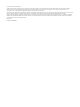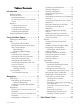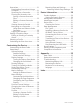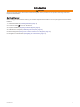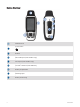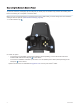User manual
Table Of Contents
- Table of Contents
- Introduction
- Using the Main Pages
- Navigation
- FIND Page
- Waypoints
- Saving Your Current Location as a Waypoint
- Saving a Location on the Map as a Waypoint
- Navigating to a Waypoint
- Finding a Saved Waypoint
- Editing a Waypoint
- Deleting a Waypoint
- Changing the Photo for a Waypoint
- Increasing the Accuracy of a Waypoint Location
- Projecting a Waypoint from a Saved Waypoint
- Moving a Waypoint on the Map
- Finding a Location Near a Waypoint
- Setting a Waypoint Proximity Alarm
- Adding a Waypoint to a Route
- Repositioning a Waypoint to Your Current Location
- Routes
- Recordings
- Main Menu Tools
- Customizing the Device
- Device Information
- Appendix
- Index
Buttons
FIND
Press to open the search menu.
Hold to mark your current location as a man overboard (MOB) location and activate naviga
tion.
MARK Press to save your current location as a waypoint.
QUIT
Press to cancel or return to the previous menu or page.
Press to scroll through the main pages.
ENTER
Press to choose options and acknowledge messages.
Press to control the current activity recording (from the main pages).
MENU
Press to open the options menu for the page that is currently open.
Press twice to open the main menu (from any page).
PAGE Press to scroll through the main pages.
Press to select menu options and move the map cursor.
Press to zoom in on the map.
Press to zoom out on the map.
Turning On the Device
Press and hold .
Locking the Buttons
You can lock the keypad to prevent inadvertent button presses.
1 Press to open the status page.
2 Select Lock Keys.
Turning On the Backlight
Press any button to turn on the backlight.
Introduction 5