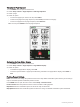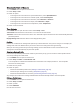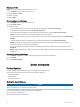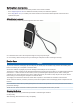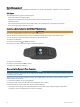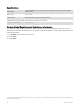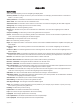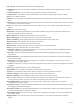User manual
Table Of Contents
- Table of Contents
- Introduction
- Using the Main Pages
- Navigation
- FIND Page
- Waypoints
- Saving Your Current Location as a Waypoint
- Saving a Location on the Map as a Waypoint
- Navigating to a Waypoint
- Finding a Saved Waypoint
- Editing a Waypoint
- Deleting a Waypoint
- Changing the Photo for a Waypoint
- Increasing the Accuracy of a Waypoint Location
- Projecting a Waypoint from a Saved Waypoint
- Moving a Waypoint on the Map
- Finding a Location Near a Waypoint
- Setting a Waypoint Proximity Alarm
- Adding a Waypoint to a Route
- Repositioning a Waypoint to Your Current Location
- Routes
- Recordings
- Main Menu Tools
- Customizing the Device
- Device Information
- Appendix
- Index
Changing the Page Sequence
1 Press MENU twice to open the main menu.
2 Select Setup > Menus > Page Sequence > Edit Page Sequence.
3 Select a page.
4 Select an option:
• To move the page up or down in the list, select Move.
• To add a new page to the page sequence, select Insert, and select a category.
• To remove a page from the page sequence, select Remove.
TIP: You can press PAGE to view the page sequence.
Configuring the Page Ribbon Display
1 Press MENU twice to open the main menu.
2 Select Setup > Menus > Page Sequence > Page Ribbon Display.
3 Select an option:
• To disable the page ribbon display, select Off.
• To set the speed at which a page opens after being selected in the page ribbon display, select Slow or
Fast.
Position Format Settings
NOTE: You should not change the position format or the map datum coordinate system unless you are using a
map or chart that specifies a different position format.
Press MENU twice to open the main menu. Select Setup > Position Format.
Position Format: Sets the position format in which a location reading appears.
Map Datum: Sets the coordinate system on which the map is structured.
Map Spheroid: Shows the coordinate system the device is using. The default coordinate system is WGS 84.
28 Customizing the Device