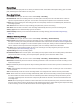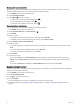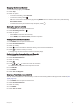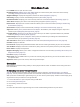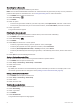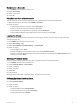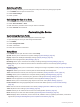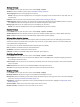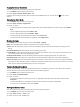User manual
Table Of Contents
- Table of Contents
- Introduction
- Using the Main Pages
- Navigation
- FIND Page
- Waypoints
- Saving Your Current Location as a Waypoint
- Saving a Location on the Map as a Waypoint
- Navigating to a Waypoint
- Finding a Saved Waypoint
- Editing a Waypoint
- Deleting a Waypoint
- Changing the Photo for a Waypoint
- Increasing the Accuracy of a Waypoint Location
- Projecting a Waypoint from a Saved Waypoint
- Moving a Waypoint on the Map
- Finding a Location Near a Waypoint
- Setting a Waypoint Proximity Alarm
- Adding a Waypoint to a Route
- Repositioning a Waypoint to Your Current Location
- Routes
- Recordings
- Main Menu Tools
- Customizing the Device
- Device Information
- Appendix
- Index
Reversing an Activity
You can switch the start and end points of your activity to navigate the activity in reverse.
1 Press MENU twice to open the main menu.
2 Select Recorded Activities.
3 Select an activity.
4 Press MENU.
5 Select Copy Reversed.
Navigating a Saved Activity
1 Press MENU twice to open the main menu.
2 Select Recorded Activities.
3 Select an activity.
4 Select .
5 Select Go.
Deleting a Saved Activity
1 Press MENU twice to open the main menu.
2 Select Recorded Activities.
3 Select an activity.
4 Press MENU.
5 Select Delete.
20 Navigation