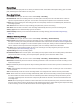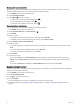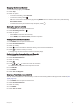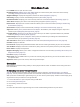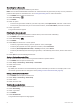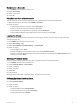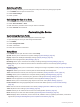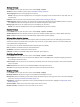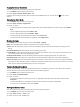User manual
Table Of Contents
- Table of Contents
- Introduction
- Using the Main Pages
- Navigation
- FIND Page
- Waypoints
- Saving Your Current Location as a Waypoint
- Saving a Location on the Map as a Waypoint
- Navigating to a Waypoint
- Finding a Saved Waypoint
- Editing a Waypoint
- Deleting a Waypoint
- Changing the Photo for a Waypoint
- Increasing the Accuracy of a Waypoint Location
- Projecting a Waypoint from a Saved Waypoint
- Moving a Waypoint on the Map
- Finding a Location Near a Waypoint
- Setting a Waypoint Proximity Alarm
- Adding a Waypoint to a Route
- Repositioning a Waypoint to Your Current Location
- Routes
- Recordings
- Main Menu Tools
- Customizing the Device
- Device Information
- Appendix
- Index
Stopping the Current Activity
1 From the main pages, press ENTER.
2 Select Stop.
3 Select an option:
• To resume recording, select Resume.
• To save the activity, select .
TIP: You can view the saved activity by pressing MENU twice to view the main menu, and selecting
Recorded Activities.
• To delete the activity and reset the trip computer, select .
Saving the Current Activity
1 Press MENU twice to open the main menu.
2 Select Recording Controls > .
3 Select an option:
• Select Save to save the entire activity.
• Press MENU, select Save Portion, and select a portion.
Viewing Saved Activity Information
1 Press MENU twice to open the main menu.
2 Select Recorded Activities.
3 Select an activity.
4 Select to view information about the activity, such as time and distance.
5 Select to view the activity on a map.
The beginning and the end of the trail are marked by flags.
Saving a Location from an Activity as a Waypoint
1 Press MENU twice to open the main menu.
2 Select Recorded Activities.
3 Select an activity.
4 Select .
5 Press , , , or to move the cursor to a location.
An information bar appears at the top of the screen.
6 Press ENTER.
7 Press MENU.
8 Select Save as Waypoint.
Creating a Track from a Saved Activity
You can create a track from a saved activity. Tracks are saved using different file types than activities (File
Types, page 32).
1 Press MENU twice to open the main menu.
2 Select Recorded Activities.
3 Select an activity.
4 Press MENU.
5 Select Save as Track.
Navigation 19