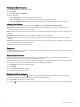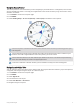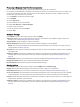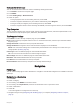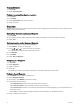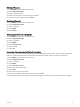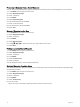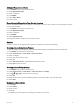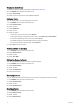User manual
Table Of Contents
- Table of Contents
- Introduction
- Using the Main Pages
- Navigation
- FIND Page
- Waypoints
- Saving Your Current Location as a Waypoint
- Saving a Location on the Map as a Waypoint
- Navigating to a Waypoint
- Finding a Saved Waypoint
- Editing a Waypoint
- Deleting a Waypoint
- Changing the Photo for a Waypoint
- Increasing the Accuracy of a Waypoint Location
- Projecting a Waypoint from a Saved Waypoint
- Moving a Waypoint on the Map
- Finding a Location Near a Waypoint
- Setting a Waypoint Proximity Alarm
- Adding a Waypoint to a Route
- Repositioning a Waypoint to Your Current Location
- Routes
- Recordings
- Main Menu Tools
- Customizing the Device
- Device Information
- Appendix
- Index
Viewing the Active Route
1 Begin navigating a route (Navigating a Saved Route, page 15).
2 Press MENU twice to open the main menu.
3 Select Active Route.
4 Select a point in the route to view additional details.
Editing a Route
You can add, remove, or rearrange points on a route.
1 Press MENU twice to open the main menu.
2 Select Route Planner.
3 Select a route.
4 Select Edit Route.
5 Select a point.
6 Select an option:
• To view the point on the map, select Review.
• To change the order of the points on the route, select Move Up or Move Down.
• To insert an additional point on the route, select Insert.
The additional point is inserted before the point you are editing.
• To remove the point from the route, select Remove.
7 Select QUIT to save the route.
Viewing a Route on the Map
1 Press MENU twice to open the main menu.
2 Select Route Planner.
3 Select a route.
4 Select View Map.
Editing the Name of a Route
You can customize the name of a route to make it distinct.
1 Press MENU twice to open the main menu.
2 Select Route Planner.
3 Select a route.
4 Select Change Name.
5 Enter the new name.
Reversing a Route
You can switch the start and end points of your route to navigate the route in reverse.
1 Press MENU twice to open the main menu.
2 Select Route Planner.
3 Select a route.
4 Select Reverse Route.
Deleting a Route
1 Press MENU twice to open the main menu.
2 Select Route Planner.
3 Select a route.
4 Select Delete Route.
16 Navigation