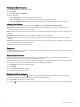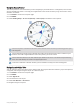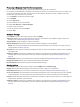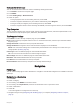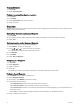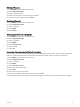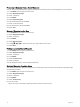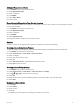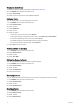User manual
Table Of Contents
- Table of Contents
- Introduction
- Using the Main Pages
- Navigation
- FIND Page
- Waypoints
- Saving Your Current Location as a Waypoint
- Saving a Location on the Map as a Waypoint
- Navigating to a Waypoint
- Finding a Saved Waypoint
- Editing a Waypoint
- Deleting a Waypoint
- Changing the Photo for a Waypoint
- Increasing the Accuracy of a Waypoint Location
- Projecting a Waypoint from a Saved Waypoint
- Moving a Waypoint on the Map
- Finding a Location Near a Waypoint
- Setting a Waypoint Proximity Alarm
- Adding a Waypoint to a Route
- Repositioning a Waypoint to Your Current Location
- Routes
- Recordings
- Main Menu Tools
- Customizing the Device
- Device Information
- Appendix
- Index
Adding a Waypoint to a Route
1 Press MENU twice to open the main menu.
2 Select Waypoint Manager.
3 Select a waypoint.
4 Press MENU.
5 Select Add to Route.
6 Select a route.
Repositioning a Waypoint to Your Current Location
You can change the position of a waypoint. For example, if you move your vehicle, you can change the location
to your current position.
1 Press MENU twice to open the main menu.
2 Select Waypoint Manager.
3 Select a waypoint.
4 Press MENU.
5 Select Reposition Here.
The waypoint location changes to your current location.
Routes
A route is a sequence of waypoints or locations that leads you to your final destination.
Creating a Route Using Route Planner
A route can include many waypoints, and it should include at least a starting point and one destination.
1 Press MENU twice to open the main menu.
2 Select Route Planner > Create Route > Select First Point.
3 Select a category.
4 Select the first point in the route.
5 Select Use.
6 Select Select Next Point to add additional points to the route.
7 Select QUIT to save the route.
Creating a Route Using the Map
1 Press MENU twice to open the main menu.
2 Select Route Planner > Create Route > Select First Point > Use Map.
3 Press , , , or to select a point on the map.
4 Select Use.
5 Repeat steps 3 and 4 to select additional points on the map to add to the route (optional).
6 Select QUIT.
Navigating a Saved Route
1 Press FIND.
2 Select Routes.
3 Select a route.
4 Select Go.
By default, your route appears as a straight, colored line on the map.
Navigation 15