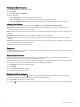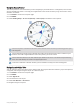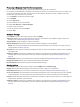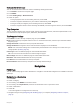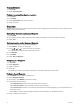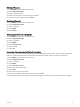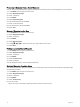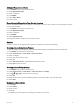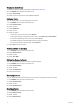User manual
Table Of Contents
- Table of Contents
- Introduction
- Using the Main Pages
- Navigation
- FIND Page
- Waypoints
- Saving Your Current Location as a Waypoint
- Saving a Location on the Map as a Waypoint
- Navigating to a Waypoint
- Finding a Saved Waypoint
- Editing a Waypoint
- Deleting a Waypoint
- Changing the Photo for a Waypoint
- Increasing the Accuracy of a Waypoint Location
- Projecting a Waypoint from a Saved Waypoint
- Moving a Waypoint on the Map
- Finding a Location Near a Waypoint
- Setting a Waypoint Proximity Alarm
- Adding a Waypoint to a Route
- Repositioning a Waypoint to Your Current Location
- Routes
- Recordings
- Main Menu Tools
- Customizing the Device
- Device Information
- Appendix
- Index
Projecting a Waypoint from a Saved Waypoint
You can save a new waypoint by projecting the distance and bearing from a saved waypoint to a new location.
1 Press MENU twice to open the main menu.
2 Select Waypoint Manager.
3 Select a waypoint.
4 Press MENU.
5 Select Project Waypoint.
6 Enter the bearing, and select Done.
7 Select a unit of measure.
8 Enter the distance, and select Done.
9 Select Save.
Moving a Waypoint on the Map
1 Press MENU twice to open the main menu.
2 Select Waypoint Manager.
3 Select a waypoint.
4 Press MENU.
5 Select Move Waypoint.
6 Press , , , or to move the cursor to a new location on the map.
7 Select Move.
Finding a Location Near a Waypoint
1 Press MENU twice to open the main menu.
2 Select Waypoint Manager.
3 Select a waypoint.
4 Press MENU.
5 Select Find Near Here.
6 Select a category.
The list displays locations near the selected waypoint.
Setting a Waypoint Proximity Alarm
You can add a proximity alarm for a waypoint. Proximity alarms alert you when you are within a specified range
of a particular location.
1 Press MENU twice to open the main menu.
2 Select Waypoint Manager.
3 Select a waypoint.
4 Press MENU.
5 Select Set Proximity.
6 Enter the radius.
When you enter an area with a proximity alarm, the device sounds a tone.
14 Navigation