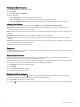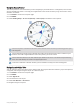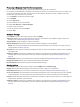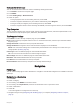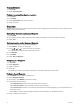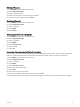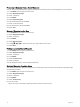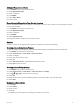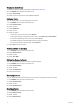User manual
Table Of Contents
- Table of Contents
- Introduction
- Using the Main Pages
- Navigation
- FIND Page
- Waypoints
- Saving Your Current Location as a Waypoint
- Saving a Location on the Map as a Waypoint
- Navigating to a Waypoint
- Finding a Saved Waypoint
- Editing a Waypoint
- Deleting a Waypoint
- Changing the Photo for a Waypoint
- Increasing the Accuracy of a Waypoint Location
- Projecting a Waypoint from a Saved Waypoint
- Moving a Waypoint on the Map
- Finding a Location Near a Waypoint
- Setting a Waypoint Proximity Alarm
- Adding a Waypoint to a Route
- Repositioning a Waypoint to Your Current Location
- Routes
- Recordings
- Main Menu Tools
- Customizing the Device
- Device Information
- Appendix
- Index
Editing a Waypoint
1 Press MENU twice to open the main menu.
2 Select Waypoint Manager.
3 Select a saved waypoint.
4 Select an item to edit, such as the name or location.
5 Enter the new information, and select Done.
Deleting a Waypoint
1 Press MENU twice to open the main menu.
2 Select Waypoint Manager.
3 Select a waypoint.
4 Press MENU.
5 Select Delete.
Changing the Photo for a Waypoint
1 Press MENU twice to open the main menu.
2 Select Waypoint Manager.
3 Select a waypoint.
4 Press MENU.
5 Select Change Photo.
6 Select a photo.
7 Select Use.
Increasing the Accuracy of a Waypoint Location
You can refine the accuracy of a waypoint location by averaging the location data. When averaging, the device
takes several GPS readings at the same location and uses the average value to provide more accuracy.
1 Press MENU twice to open the main menu.
2 Select Waypoint Manager.
3 Select a waypoint.
4 Press MENU.
5 Select Average Location.
6 Move to the waypoint location.
7 Select Start.
8 Follow the on-screen instructions.
9 When the confidence status bar reaches 100%, select Save.
For best results, collect four to eight samples for the waypoint, waiting at least 90 minutes between samples.
Navigation 13