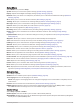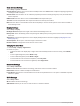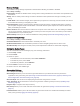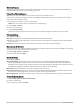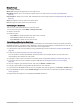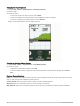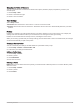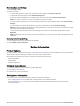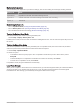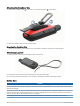User manual
Table Of Contents
- Table of Contents
- Getting Started
- inReach Features
- Testing the Device
- Syncing inReach Data
- Contacts
- Using the Main Pages
- Connected Features
- Navigation
- Weather
- Data Use and History
- Main Menu Tools
- BirdsEye Imagery
- Geocaches
- Setting a Proximity Alarm
- Sending and Receiving Data Wirelessly
- Selecting a Profile
- Calculating the Size of an Area
- Using the VIRB Remote
- Using the Flashlight
- Satellite Page
- Customizing the Device
- Customizing the Data Fields
- Setup Menu
- Device Information
- Appendix
Changing the Units of Measure
You can customize units of measure for distance and speed, elevation, depth, temperature, pressure, and
vertical speed.
1 Select Setup > Units.
2 Select a measurement type.
3 Select a unit of measure.
Time Settings
Select Setup > Time.
Time Format: Sets the device to show time in a 12-hour or 24-hour format.
Time Zone: Sets the time zone for the device. Automatic sets the time zone automatically based on your GPS
position.
Profiles
Profiles are a collection of settings that optimize your device based on how you are using it. For example, the
settings and views are different when you use the device for hunting than when geocaching.
Profiles are associated with the activity screens, including the home screen.
When you are using a profile and you change settings, such as data fields or units of measurement, the changes
are saved automatically as part of the profile.
Creating a Custom Profile
You can customize your settings and data fields for a particular activity or trip.
1 Select Setup > Profiles > Create Profile > OK.
2 Customize your settings and data fields.
Editing a Profile Name
1 Select Setup > Profiles.
2 Select a profile.
3 Select Edit Name.
4 Enter the new name.
Deleting a Profile
NOTE: Before you can delete the active profile, you must activate a different profile. You cannot delete a profile
while it is active.
1 Select Setup > Profiles.
2 Select a profile.
3 Select Delete.
Customizing the Device 41