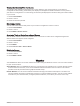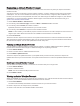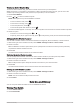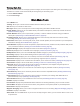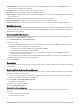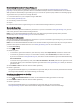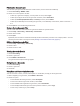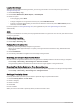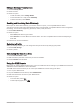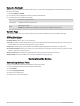User manual
Table Of Contents
- Table of Contents
- Getting Started
- inReach Features
- Testing the Device
- Syncing inReach Data
- Contacts
- Using the Main Pages
- Connected Features
- Navigation
- Weather
- Data Use and History
- Main Menu Tools
- BirdsEye Imagery
- Geocaches
- Setting a Proximity Alarm
- Sending and Receiving Data Wirelessly
- Selecting a Profile
- Calculating the Size of an Area
- Using the VIRB Remote
- Using the Flashlight
- Satellite Page
- Customizing the Device
- Customizing the Data Fields
- Setup Menu
- Device Information
- Appendix
VIRB Remote: Provides camera controls when you have a VIRB
®
device paired with your GPSMAP 66 series
device (Using the VIRB Remote, page 33).
Stopwatch: Allows you to use a timer, mark a lap, and time laps.
Flashlight: Turns on the flashlight (Using the Flashlight, page 34).
XERO Locations: Displays laser location information when you have a Xero
®
bow sight paired with your GPSMAP
66 series device.
Satellite: Displays your current GPS satellite information (Satellite Page, page 34).
Collections Manager: Displays collections synced from your Garmin Explore account.
Course Planner: Displays a list of saved courses and allows you to create new courses (Courses, page 23).
BirdsEye Imagery
BirdsEye imagery provides downloadable, high-resolution map imagery, including detailed satellite imagery and
raster-based topographical maps. You can download BirdsEye Satellite Imagery directly to your device when it is
connected to a Wi‑Fi network.
Downloading BirdsEye Imagery
Before you can download BirdsEye imagery directly to your device, you must connect to a wireless network
(Connecting to a Wireless Network, page 17).
1 Select BirdsEye Direct > Download Imagery.
2 Select an option:
• To download BirdsEye imagery files for a specific location or area, select Location, and select a category.
NOTE: The location defaults to your current location.
• To edit the name of the downloaded imagery files, select Name.
• To select an image quality option, select Detail.
• To define the size of the area to be shown in the downloaded imagery files, select Radius, and enter a
distance from the selected location.
An estimated file size appears for the selected image quality and radius. You should verify your device has
enough available storage space for the imagery file.
3 Select Download.
Geocaches
Geocaching is a treasure hunting activity in which players hide or search for hidden caches using clues and GPS
coordinates.
Registering Your Device at Geocaching.com
You can register your device at www.geocaching.com to search for a list of nearby geocaches, or to search live
information for millions of geocaches.
1 Connect to a wireless network (Connecting to a Wireless Network, page 17) or to the Garmin Connect app
(Pairing a Smartphone with Your Device, page 16).
2 Select Setup > Geocaching > Register Device.
An activation code appears.
3 Follow the on-screen instructions.
4 Select Confirm Registration.
Connecting to Geocaching.com
After you register, you can view geocaches from www.geocaching.com on your device while connected
wirelessly.
• Connect to the Garmin Connect app.
• Connect to a Wi‑Fi network.
Main Menu Tools 29