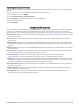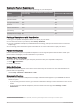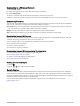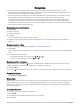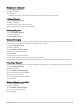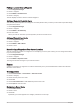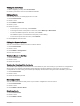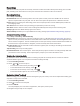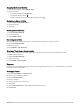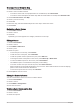User manual
Table Of Contents
- Table of Contents
- Getting Started
- inReach Features
- Testing the Device
- Syncing inReach Data
- Contacts
- Using the Main Pages
- Connected Features
- Navigation
- Weather
- Data Use and History
- Main Menu Tools
- BirdsEye Imagery
- Geocaches
- Setting a Proximity Alarm
- Sending and Receiving Data Wirelessly
- Selecting a Profile
- Calculating the Size of an Area
- Using the VIRB Remote
- Using the Flashlight
- Satellite Page
- Customizing the Device
- Customizing the Data Fields
- Setup Menu
- Device Information
- Appendix
Connecting to a Wireless Network
1 Select Setup > Wi-Fi.
2 Select the toggle switch to enable Wi‑Fi technology, if necessary.
3 Select Add Network.
4 Select a wireless network from the list and enter the password, if necessary.
The device stores the network information and connects automatically when you return to this location.
Connect IQ Features
You can add Connect IQ features to your device from Garmin and other providers using the Connect IQ Mobile
app. You can customize your device with data fields, widgets, and apps.
Data Fields: Allow you to download new data fields that present sensor, activity, and history data in new ways.
You can add Connect IQ data fields to built-in features and pages.
Widgets: Provide information at a glance, including sensor data and notifications.
Apps: Add interactive features to your device, such as new outdoor and fitness activity types.
Downloading Connect IQ Features
Before you can download features from the Connect IQ app, you must pair your GPSMAP 66i device with your
smartphone (Pairing a Smartphone with Your Device, page 16).
1 From the app store on your smartphone, install and open the Connect IQ app.
2 If necessary, select your device.
3 Select a Connect IQ feature.
4 Follow the on-screen instructions.
Downloading Connect IQ Features Using Your Computer
1 Connect the device to your computer using a USB cable.
2 Go to apps.garmin.com, and sign in.
3 Select a Connect IQ feature, and download it.
4 Follow the on-screen instructions.
Viewing Connect IQ Widgets
1 Select .
2 Select or to scroll through the widgets.
Garmin Explore
The Garmin Explore website and mobile app allow you to plan trips and use cloud storage for your waypoints,
routes, and tracks. They offer advanced planning both online and offline, allowing you to share and sync data
with your compatible Garmin device. You can use the mobile app to download maps for offline access, and then
navigate anywhere without using your cellular service.
You can download the Garmin Explore app from the app store on your smartphone, or you can go to
explore.garmin.com.
Connected Features 17