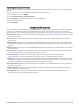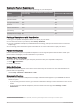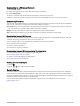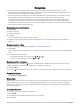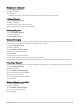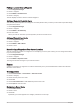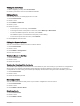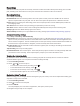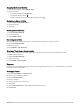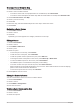User manual
Table Of Contents
- Table of Contents
- Getting Started
- inReach Features
- Testing the Device
- Syncing inReach Data
- Contacts
- Using the Main Pages
- Connected Features
- Navigation
- Weather
- Data Use and History
- Main Menu Tools
- BirdsEye Imagery
- Geocaches
- Setting a Proximity Alarm
- Sending and Receiving Data Wirelessly
- Selecting a Profile
- Calculating the Size of an Area
- Using the VIRB Remote
- Using the Flashlight
- Satellite Page
- Customizing the Device
- Customizing the Data Fields
- Setup Menu
- Device Information
- Appendix
Connected Feature Requirements
Some features require a smartphone and a specific app on your smartphone.
Feature
Connected to a Paired Smartphone with the Garmin
Connect App
Connected to a Wi‑Fi Network
Software updates Yes Yes
EPO downloads Yes Yes
Live geocache data Yes Yes
Weather Yes Yes
Phone notifications Yes
1
No
Connect IQ Yes No
BirdsEye Direct imagery No Yes
Pairing a Smartphone with Your Device
1 Bring your compatible smartphone within 10 m (33 ft.) of your device.
2 From the main menu on your device, select Setup > Bluetooth.
3 On your compatible smartphone, enable Bluetooth technology, and open the Garmin Connect or Garmin
Explore app.
4 From the app, select the devices option and follow the on-screen instructions to pair your device.
Phone Notifications
Phone notifications require a compatible smartphone to be in range and paired with the device. When your
phone receives messages, it sends notifications to your device.
Viewing Phone Notifications
Before you can view notifications, you must pair your device with your compatible smartphone.
1 Select > Notifications.
2 Select a notification.
Hiding Notifications
By default, notifications appear on the device screen when they are received. You can hide notifications to
prevent them from appearing.
Select Setup > Bluetooth > Notifications > Hide.
Managing Notifications
You can use your compatible smartphone to manage notifications that appear on your GPSMAP 66i device.
Select an option:
• If you are using an iPhone
®
device, go to the iOS notifications settings to select the items to show on the
device.
• If you are using an Android smartphone, from the Garmin Connect app, select Settings > Smart
Notifications.
1
The device receives phone notifications from a paired iOS
®
phone directly, and through the Garmin Connect app on an Android
™
phone.
16 Connected Features