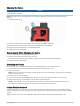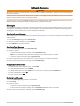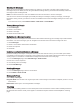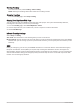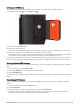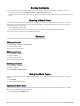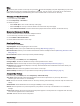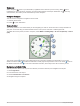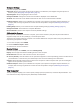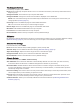User manual
Table Of Contents
- Table of Contents
- Getting Started
- inReach Features
- Testing the Device
- Syncing inReach Data
- Contacts
- Using the Main Pages
- Connected Features
- Navigation
- Weather
- Data Use and History
- Main Menu Tools
- BirdsEye Imagery
- Geocaches
- Setting a Proximity Alarm
- Sending and Receiving Data Wirelessly
- Selecting a Profile
- Calculating the Size of an Area
- Using the VIRB Remote
- Using the Flashlight
- Satellite Page
- Customizing the Device
- Customizing the Data Fields
- Setup Menu
- Device Information
- Appendix
Starting Tracking
From the main menu, select Tracking > Start Tracking.
NOTE: Starting the Tracking feature also starts the recording controls.
Stopping Tracking
From the Tracking page, select Stop Tracking.
Sharing Your MapShare Web Page
You can share a link to your MapShare web page with other people. The system automatically adds text,
including link information, to the end of your message.
1 From the Tracking page, select Send MapShare > Share.
2 Choose recipients from your contacts list, or enter a recipient's contact information.
3 Select Send Message.
inReach Tracking Settings
Select Setup > Tracking.
Auto Track: Sets the device to start tracking when you turn on the device.
Moving Interval: Sets the frequency at which the device records a track point and transmits it over the satellite
network when you are moving. If you are a professional customer, you can specify the interval when you are
stationary.
SOS
During an emergency, you can use your GPSMAP 66i device to contact the Garmin
®
International Emergency
Response Coordination Center (IERCC) to request help. Pressing the SOS button sends a message to the
Garmin IERCC, and they notify the appropriate emergency responders of your situation. You can communicate
with the Garmin IERCC during your emergency while you wait for help to arrive. You should only use the SOS
function in a real emergency situation.
8 inReach Features