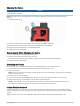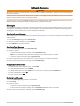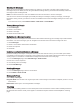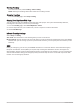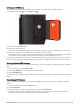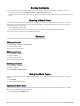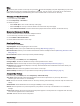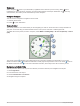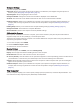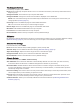User manual
Table Of Contents
- Table of Contents
- Getting Started
- inReach Features
- Testing the Device
- Syncing inReach Data
- Contacts
- Using the Main Pages
- Connected Features
- Navigation
- Weather
- Data Use and History
- Main Menu Tools
- BirdsEye Imagery
- Geocaches
- Setting a Proximity Alarm
- Sending and Receiving Data Wirelessly
- Selecting a Profile
- Calculating the Size of an Area
- Using the VIRB Remote
- Using the Flashlight
- Satellite Page
- Customizing the Device
- Customizing the Data Fields
- Setup Menu
- Device Information
- Appendix
Charging the Device
NOTICE
To prevent corrosion, thoroughly dry the USB port, the weather cap, and the surrounding area before charging or
connecting to a computer.
NOTE: The device does not charge when it is outside the approved temperature range (Specifications,
page 46).
1 Lift the weather cap .
2 Plug the small end of the power cable into the charging port on the device.
3 Plug the other end of the power cable into a compatible AC power adapter.
4 Plug the AC power adapter into a standard wall outlet.
5 Charge the device completely.
Saving Energy While Charging the Device
1 Connect your device to an external power source.
2 Hold the power button until the screen turns off.
The device goes into a low power, battery charging mode, and the battery gauge appears.
3 Charge the device completely.
Activating the Device
Before you can use the inReach features of your GPSMAP 66i device, you must activate it.
1 Create an account, and select a satellite subscription at explore.garmin.com.
2 Turn on the device.
NOTE: You must enter the device IMEI number and AUTH code to complete the online portion of activation
before heading outdoors.
3 Follow the on-screen instructions.
4 From the main menu, select Activate, and go outdoors to an open area with a clear view of the sky.
5 Wait while the device communicates with the Iridium satellite network.
NOTE: It may take up to 20 minutes to activate your device. The device must send and receive several
messages, which takes longer than sending a single message during regular use.
Iridium Satellite Network
Your device requires a clear view of the sky to transmit messages and track points over the Iridium satellite
network. Without a clear view of the sky, your device attempts to send the information until it acquires satellite
signals.
TIP: For the best connection with satellites, hold the device with the antenna pointed toward the sky.
Getting Started 5