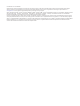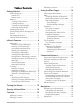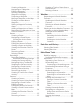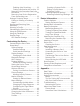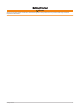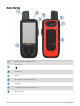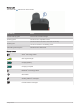User manual
Table Of Contents
- Table of Contents
- Getting Started
- inReach Features
- Testing the Device
- Syncing inReach Data
- Contacts
- Using the Main Pages
- Connected Features
- Navigation
- Weather
- Data Use and History
- Main Menu Tools
- BirdsEye Imagery
- Geocaches
- Setting a Proximity Alarm
- Sending and Receiving Data Wirelessly
- Selecting a Profile
- Calculating the Size of an Area
- Using the VIRB Remote
- Using the Flashlight
- Satellite Page
- Customizing the Device
- Customizing the Data Fields
- Setup Menu
- Device Information
- Appendix
Buttons
FIND Select to open the search menu.
MARK Select to save your current location as a waypoint.
QUIT
Select to cancel or return to the previous menu or page.
Select to scroll through the main pages.
ENTER
Select to choose options and acknowledge messages.
Select to control the current activity recording (from the Map, Compass, Altimeter, and Trip
Computer pages).
MENU
Select to open the options menu for the page that is currently open.
Select twice to open the main menu (from any page).
PAGE Select to scroll through the main pages.
Select , , , or to select menu options and move the map cursor.
Select to zoom in on the map.
Select to zoom out on the map.
Turning On the Device
Hold .
Locking the Keys
You can lock the keys to prevent inadvertent key presses.
Select > Lock Keys.
Turning On the Backlight
Select any key to turn on the backlight.
The backlight turns on automatically when alerts and messages are displayed.
Adjusting the Backlight
1 Select to open the status page.
2 Use and to adjust the brightness.
TIP: You can select NV to reduce the backlight intensity for compatibility with night vision goggles.
4 Getting Started