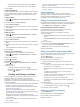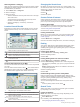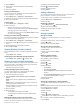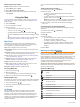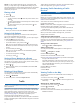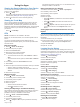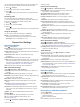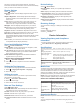User manual
Table Of Contents
- Table of Contents
- Getting Started
- Vehicle Profiles
- Dash Cam
- Driver Awareness Features and Alerts
- Navigating to Your Destination
- Finding and Saving Locations
- Points of Interest
- Finding Trucking Points of Interest
- Finding a Location Using the Search Bar
- Finding a Location by Category
- Location Search Results
- Changing the Search Area
- Custom Points of Interest
- Parking
- Search Tools
- Viewing Recently Found Locations
- Viewing Current Location Information
- Adding a Shortcut
- Saving Locations
- Using the Map
- Hands-Free Calling
- Traffic
- Using the Apps
- Garmin fleet Settings
- Device Information
- Device Maintenance
- Troubleshooting
- Appendix
- Index
The device connects to the wireless network. The device
remembers the network information and connects automatically
when you return to this location in the future.
Display Settings
Select > Display.
Brightness Level: Sets the display brightness level on your
device.
Adaptive Brightness: Automatically adjusts the backlight
brightness based on the ambient light when the device is out
of the mount.
Theme: Allows you to select day or night color mode. If you
select the Automatic option, the device automatically
switches to day or night colors based on the time of day.
Wallpaper: Sets the wallpaper background on your device.
Sleep: Allows you to set the amount of idle time before your
device enters sleep mode while using battery power.
Daydream: Enables or disables the daydream screen saver.
Font size: Increases or decreases the font size on your device.
When device is rotated: Enables the screen to rotate
automatically between portrait and landscape display modes
based on the device orientation or remain in the current
orientation.
Cast: Enables you to show the contents of the device screen on
a compatible external display wirelessly.
Sound and Notification Settings
Select > Sound & notification.
Volume Sliders: Set the volume levels for navigation, media,
calls, alarms, and notification alerts.
Do not disturb: Sets the rules for the automatic do-not-disturb
feature. This feature allows you to disable audible alerts
during specific times or events.
Default notification ringtone: Sets the default notification
ringtone sound on your device.
Adjusting Sound and Notification Volume
1
Select > Sound & notification.
2
Use the slider bars to adjust the sound and notification
volume.
Setting the Text Language
You can select the language for text in the device software.
1
Select > Language & Keyboard > Language.
2
Select a language.
Adding Accounts
You can add accounts to your device to synchronize email,
appointments, and other data.
1
Select > Accounts > Add Account.
2
Select an account type.
3
Follow the on-screen instructions.
Date and Time Settings
Select > Date & Time.
Automatic date & time: Automatically sets the time based on
information from the connected network.
Set date: Sets the month, day, and year on your device.
Set time: Sets the time on your device.
Select time zone: Sets the time zone on your device.
Use 24-hour format: Enables or disables the 24-hour time
format.
Device Settings
Select > About device.
System updates: Allows you to update map and device
software.
Status: Displays the battery status and network information.
Legal Information: Allows you to view the end-user license
agreement (EULA) and software license information.
Regulatory information: Displays e-label regulatory and
compliance information.
Garmin device information: Displays hardware and software
version information.
Restoring Settings
You can restore a category of settings to the factory default
values.
1
Select .
2
Select a settings category.
3
Select > Restore.
Device Information
Viewing Regulatory and Compliance
Information
1
From the settings menu, swipe to the bottom of the menu.
2
Select About device > Regulatory information.
Specifications
Operating temperature
range
From -10° to 55°C (from 14° to 131°F)
Charging temperature
range (vehicle power)
From 0° to 45°C (from 32° to 113°F)
Power input type Vehicle power using an optional accessory.
AC power using an optional accessory for
home or office use only.
Battery type Rechargeable lithium-ion
Input Maximum DC 5 V, 2 A
Wireless frequencies/
protocols
Wi‑Fi 2.4 GHz @ +3 dBm nominal
Bluetooth 2.4 GHz
Mobile Data
The Garmin fleet 790 is equipped with a radio for mobile data.
To receive mobile data, a SIM card with an active subscription
must be installed in the device. For more information about
obtaining or installing a SIM card, contact the motor carrier who
provided your device or your Garmin fleet dealer.
NOTE: Due to the large files sizes, the device cannot download
map and software updates using a mobile data connection.
Garmin fleet 790 Mobile Data Modes
Region Supported Modes
United States 3G: B2 (1900), B5 (850)
LTE: B2 (1900), B4 (1700), B5 (850), B12 (700),
B13 (700)
Europe/Other 2G: 850, 900, 1800, 1900
3G: B1 (2100), B5 (850), B8 (900)
Conducted power
output
850/900 MHz @ +33 dBm nominal
Charging the Device
NOTE: This Class III product shall be powered by an LPS power
supply.
You can charge the battery in the device using any of these
methods.
16 Device Information