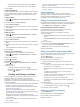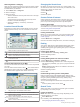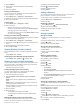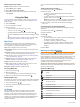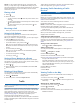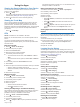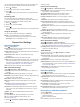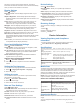User manual
Table Of Contents
- Table of Contents
- Getting Started
- Vehicle Profiles
- Dash Cam
- Driver Awareness Features and Alerts
- Navigating to Your Destination
- Finding and Saving Locations
- Points of Interest
- Finding Trucking Points of Interest
- Finding a Location Using the Search Bar
- Finding a Location by Category
- Location Search Results
- Changing the Search Area
- Custom Points of Interest
- Parking
- Search Tools
- Viewing Recently Found Locations
- Viewing Current Location Information
- Adding a Shortcut
- Saving Locations
- Using the Map
- Hands-Free Calling
- Traffic
- Using the Apps
- Garmin fleet Settings
- Device Information
- Device Maintenance
- Troubleshooting
- Appendix
- Index
You can take still photographs with this device. By default, the
device stores time and location information with the photo.
1
Select > Camera.
2
If necessary, swipe right, and select Camera.
3
Select .
The device takes a photo and saves it to the internal device
storage.
Recording Video
You must stop dash cam recording to record a video.
You can record a video with this device. By default, the device
stores time and location information with the video.
1
Select > Camera.
2
Swipe right, and select Video.
3
Select .
The device records a video and saves it to the internal device
storage.
Using the Flashlight
You can use the camera's LED flash as a flashlight.
NOTE: Using the flashlight can reduce battery life.
Swipe down twice from the top of the screen, and select
Flashlight to turn the flashlight on or off.
Garmin fleet Settings
Navigation Settings
Select > Navigation.
Vehicle Profile: Sets the vehicle profile for each truck with
which you will use your device.
Map & Vehicle: Sets the map detail level and the vehicle icon to
display on your device.
Route Preferences: Sets the route preferences when
navigating.
Driver Assistance: Sets driver assistance alerts.
Traffic: Sets the traffic details the device uses. You can set your
device to avoid traffic when calculating routes, and to find a
new route to your destination if a traffic delay occurs
(Avoiding Traffic Delays on Your Route, page 6).
Units: Sets the unit of measure used for distances.
Map and Vehicle Settings
Select > Navigation > Map & Vehicle.
Vehicle: Sets the vehicle icon that represents your position on
the map.
Driving Map View: Sets the perspective on the map.
Map Detail: Sets the level of detail on the map. More detail may
cause the map to draw slower.
Map Theme: Changes the color of the map data.
Map Tools: Sets the shortcuts that appear in the map tools
menu.
Map Layers: Sets the data that appears on the map page
(Customizing the Map Layers, page 11).
Auto Zoom: Automatically selects the zoom level for optimal
use of your map. When disabled, you must zoom in or out
manually.
myMaps: Sets which installed maps the device uses.
Enabling Maps
You can enable map products installed on your device.
TIP: To purchase additional map products, go to
http://buy.garmin.com.
1
Select > Navigation > Map & Vehicle > myMaps.
2
Select a map.
Route Preference Settings
Select > Navigation > Route Preferences.
Route Preview: Shows a preview of the major roads in your
route when you start navigation.
Calculation Mode: Sets the route calculation method.
Avoidances: Sets road features to avoid on a route.
Custom Avoidances: Allows you to avoid specific roads or
areas.
Toll Roads: Sets preferences for avoiding toll roads.
Environmental Zones: Sets the avoidance preferences for
areas with environmental or emissions restrictions that may
apply to your vehicle.
Tolls and Fees: Sets preferences for avoiding toll roads and toll
stickers.
NOTE: This feature is not available in all areas.
Restricted Mode: Disables all functions that require significant
operator attention.
Voice Language: Sets the language for navigation voice
prompts.
Clear Travel History: Clears your travel history for the
myTrends, Where I've Been, and Trip Log features.
Driver Assistance Settings
Select > Navigation > Driver Assistance.
Audible Driver Alerts: Enables an audible alert for each type of
driver alert (Driver Awareness Features and Alerts, page 3).
Proximity Alerts: Alerts you when you approach speed
cameras or red light cameras.
Traffic Settings
From the main menu, select > Navigation > Traffic.
Traffic: Enables traffic.
Current Provider: Sets the traffic provider to use for traffic data.
The Auto option selects the best available traffic data
automatically.
Subscriptions: Lists the current traffic subscriptions.
Optimize Route: Enables the device to use optimized alternate
routes automatically or upon request (Avoiding Traffic Delays
on Your Route, page 6).
Traffic Alerts: Sets the traffic delay severity for which the
device displays a traffic alert.
Dash Cam Settings
Select > Dash Cam.
Auto Record: Enables the dash camera to start recording video
automatically when you turn on the device.
Video Resolution: Sets the resolution and quality for dash cam
recordings.
Record Audio: Enables or disables audio recording while you
are recording with the dash cam.
Data Overlay: Includes date, time, location, and speed
information in the recorded video.
Record After Power Loss: Continues recording video up to a
selected time period after external power is lost.
Connecting to a Wireless Network
1
Select > Wi-Fi.
2
If necessary, select the toggle switch to turn on wireless
network technology.
3
Select a wireless network.
4
If necessary, enter the encryption key.
Garmin fleet Settings 15