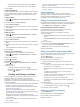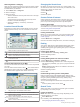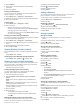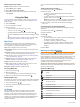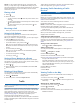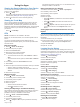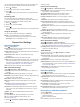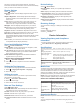User manual
Table Of Contents
- Table of Contents
- Getting Started
- Vehicle Profiles
- Dash Cam
- Driver Awareness Features and Alerts
- Navigating to Your Destination
- Finding and Saving Locations
- Points of Interest
- Finding Trucking Points of Interest
- Finding a Location Using the Search Bar
- Finding a Location by Category
- Location Search Results
- Changing the Search Area
- Custom Points of Interest
- Parking
- Search Tools
- Viewing Recently Found Locations
- Viewing Current Location Information
- Adding a Shortcut
- Saving Locations
- Using the Map
- Hands-Free Calling
- Traffic
- Using the Apps
- Garmin fleet Settings
- Device Information
- Device Maintenance
- Troubleshooting
- Appendix
- Index
Searching Within a Category
After you have performed a search for a point of interest, certain
categories may display a Quick Search list that shows the last
four destinations you selected.
1
Select Where To? > Categories.
2
Select a category.
3
Select an option:
• Select a destination from the quick search list on the right
side of the screen.
The quick search list provides a list of recently found
locations in the selected category.
• Select a subcategory, if necessary, and select a
destination.
Location Search Results
By default, the location search results appear in a list, with the
nearest location at the top. You can scroll down to view more
results.
À
Select a location to view the option menu.
Á
Select to view detailed information about the selected location.
Â
Select to find parking areas near the location.
Ã
Select to view alternate routes to the locations.
Ä
Go! Select to start navigating to the location using the
recommended route.
Å
Select to view the search results on the map.
Location Search Results on the Map
You can view the results of a location search on the map instead
of in a list.
From the location search results, select . The nearest location
appears at the center of the map, and basic information about
the selected location appears at the bottom of the map.
À
Drag the map to view additional search results.
Á
Additional search results. Select to view another location.
Â
Selected location summary. Select to view detailed information
about the selected location.
Ã
Go! Select to start navigating to the location using the
recommended route.
Ä
Select to view the search results in a list.
Changing the Search Area
By default, the device searches near your current location. You
can also search other areas, such as near your destination, near
another city, or along your active route.
1
Select Where To?.
2
Select .
3
Select an option.
Custom Points of Interest
Custom POIs are customized points on the map. They can
contain alerts that let you know if you are near a designated
point or if you are traveling faster than a specified speed.
Installing POI Loader
You can create or download custom POI lists on your computer
and install them on your device using POI Loader software.
1
Go to www.garmin.com/poiloader.
2
Follow the on-screen instructions.
Finding Custom POIs
Before you can find custom POIs, you must load custom POIs
on your device using the POI Loader software (Installing POI
Loader, page 8).
1
Select Where To? > Categories.
2
Scroll to the Other Categories section, and select a category.
Parking
Your Garmin fleet device includes detailed parking data, which
can help you find nearby parking based on the likelihood of
available parking spots, type of parking area, price, or accepted
payment methods.
Finding Truck Parking
1
Select Where To? > Trucking > Parking Lots.
2
Select a parking location.
3
Select Go!.
Finding Parking Near Your Current Location
1
Select Where To? > Categories > Parking.
2
Select Filter Parking, and select one or more categories to
filter parking by availability, type, price, or payment methods
(optional).
NOTE: Detailed parking data is not available in all areas or
for all parking locations.
3
Select a parking location.
4
Select Go!.
Understanding Parking Colors and Symbols
Parking locations that include detailed parking data are color-
coded to show the likelihood of finding parking. Symbols indicate
the type of parking available (street or lot), relative pricing
information, and payment type.
You can view the legend for these colors and symbols on the
device.
From the parking search results, select .
Search Tools
Search tools allow you to search for specific types of locations
by responding to on-screen prompts.
Finding an Address
NOTE: The order of the steps may change depending on the
map data loaded on your device.
1
Select Where To?.
2
If necessary, select Searching near: to change the search
area (Changing the Search Area, page 8).
8 Finding and Saving Locations