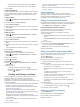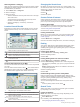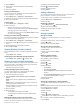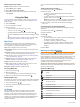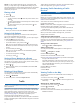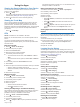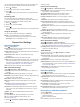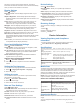User manual
Table Of Contents
- Table of Contents
- Getting Started
- Vehicle Profiles
- Dash Cam
- Driver Awareness Features and Alerts
- Navigating to Your Destination
- Finding and Saving Locations
- Points of Interest
- Finding Trucking Points of Interest
- Finding a Location Using the Search Bar
- Finding a Location by Category
- Location Search Results
- Changing the Search Area
- Custom Points of Interest
- Parking
- Search Tools
- Viewing Recently Found Locations
- Viewing Current Location Information
- Adding a Shortcut
- Saving Locations
- Using the Map
- Hands-Free Calling
- Traffic
- Using the Apps
- Garmin fleet Settings
- Device Information
- Device Maintenance
- Troubleshooting
- Appendix
- Index
• To always avoid environmental zones, select Avoid.
• To always allow environmental zones, select Allow.
3
Select Save.
Custom Avoidances
Custom avoidances allow you select specific areas or sections
of road to avoid. When the device calculates a route, it avoids
these areas and roads unless no other reasonable route is
available.
Avoiding a Road
1
Select > Navigation > Route Preferences > Custom
Avoidances.
2
If necessary, select Add Avoidance.
3
Select Add Avoid Road.
4
Select the starting point of the section of road to avoid, and
select Next.
5
Select the ending point of the road section, and select Next.
6
Select Done.
Avoiding an Area
1
Select > Navigation > Route Preferences > Custom
Avoidances.
2
If necessary, select Add Avoidance.
3
Select Add Avoid Area.
4
Select the upper-left corner of the area to avoid, and select
Next.
5
Select the lower-right corner of the area to avoid, and select
Next.
The selected area is shaded on the map.
6
Select Done.
Disabling a Custom Avoidance
You can disable a custom avoidance without deleting it.
1
Select > Navigation > Route Preferences > Custom
Avoidances.
2
Select an avoidance.
3
Select > Disable.
Deleting Custom Avoidances
1
Select > Navigation > Route Preferences > Custom
Avoidances.
2
Select an option:
• To delete all custom avoidances, select .
• To delete one custom avoidance, select the avoidance,
and select > Delete.
Finding and Saving Locations
The maps loaded in your device contain locations, such as
restaurants, hotels, auto services, and detailed street
information. The Where To? menu helps you find your
destination by providing several methods to browse, search, and
save this information.
• Enter search terms to quickly search all location information
(Finding a Location Using the Search Bar, page 7).
• Browse or search pre-loaded points of interest by category
(Points of Interest, page 7).
• Search for truck stops and services, including detailed
TruckDown
®
directory information, where available (Finding
Trucking Points of Interest, page 7).
• Use search tools to find specific locations, such as
addresses, intersections, or geographic coordinates (Search
Tools, page 8).
• Search near a different city or area (Changing the Search
Area, page 8).
• Save your favorite locations to find them quickly in the future
(Saving Locations, page 9).
• Return to recently found locations (Viewing Recently Found
Locations, page 9).
Points of Interest
A point of interest is a place that you may find useful or
interesting. Points of interest are organized by category and can
include popular travel destinations such as gas stations,
restaurants, hotels, and entertainment venues.
Finding Trucking Points of Interest
The detailed maps loaded in your device contain trucking points
of interest, such as truck stops, rest areas, and weigh stations.
Select Where To? > Categories > Trucking.
Finding TruckDown Points of Interest
The TruckDown directory lists businesses for the trucking
industry such as truck repair and tire sales.
The TruckDown directory is not available in all areas.
1
Select an option:
• Select Trucking to find points of interest compatible with
trucks.
• Select Truck Services to find service locations for your
truck.
2
Select a category.
3
If necessary, select Filter by Amenities & Brands, select
one or more amenities, and select Save.
NOTE: This option is available for truck stops only.
4
Select a destination.
Finding a Location Using the Search Bar
You can use the search bar to search for locations by entering a
category, brand name, address, or city name.
1
Select Where To?.
2
Select Enter Search in the search bar.
3
Enter all or part of the search term.
Suggested search terms appear below the search bar.
4
Select an option:
• To search for a type of business, enter a category name
(for example, "movie theaters").
• To search for a business name, enter all or part of the
name.
• To search for an address near you, enter the house
number and street name.
• To search for an address in another city, enter the house
number, street name, city, and state.
• To search for a city, enter the city and state.
• To search for coordinates, enter latitude and longitude
coordinates.
5
Select an option:
• To search using a suggested search term, select the term.
• To search using the text you entered, select .
6
If necessary, select a location.
Finding a Location by Category
1
Select Where To?.
2
Select a category, or select Categories.
3
If necessary, select a subcategory.
4
Select a location.
Finding and Saving Locations 7