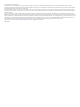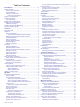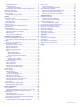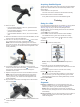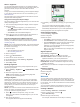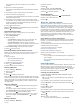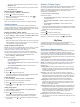User manual
Table Of Contents
- Table of Contents
- Introduction
- Training
- My Stats
- Performance Measurements
- Personal Records
- Training Zones
- Navigation
- Connected Features
- Wireless Sensors
- History
- Customizing Your Device
- Connect IQ Downloadable Features
- Profiles
- About Training Settings
- Phone Settings
- System Settings
- Setting Up Extended Display Mode
- Device Information
- Troubleshooting
- Appendix
- Index
3
Select an option:
• If the handlebar diameter is 25.4 mm, place the thicker
pad around the handlebar.
• If the handlebar diameter is 31.8 mm, place the thinner
pad around the handlebar.
• If the handlebar diameter is 35 mm, do not use a rubber
pad.
4
Place the handlebar connector around the handlebar, so that
the mount arm is above the bike stem.
5
Use the 3 mm hex key to loosen the screw on the mount
arm, position the mount arm, and tighten the screw.
NOTE: Garmin recommends tightening the screw so the
mount arm is secure, with a maximum torque specification of
20 lbf-in. (2.26 N-m). You should check the tightness of the
screw periodically.
6
If necessary, use the 2 mm hex key to remove the two
screws on the back side of the mount , remove and rotate
the connector, and replace the screws to change the
orientation of the mount.
7
Replace and tighten the screw on the handlebar connector.
NOTE: Garmin recommends tightening the screw so the
mount is secure, with a maximum torque specification of
7 lbf-in. (0.8 N-m). You should check the tightness of the
screw periodically.
8
Align the tabs on the back of the Edge device with the bike
mount notches .
9
Press down slightly and turn the Edge device clockwise until
it locks into place.
Acquiring Satellite Signals
The device may need a clear view of the sky to acquire satellite
signals. The time and date are set automatically based on the
GPS position.
1
Go outdoors to an open area.
The front of the device should be oriented toward the sky.
2
Wait while the device locates satellites.
It may take 30–60 seconds to locate satellite signals.
Training
Going for a Ride
If you are using a wireless sensor or accessory, it can be paired
and activated during initial setup (Pairing Your Wireless
Sensors, page 16). If your device was packaged with a
wireless sensor, they are already paired and can be activated
during initial setup.
1
Hold to turn on the device.
2
Go outside, and wait while the device locates satellites.
The satellite bars turn green when the device is ready.
3
From the home screen, select or to select an activity
profile.
4
Select .
5
Select to start the activity timer.
NOTE: History is recorded only while the activity timer is
running.
6
Swipe left or right to view additional data screens.
You can swipe down from the top of the data screens to view
the widgets.
7
If necessary, tap the screen to view the timer overlay.
8
Select to stop the activity timer.
TIP: Before you save this ride and share it on your Garmin
Connect account, you can change the ride type. Accurate
ride type data is important for creating bike friendly courses.
9
Select Save Ride.
10
Select .
Segments
Following a segment: You can send segments from your
Garmin Connect account to your device. After a segment is
saved to your device, you can follow the segment.
NOTE: When you download a course from your Garmin
Connect account, all segments in the course are downloaded
automatically.
Racing a segment: You can race a segment, trying to match or
exceed your personal record or other cyclists who have
ridden the segment.
Training 3