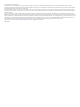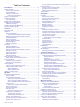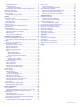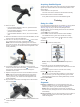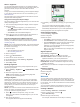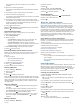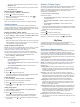User manual
Table Of Contents
- Table of Contents
- Introduction
- Training
- My Stats
- Performance Measurements
- Personal Records
- Training Zones
- Navigation
- Connected Features
- Wireless Sensors
- History
- Customizing Your Device
- Connect IQ Downloadable Features
- Profiles
- About Training Settings
- Phone Settings
- System Settings
- Setting Up Extended Display Mode
- Device Information
- Troubleshooting
- Appendix
- Index
Introduction
WARNING
See the Important Safety and Product Information guide in the
product box for product warnings and other important
information.
Always consult your physician before you begin or modify any
exercise program.
Device Overview
Select to enter sleep mode and wake the device.
Hold to turn the device on and off and lock the
touchscreen.
Select to mark a new lap.
Select to start and stop the activity timer.
Electrical
contacts
Charge using an Edge external battery pack
accessory.
NOTE: Go to www.buy.garmin.com to purchase optional
accessories.
Home Screen Overview
The home screen gives you quick access to all the features of
the Edge device.
Select to go for a ride.
Use the arrows to change your activity profile.
Navigation Select to mark a location, search for locations, and create
or navigate a course.
Training Select to access your segments, workouts, and other
training options.
Select to access your history, personal records, contacts,
and settings.
Select to access your Connect IQ
™
apps, widgets, and data
fields.
Viewing Widgets
Your device is preloaded with several widgets, and more are
available when you pair your device with a smartphone or other
compatible device.
1
From the home screen, swipe down from the top of the
screen.
The settings widget appears. A flashing icon means the
device is searching for a signal. A solid icon means the signal
was found or the sensor is connected. You can select any
icon to change the settings.
2
Swipe left or right to view more widgets.
The next time you swipe down to view the widgets, the last
widget you viewed appears.
Using the Touchscreen
• When the timer is running, tap the screen to view the timer
overlay.
The timer overlay allows you to return to the home screen
during a ride.
• Select to return to the home screen.
• Swipe or select the arrows to scroll.
• Select to return to the previous page.
• Select to save your changes and close the page.
• Select to close the page and return to the previous page.
• Select to search near a location.
• Select to delete an item.
• Select for more information.
Locking the Touchscreen
You can lock the screen to prevent inadvertent screen touches.
• Hold , and select Lock Screen.
• During an activity, select .
Pairing Your Smartphone
To use the connected features of the Edge device, it must be
paired directly through the Garmin Connect
™
app, instead of
from the Bluetooth
®
settings on your smartphone.
1
From the app store on your smartphone, install and open the
Garmin Connect app.
2
Hold to turn on the device.
The first time you turn on the device, you will select the
device language. The next screen prompts you to pair with
your smartphone.
TIP: You can swipe down on the home screen to view the
settings widget, and select Phone > Pair Smartphone to
manually enter pairing mode.
3
Select an option to add your device to your Garmin Connect
account:
• If this is the first device you have paired with the Garmin
Connect app, follow the on-screen instructions.
• If you have already paired another device with the Garmin
Connect app, from the or menu, select Garmin
Devices > Add Device, and follow the on-screen
instructions.
After you pair successfully, a message appears, and your device
syncs automatically with your smartphone.
Charging the Device
NOTICE
To prevent corrosion, thoroughly dry the USB port, the weather
cap, and the surrounding area before charging or connecting to
a computer.
The device is powered by a built-in lithium-ion battery that you
can charge using a standard wall outlet or a USB port on your
computer.
NOTE: The device will not charge when outside the approved
temperature range (Edge Specifications, page 22).
1
Pull up the weather cap from the USB port .
Introduction 1