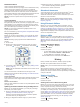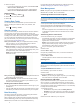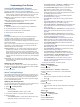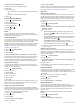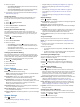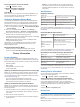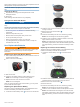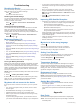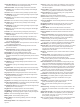User manual
Table Of Contents
- Table of Contents
- Introduction
- Training
- My Stats
- Performance Measurements
- Personal Records
- Training Zones
- Navigation
- Connected Features
- Wireless Sensors
- History
- Customizing Your Device
- Connect IQ Downloadable Features
- Profiles
- About Training Settings
- Phone Settings
- System Settings
- Setting Up Extended Display Mode
- Device Information
- Troubleshooting
- Appendix
- Index
4
Select an option:
• Select When Stopped to pause the timer automatically
when you stop moving.
• Select Custom Speed to pause the timer automatically
when your speed drops below a specified value.
5
If necessary, customize optional time data fields (Adding a
Data Screen, page 19).
Using Auto Scroll
You can use the Auto Scroll feature to automatically cycle
through all of the training data screens while the timer is
running.
1
Select > Activity Profiles.
2
Select a profile.
3
Select Auto Features > Auto Scroll.
4
Select a display speed.
Starting the Timer Automatically
This feature automatically detects when your device has
acquired satellites and is moving. It starts the activity timer or
reminds you to start the activity timer so you can record your
ride data.
1
Select > Activity Profiles.
2
Select a profile.
3
Select Timer Start Mode.
4
Select an option:
• Select Manual, and select to start the activity timer.
• Select Prompted to display a visual reminder when you
reach the start notice speed.
• Select Auto to start the activity timer automatically when
you reach the start speed.
Changing the Satellite Setting
For increased performance in challenging environments and
faster GPS position location, you can enable GPS+GLONASS
or GPS+GALILEO. Using GPS and another satellite together
reduces battery life more quickly than using only GPS.
1
Select > Activity Profiles.
2
Select a profile.
3
Select GPS Mode.
4
Select an option.
Phone Settings
Select > Connected Features > Phone.
Enable: Enables Bluetooth technology.
NOTE: Other Bluetooth settings appear only when Bluetooth
wireless technology is enabled.
Friendly Name: Allows you to enter a friendly name that
identifies your devices with Bluetooth technology.
Pair Smartphone: Connects your device with a compatible
Bluetooth enabled smartphone. This setting allows you to use
Bluetooth connected features, including LiveTrack and
activity uploads to Garmin Connect.
Smart Notifications: Allows you to enable phone notifications
from your compatible smartphone.
Missed Notifications: Displays missed phone notifications from
your compatible smartphone.
Text Reply Signature: Enables signatures in your text message
replies.
System Settings
Select > System.
• Display Settings (Display Settings, page 21)
• Widget Settings (Customizing the Widget Loop, page 21)
• Data Recording Settings (Data Recording Settings,
page 21)
• Unit Settings (Changing the Units of Measure, page 21)
• Tone Settings (Turning the Device Tones On and Off,
page 22)
• Language Settings (Changing the Device Language,
page 22)
Display Settings
Select > System > Display.
Auto Brightness: Automatically adjusts the backlight brightness
based on the ambient light.
Brightness: Sets the backlight brightness.
Backlight Timeout: Sets the length of time before the backlight
turns off.
Color Mode: Sets the device to display day or night colors. You
can select the Auto option to allow the device to set day or
night colors automatically based on the time of day.
Screen Capture: Allows you to save the image of the device
screen.
Using the Backlight
You can tap the touchscreen to turn on the backlight.
NOTE: You can adjust the backlight timeout (Display Settings,
page 21).
1
From the home screen or a data screen, swipe down from
the top of the screen.
2
Select an option:
• To manually adjust the brightness, select , and use the
slider bar.
• To allow the device to automatically adjust the brightness
based on the ambient light, select Auto.
Customizing the Widget Loop
You can change the order of widgets in the widget loop, remove
widgets, and add new widgets.
1
Select > System > Widget Management.
2
Select a widget to add or remove it from the widget loop.
3
Select to change the location of a widget in the widget
loop.
Data Recording Settings
Select > System > Data Recording.
Recording Interval: Controls how the device records activity
data. The Smart option records key points where you change
direction, speed, or heart rate. The 1 Sec option records
points every second. It creates a very detailed record of your
activity and increases the size of the stored activity file.
Cadence Averaging: Controls whether the device includes zero
values for cadence data that occur when you are not
pedaling (Data Averaging for Cadence or Power, page 16).
Power Averaging: Controls whether the device includes zero
values for power data that occur when you are not pedaling
(Data Averaging for Cadence or Power, page 16).
Log HRV: Sets the device to record your heart rate variability
during an activity.
Changing the Units of Measure
You can customize units of measure for distance and speed,
elevation, temperature, weight, position format, and time format.
1
Select > System > Units.
2
Select a measurement type.
3
Select a unit of measure for the setting.
Customizing Your Device 21