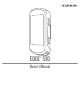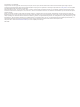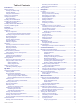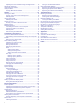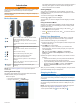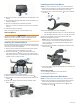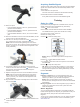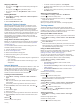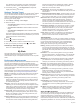User manual
Table Of Contents
- Table of Contents
- Introduction
- Training
- My Stats
- Performance Measurements
- Personal Records
- Training Zones
- Navigation
- Connected Features
- Wireless Sensors
- History
- Customizing Your Device
- Connect IQ Downloadable Features
- Profiles
- About Training Settings
- Phone Settings
- System Settings
- Setting Up Extended Display Mode
- Device Information
- Troubleshooting
- Appendix
- Index
The information in this manual applies to both Garmin Connect
segments and Strava segments.
Using the Strava Segment Explore Widget
The Strava Segment Explore widget allows you to view and ride
nearby Strava segments.
From the Strava Segment Explore widget, select a segment.
The segment appears on the map.
Following a Segment From Garmin Connect
Before you can download and follow a segment from Garmin
Connect, you must have a Garmin Connect account (Garmin
Connect, page 17).
NOTE: If you are using Strava segments, your starred segments
are transferred automatically to your device when it syncs with
the Garmin Connect app.
1
Select an option:
• Open the Garmin Connect app.
• Go to connect.garmin.com.
2
Select a segment.
3
Select or Send to Device.
4
Follow the on-screen instructions.
5
On the Edge device, select Menu > Training > Segments.
6
Select the segment.
7
Select Ride.
Enabling Segments
You can enable segment racing and prompts that alert you to
approaching segments.
1
Select Menu > Training > Segments > Segment Options >
Enable/Disable > Edit Multiple.
2
Select the segments to enable.
NOTE: Prompts alerting you to approaching segments
appear only for enabled segments.
Racing a Segment
Segments are virtual race courses. You can race a segment,
and compare your performance to past activities, other riders'
performance, connections in your Garmin Connect account, or
other members of the cycling community. You can upload your
activity data to your Garmin Connect account to view your
segment position.
NOTE: If your Garmin Connect account and Strava account are
linked, your activity is automatically sent to your Strava account
so you can review the segment position.
1
Select to start the activity timer, and go for a ride.
When your path crosses an enabled segment, you can race
the segment.
2
Start racing the segment.
The segment data screen appears automatically.
3
If necessary, select to change your goal during your race.
You can race against the segment leader, your past
performance, or other riders (if applicable). The goal
automatically adjusts based on your current performance.
A message appears when the segment is complete.
Viewing Segment Details
1
Select Menu > Training > Segments.
2
Select a segment.
3
Select an option:
• Select Map to view the segment on the map.
• Select Elevation to view an elevation plot of the segment.
• Select Leaderboard to view the ride times and average
speeds for the segment leader, group leader or
challenger, your personal best time and average speed,
and other riders (if applicable).
TIP: You can select a leaderboard entry to change your
segment race goal.
Segment Options
Select Menu > Training > Segments > Segment Options.
Turn Guidance: Enables or disables turn prompts.
Auto Select Effort: Enables or disables automatic goal
adjustment based on your current performance.
Search: Allows you to search for saved segments by name.
Enable/Disable: Enables or disables the segments currently
loaded on the device.
Delete: Allows you to delete all or multiple saved segments from
the device.
Deleting a Segment
1
Select Menu > Training > Segments.
2
Select a segment.
3
Select Delete > OK.
Workouts
You can create custom workouts that include goals for each
workout step and for varied distances, times, and calories. You
can create workouts using Garmin Connect or select a training
plan that has built-in workouts from Garmin Connect, and
transfer them to your device.
You can schedule workouts using Garmin Connect. You can
plan workouts in advance and store them on your device.
Following a Workout From Garmin Connect
Before you can download a workout from Garmin Connect, you
must have a Garmin Connect account (Garmin Connect,
page 17).
1
Select an option:
• Open the Garmin Connect app.
• Go to connect.garmin.com.
2
Create and save a new workout.
3
Select or Send to Device.
4
Follow the on-screen instructions.
Starting a Workout
1
Select Menu > Training > Workouts.
2
Select a workout.
3
Select Ride.
4
Select to start the activity timer.
After you begin a workout, the device displays each step of the
workout, the target (if any), and current workout data. An audible
alarm sounds when you are about to finish a workout step. A
message appears, counting down the time or distance until a
new step begins.
4 Training