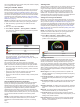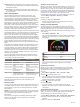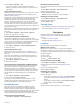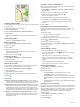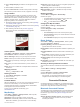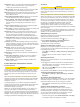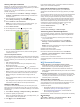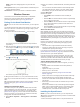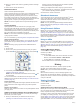User manual
Table Of Contents
- Table of Contents
- Introduction
- Training
- My Stats
- Performance Measurements
- Personal Records
- Training Zones
- Navigation
- Connected Features
- Wireless Sensors
- History
- Customizing Your Device
- Connect IQ Downloadable Features
- Profiles
- About Training Settings
- Phone Settings
- System Settings
- Setting Up Extended Display Mode
- Device Information
- Troubleshooting
- Appendix
- Index
Starting a GroupTrack Session
Before you can start a GroupTrack session, you must have a
smartphone with the Garmin Connect app paired to your device
(Pairing Your Smartphone, page 1).
During a ride, you can see the riders in your GroupTrack
session on the map.
1
On the Edge device, select Menu > Settings > Safety &
Tracking > GroupTrack to enable viewing connections on
the map screen.
2
From the Garmin Connect app, select or .
3
Select Safety & Tracking > LiveTrack > GroupTrack.
4
Select Visible to > All Connections.
NOTE: If you have more than one compatible device, you
must select a device for the GroupTrack session.
5
Select Start LiveTrack.
6
On the Edge device, select , and go for a ride.
7
Scroll to the map to view your connections.
8
Scroll to the GroupTrack list.
You can select a rider from the list, and that rider appears
centered on the map.
Tips for GroupTrack Sessions
The GroupTrack feature allows you to keep track of other riders
in your group using LiveTrack directly on the screen. All riders in
the group must be your connections in your Garmin Connect
account.
• Ride outside using GPS.
• Pair your Edge 530 device with your smartphone using
Bluetooth technology.
• In the Garmin Connect app, select or , and select
Connections to update the list of riders for your GroupTrack
session.
• Make sure all of your connections pair to their smartphones
and start a LiveTrack session in the Garmin Connect app.
• Make sure all your connections are in range (40 km or
25 mi.).
• During a GroupTrack session, scroll to the map to view your
connections.
• Stop riding before you attempt to view location and heading
information for other riders in the GroupTrack session.
Setting the Bike Alarm
You can turn on the bike alarm when you are away from your
bike, such as on a stop during a long ride. You can control the
bike alarm from your device or the device settings in the Garmin
Connect app.
1
Select Menu > Settings > Safety & Tracking > Bike Alarm.
2
Create or update your passcode.
When you disable the bike alarm from your Edge device, you
are prompted to enter the passcode.
3
Hold , and select Set Bike Alarm.
If the device detects motion, it sounds an alarm and sends an
alert to your connected smartphone.
Playing Audio Prompts on Your Smartphone
Before you can set up audio prompts, you must have a
smartphone with the Garmin Connect app paired to your Edge
device.
You can set the Garmin Connect app to play motivational status
announcements on your smartphone during a ride or other
activity. Audio prompts include the lap number and lap time,
navigation, power, pace or speed, and heart-rate data. During
an audio prompt, the Garmin Connect app mutes the primary
audio of the smartphone to play the announcement. You can
customize the volume levels on the Garmin Connect app.
1
From the Garmin Connect app, select or .
2
Select Garmin Devices.
3
Select your device.
4
Select Device Settings > Audio Prompts.
Transferring Files to Another Edge Device
You can transfer courses, segments, and workouts wirelessly
from one compatible Edge device to another using Bluetooth
technology.
1
Turn on both Edge devices, and bring them within range
(3 m) of each other.
2
From the device that contains the files, select Menu >
Settings > Connected Features > Device Transfers >
Share Files.
NOTE: The Device Transfers menu may be in a different
location for other Edge devices.
3
Select a file type to share.
4
Select one or more files to transfer.
5
From the device that receives the files, select Menu >
Settings > Connected Features > Device Transfers.
6
Select a nearby connection.
7
Select one or more files to receive.
A message appears on both devices after the file transfer is
complete.
Wi‑Fi Connected Features
Activity uploads to your Garmin Connect account:
Automatically sends your activity to your Garmin Connect
account as soon as you finish recording the activity.
Software updates: Your device downloads and installs the
latest software update automatically when a Wi‑Fi connection
is available.
Workouts and training plans: You can browse for and select
workouts and training plans on the Garmin Connect site. The
next time your device has a Wi‑Fi connection, the files are
wirelessly sent to your device.
Setting Up Wi‑Fi Connectivity
You must connect your device to the Garmin Connect app on
your smartphone or to the Garmin Express application on your
computer before you can connect to a Wi‑Fi network.
1
Select an option:
• Download the Garmin Connect app, and pair your
smartphone (Pairing Your Smartphone, page 1).
• Go to www.garmin.com/express, and download the
Garmin Express application.
2
Follow the on-screen instructions to set up Wi‑Fi connectivity.
Wi‑Fi Settings
Select Menu > Settings > Connected Features > Wi-Fi.
Wi-Fi: Enables Wi‑Fi wireless technology.
Connected Features 13