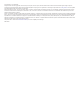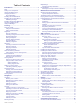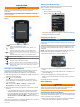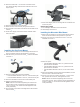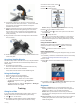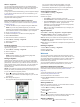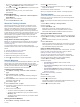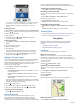User manual
Table Of Contents
- Table of Contents
- Introduction
- Training
- Navigation
- Bluetooth Connected Features
- ANT+ Sensors
- History
- Customizing Your Device
- Device Information
- Troubleshooting
- Resetting the Device
- Maximizing Battery Life
- Improving GPS Satellite Reception
- My device is in the wrong language
- Temperature Readings
- Replacement O-rings
- Viewing Device Information
- Updating the Software Using Garmin Connect Mobile
- Updating the Software Using Garmin Express
- Product Updates
- Getting More Information
- Appendix
- Index
You can view the level of resistance
À
, your distance ahead
of or behind
Á
, and your time ahead of or behind
Â
the
distance and time originally recorded for the course or
activity.
Setting Resistance
1
Select Menu > Training > Indoor Trainer > Set Resistance.
2
Select or to set the resistance force applied by the trainer.
3
Select an activity profile.
4
Start pedaling.
5
If necessary, select > Set Resistance to adjust the
resistance during your activity.
Setting Target Power
1
Select Menu > Training > Indoor Trainer > Set Target
Power.
2
Set the target power value.
3
Select an activity profile.
4
Start pedaling.
The resistance force applied by the trainer is adjusted to
maintain a constant power output based on your speed.
5
If necessary, select > Set Target Power to adjust the
target power output during your activity.
Setting a Training Target
The training target feature works with the Virtual Partner feature
so you can train toward a set distance, distance and time, or
distance and speed goal. During your training activity, the device
gives you real-time feedback about how close you are to
achieving your training target.
1
Select Menu > Training > Set a Target.
2
Select an option:
• Select Distance Only to select a preset distance or enter
a custom distance.
• Select Distance and Time to select a distance and time
target.
• Select Distance and Speed to select a distance and
speed target.
The training target screen appears indicating your estimated
finish time. The estimated finish time is based on your current
performance and the time remaining.
3
Select to start the timer.
4
If necessary, select to view the Virtual Partner screen.
5
After you complete your activity, select > Save Ride.
Cancelling a Training Target
Select > Cancel Target > OK.
Personal Records
When you complete a ride, the device displays any new
personal records you achieved during that ride. Personal
records include your fastest time over a standard distance,
longest ride, and most ascent gained during a ride. When paired
with a compatible power meter, the device displays the
maximum power reading recorded during a 20-minute period.
Viewing Your Personal Records
Select Menu > My Stats > Personal Records.
Reverting a Personal Record
You can set each personal record back to the one previously
recorded.
1
Select Menu > My Stats > Personal Records.
2
Select a record to revert.
3
Select Previous Record > OK.
NOTE: This does not delete any saved activities.
Deleting All Personal Records
Select Menu > My Stats > Personal Records > Delete All >
OK.
NOTE: This does not delete any saved activities.
Training Zones
• Heart rate zones (Setting Your Heart Rate Zones, page 11)
• Power zones (Setting Your Power Zones, page 12)
Navigation
Navigation features and settings also apply to navigating
courses (Courses, page 7) and segments (Segments,
page 3).
• Locations (Locations, page 6)
• Map settings (Map Settings, page 8)
Locations
You can record and store locations in the device.
Marking Your Location
Before you can mark a location, you must locate satellites.
A location is a point that you record and store in the device. If
you want to remember landmarks or return to a certain spot, you
can mark a location.
1
Go for a ride.
2
Select > Mark Location > OK.
Navigating to a Saved Location
Before you can navigate to a saved location, you must locate
satellites.
1
Select Menu > Navigation > Saved Locations.
2
Select a location.
3
Select View Map.
4
Select Ride.
5
Follow the on-screen instructions to your destination.
Editing Locations
1
Select Menu > Navigation > Saved Locations.
6 Navigation