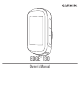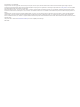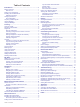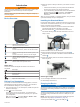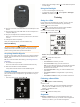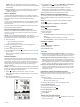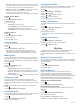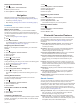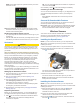User manual
Table Of Contents
- Table of Contents
- Introduction
- Training
- My Stats
- Navigation
- Bluetooth Connected Features
- Wireless Sensors
- History
- Customizing Your Device
- Device Information
- Troubleshooting
- Appendix
- Index
Deleting a Personal Record
1
Hold .
2
Select My Stats > Personal Records.
3
Select a personal record.
4
Select Options > Clear Record > Yes.
Navigation
Navigation features and settings also apply to navigating
courses (Courses, page 3) and segments (Segments, page 2).
• Locations (Locations, page 5)
• Map settings (Viewing User Locations on the Map, page 5)
Locations
You can record and store locations in the device.
Marking Your Location
Before you can mark a location, you must locate satellites.
A location is a point that you record and store in the device. If
you want to remember landmarks or return to a certain spot, you
can mark a location.
1
Go for a ride (Going for a Ride, page 2).
2
Hold .
3
Select Mark Location.
A message appears. The default icon for each location is a
flag (Customizing the Map Icons, page 5).
Navigating to a Saved Location
Before you can navigate to a saved location, you must locate
satellites.
1
Hold .
2
Select Navigation > Saved Locations.
3
Select a location.
4
Select Go To.
5
Select to start your ride.
Navigating Back to Start
At any point during your ride, you can return to the starting point.
1
Go for a ride (Going for a Ride, page 2).
2
Select to pause the ride.
3
Select Back to Start.
4
Select Along Same Route or Straight Line.
5
Select to resume your ride.
The device navigates you back to the starting point of your
ride.
Viewing Saved Locations
You can view details about saved locations, such as the
elevation and map coordinates.
1
Hold .
2
Select Navigation > Saved Locations.
3
Select a saved location.
4
Select Details.
Viewing User Locations on the Map
1
Hold .
2
Select Map > User Locations.
3
Select Show.
Customizing the Map Icons
You can customize map icons to identify different types of saved
locations. For example, your home location, or locations where
you can eat or drink.
1
Hold .
2
Select Navigation > Saved Locations.
3
Select a saved location.
4
Select Change Icon.
5
Select an option.
Repositioning Your Location
1
Hold .
2
Select Navigation > Saved Locations.
3
Select a saved location.
4
Select Reposition Here > Yes.
The location changes to your current position.
Deleting a Saved Location
1
Hold .
2
Select Navigation > Saved Locations.
3
Select a location.
4
Select Delete > Yes.
Bluetooth Connected Features
The Edge device has several Bluetooth connected features for
your compatible smartphone using the Garmin Connect and
Connect IQ
™
apps. Go to www.garmin.com/apps for more
information.
Activity uploads to Garmin Connect: Automatically sends
your activity to Garmin Connect as soon as you finish
recording the activity.
Assistance: Allows you to send an automated text message
with your name and GPS location to your emergency
contacts using the Garmin Connect app.
Connect IQ downloadable features: Allows you to download
Connect IQ features from the Connect IQ app.
Course and segment downloads from Garmin Connect:
Allows you to search for courses and segments on Garmin
Connect using your smartphone and send them to your
device.
LiveTrack: Allows friends and family to follow your races and
training activities in real time. You can invite followers using
email or social media, allowing them to view your live data on
a Garmin Connect tracking page.
Notifications: Displays phone notifications and messages on
your device.
Social media interactions: Allows you to post an update to
your favorite social media website when you upload an
activity to Garmin Connect.
Weather updates: Sends real-time weather conditions and
alerts to your device.
Garmin Connect
You can connect with your friends on Garmin Connect. Garmin
Connect gives you the tools to track, analyze, share, and
encourage each other. Record the events of your active lifestyle
including runs, walks, rides, swims, hikes, triathlons, and more.
You can create your free Garmin Connect account when you
pair your device with your phone using the Garmin Connect app,
or you can go to connect.garmin.com.
Store your activities: After you complete and save an activity
with your device, you can upload that activity to Garmin
Connect and keep it as long as you want.
Analyze your data: You can view more detailed information
about your activity, including time, distance, elevation, heart
rate, calories burned, cadence, an overhead map view, pace
and speed charts, and customizable reports.
Navigation 5