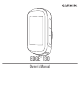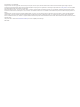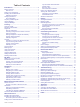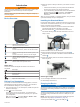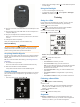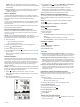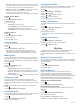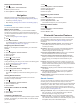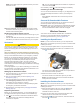User manual
Table Of Contents
- Table of Contents
- Introduction
- Training
- My Stats
- Navigation
- Bluetooth Connected Features
- Wireless Sensors
- History
- Customizing Your Device
- Device Information
- Troubleshooting
- Appendix
- Index
NOTE: When you download a course from your Garmin
Connect account, all segments in the course are downloaded
automatically.
Racing a segment: You can race a segment, trying to match or
exceed your personal record or other cyclists who have
ridden the segment.
Strava
™
Segments
You can download Strava segments to your Edge 130 device.
Follow Strava segments to compare your performance with your
past rides, friends, and pros who have ridden the same
segment.
To sign up for a Strava membership, go to the segments widget
in your Garmin Connect account. For more information, go to
www.strava.com.
The information in this manual applies to both Garmin Connect
segments and Strava segments.
Following a Segment From Garmin Connect
Before you can download and follow a segment from Garmin
Connect, you must have a Garmin Connect account (Garmin
Connect, page 5).
NOTE: If you are using Strava segments, your favorite
segments are transferred automatically to your device when it is
connected to the Garmin Connect app or your computer.
1
Select an option:
• Open the Garmin Connect app.
• Go to connect.garmin.com.
2
Create a new segment, or select an existing segment.
3
Select or Send to Device.
4
Follow the on-screen instructions.
5
On the Edge device, select to start the activity timer, and
go for a ride.
When your path crosses an enabled segment, you can race
the segment.
Racing a Segment
Segments are virtual race courses. You can race a segment,
and compare your performance to past activities, other riders'
performance, connections in your Garmin Connect account, or
other members of the cycling community. You can upload your
activity data to your Garmin Connect account to view your
segment position.
NOTE: If your Garmin Connect account and Strava account are
linked, your activity is automatically sent to your Strava account
so you can review the segment position.
1
Select to start the activity timer, and go for a ride.
When your path crosses an enabled segment, you can race
the segment.
2
Start racing the segment.
The segment data screen appears automatically.
3
If necessary, hold , and select Main Menu > Navigation >
Segments to change your goal during your race.
You can race against the segment leader, your past
performance, or other riders (if applicable). The goal
automatically adjusts based on your current performance.
A message appears when the segment is complete.
Setting a Segment to Adjust Automatically
You can set your device to automatically adjust the target race
time of a segment based on your performance during the
segment.
NOTE: This setting is enabled for all segments by default.
1
Hold .
2
Select Navigation > Segments > Auto Effort.
Viewing Segment Details
1
Hold .
2
Select Navigation > Segments.
3
Select a segment.
4
Select an option:
• Select Race Time to view the ride time for the segment
leader.
• Select Map to view the segment on the map.
• Select Elevation to view an elevation plot of the segment.
Deleting a Segment
1
Hold .
2
Select Navigation > Segments.
3
Select a segment.
4
Select Delete > Yes.
Courses
Following a previously recorded activity: You can follow a
saved course simply because it is a good route. For example,
you can save and follow a bike friendly commute to work.
Racing against a previously recorded activity: You can also
follow a saved course, trying to match or exceed previously
set performance goals. For example, if the original course
was completed in 30 minutes, you can race against a Virtual
Partner
®
trying to complete the course in under 30 minutes.
Following an existing ride from Garmin Connect: You can
send a course from Garmin Connect to your device. Once it
is saved to your device, you can follow the course or race
against the course.
Following a Course From Garmin Connect
Before you can download a course from Garmin Connect, you
must have a Garmin Connect account (Garmin Connect,
page 5).
1
Select an option:
• Open the Garmin Connect Mobile app.
• Go to connect.garmin.com.
2
Create a new course, or select an existing course.
3
Select Send to Device.
4
Follow the on-screen instructions.
5
On the Edge device, hold .
6
Select Navigation > Courses.
7
Select the course.
8
Select Ride.
Tips for Training with Courses
• If you include a warmup, select to begin the course, and
warm up as normal.
Training 3