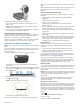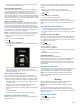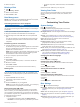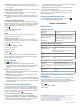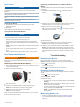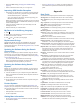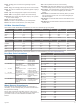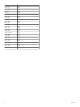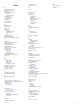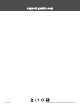User manual
Table Of Contents
- Table of Contents
- Introduction
- Training
- My Stats
- Navigation
- Bluetooth Connected Features
- Wireless Sensors
- History
- Customizing Your Device
- Device Information
- Troubleshooting
- Appendix
- Index
4
Select an option.
Deleting a Ride
1
Hold .
2
Select History > Rides.
3
Select a ride to delete.
4
Select Delete > Yes.
Data Management
NOTE: The device is not compatible with Windows
®
95, 98, Me,
Windows NT
®
, and Mac
®
OS 10.3 and earlier.
Connecting the Device to Your Computer
NOTICE
To prevent corrosion, thoroughly dry the USB port, the weather
cap, and the surrounding area before charging or connecting to
a computer.
1
Pull up the weather cap from the USB port.
2
Plug the small end of the USB cable into the USB port.
3
Plug the large end of the USB cable into a computer USB
port.
Your device appears as a removable drive in My Computer
on Windows computers and as a mounted volume on Mac
computers.
Transferring Files to Your Device
1
Connect the device to your computer.
On Windows computers, the device appears as a removable
drive or a portable device. On Mac computers, the device
appears as a mounted volume.
NOTE: Some computers with multiple network drives may not
display device drives properly. See your operating system
documentation to learn how to map the drive.
2
On your computer, open the file browser.
3
Select a file.
4
Select Edit > Copy.
5
Open the portable device, drive, or volume for the device.
6
Browse to a folder.
7
Select Edit > Paste.
The file appears in the list of files in the device memory.
Deleting Files
NOTICE
If you do not know the purpose of a file, do not delete it. Your
device memory contains important system files that should not
be deleted.
1
Open the Garmin drive or volume.
2
If necessary, open a folder or volume.
3
Select a file.
4
Press the Delete key on your keyboard.
NOTE: If you are using an Apple
®
computer, you must empty
the Trash folder to completely remove the files.
Disconnecting the USB Cable
If your device is connected to your computer as a removable
drive or volume, you must safely disconnect your device from
your computer to avoid data loss. If your device is connected to
your Windows computer as a portable device, it is not necessary
to safely disconnect the device.
1
Complete an action:
• For Windows computers, select the Safely Remove
Hardware icon in the system tray, and select your device.
• For Apple computers, select the device, and select File >
Eject.
2
Disconnect the cable from your computer.
Viewing Data Totals
You can view the accumulated data you have saved to the
device, including the number of rides, time, distance, and
calories.
1
Hold .
2
Select History > Totals.
Customizing Your Device
System Settings
Hold , and select System.
Language: Sets the language displayed on the device
(Changing the Device Language, page 9).
Backlight Timeout: Sets the length of time before the backlight
turns off.
Sounds: Turns audible tones on or off for keys and alert
messages (Turning the Device Tones On and Off, page 9).
Units: Sets the units of measure used on the device.
Time: Sets the time settings.
Position Format: Allows you to set the format for viewing
geographical coordinate position details.
Auto Power Off: Allows you to set the device to automatically
power down after 10 minutes of inactivity.
Reset: Allows you to reset the system settings or delete all user
data (Restoring All Default Settings, page 11).
About: Displays the software version and unit ID, and allows
you to check for software updates (Viewing E-label
Regulatory and Compliance Information, page 10).
Changing the Device Language
1
Hold .
2
Select System > Language.
Changing the Units of Measure
You can customize units of measure for distance and speed.
1
Hold .
2
Select System > Units.
Turning the Device Tones On and Off
1
Hold .
2
Select System > Sounds.
Using the Auto Power Off Feature
This feature automatically turns off the device after 10 minutes
of inactivity.
1
Hold .
2
Select System > Auto Power Off.
Ride Settings
Hold , and select Ride Settings.
Data Pages: Enables you to customize data screens and add
new data screens for your ride (Changing Data Fields,
page 4).
Alerts: Sets the training alerts for your ride (Alerts, page 10).
Laps: Sets the options for the Auto Lap feature (Marking Laps,
page 4).
Auto Pause: Sets the device to stop recording data when you
stop moving (Using Auto Pause
®
, page 4).
Customizing Your Device 9