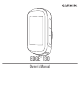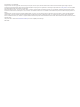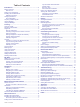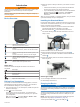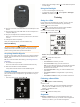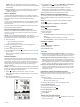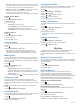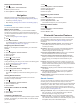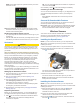User manual
Table Of Contents
- Table of Contents
- Introduction
- Training
- My Stats
- Navigation
- Bluetooth Connected Features
- Wireless Sensors
- History
- Customizing Your Device
- Device Information
- Troubleshooting
- Appendix
- Index
NOTE: Some data requires an optional accessory such as a
heart rate monitor.
Share your activities: You can connect with friends to follow
each other's activities or post links to your activities on your
favorite social networking sites.
Sending Your Ride to Garmin Connect
• Sync your Edge device with the Garmin Connect app on your
smartphone.
• Use the USB cable that came with your Edge device to send
ride data to your Garmin Connect account on your computer.
Assistance
CAUTION
Assistance is a supplemental feature and should not be relied
on as a primary method to obtain emergency assistance. The
Garmin Connect app does not contact emergency services on
your behalf.
When your Edge device with GPS enabled is connected to the
Garmin Connect app, you can send an automated text message
with your name and GPS location to your emergency contacts.
Before you can enable the assistance feature on your device,
you must set up emergency contact information in the Garmin
Connect app. Your Bluetooth paired smartphone must be
equipped with a data plan and be in an area of network
coverage where data is available. Your emergency contacts
must be able to receive text messages (standard text messaging
rates may apply).
A message appears on your device indicating your contacts will
be informed after a countdown has elapsed. If assistance is not
needed, you can cancel the message.
Setting Up the Assistance Feature
1
From the app store on your smartphone, install and open the
Garmin Connect Mobile app.
2
Pair your smartphone with your device (Pairing Your
Smartphone, page 1).
3
From the app settings in the Garmin Connect Mobile app,
select Emergency Contacts, and enter your rider
information and your emergency contacts.
Your selected contacts receive a message identifying them
as emergency contacts for assistance.
4
Enable GPS on your Edge device (Changing the Satellite
Setting, page 10).
Requesting Assistance
Before you can request assistance, you must enable GPS on
your Edge device and open the Garmin Connect Mobile app.
1
Hold for five seconds to activate the assistance feature.
The device beeps, and sends the message after the
countdown is complete.
TIP: You can select before the countdown is complete to
cancel the message.
2
If necessary, select to send the message immediately.
Cancelling an Assistance Message
You can cancel the assistance message on your Edge device or
your paired smartphone before it is sent to your emergency
contacts.
Select Cancel > Yes before the end of the thirty-second
countdown.
Connect IQ Downloadable Features
You can add Connect IQ features to your device from Garmin
®
and other providers using the Connect IQ app.
Data Fields: Allow you to download new data fields that present
sensor, activity, and history data in new ways. You can add
Connect IQ data fields to built-in features and pages.
Wireless Sensors
Your device can be used with wireless ANT+ or Bluetooth
sensors. For more information about compatibility and
purchasing optional sensors, go to buy.garmin.com.
Installing the Speed Sensor
NOTE: If you do not have this sensor, you can skip this task.
TIP: Garmin recommends you secure your bike on a stand while
installing the sensor.
1
Place and hold the speed sensor on top of the wheel hub.
2
Pull the strap around the wheel hub, and attach it to the
hook on the sensor.
The sensor may be tilted when installed on an asymmetrical
hub. This does not affect operation.
3
Rotate the wheel to check for clearance.
The sensor should not contact other parts of your bike.
NOTE: The LED flashes green for five seconds to indicate
activity after two revolutions.
Installing the Cadence Sensor
NOTE: If you do not have this sensor, you can skip this task.
TIP: Garmin recommends you secure your bike on a stand while
installing the sensor.
1
Select the band size that fits your crank arm securely.
The band you select should be the smallest one that
stretches across the crank arm.
2
On the non-drive side, place and hold the flat side of the
cadence sensor on the inside of the crank arm.
3
Pull the bands around the crank arm, and attach them to
the hooks on the sensor.
6 Wireless Sensors