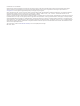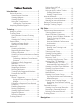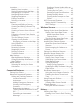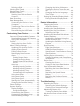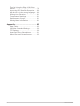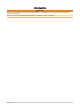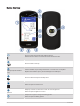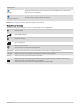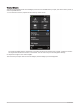User manual
Table Of Contents
- Table of Contents
- Introduction
- Training
- My Stats
- Performance Measurements
- Training Status Levels
- About VO2 Max. Estimates
- Training Load
- Training Load Focus
- Viewing Cycling Ability
- About Training Effect
- Recovery Time
- Getting Your FTP Estimate
- Viewing Your Real-Time Stamina
- Viewing Your Stress Score
- Turning Off Performance Notifications
- Viewing Your Power Curve
- Pausing Your Training Status
- Personal Records
- Training Zones
- Performance Measurements
- Navigation
- Locations
- Courses
- Map Settings
- Route Settings
- Connected Features
- Pairing Your Phone
- Bluetooth Connected Features
- Safety and Tracking Features
- Incident Detection
- Assistance
- Adding Emergency Contacts
- Viewing Your Emergency Contacts
- Requesting Assistance
- Turning Incident Detection On and Off
- Cancelling an Automated Message
- Sending a Status Update After an Incident
- Turning On LiveTrack
- Starting a GroupTrack Session
- Setting the Bike Alarm
- Playing Audio Prompts on Your Phone
- Safety and Tracking Features
- Wi‑Fi Connected Features
- Wireless Sensors
- History
- Customizing Your Device
- Connect IQ Downloadable Features
- Profiles
- About Training Settings
- Phone Settings
- System Settings
- Setting Up Extended Display Mode
- Device Information
- Troubleshooting
- Appendix
Biking profile
Widgets
Swipe down from the top of the screen to view the widgets, then swipe left or
right to view more widgets.
Electrical contacts
Charge using an external power accessory.
NOTE: Go to buy.garmin.com to purchase optional accessories.
Home Screen Overview
The home screen gives you quick access to all the features of the Edge device.
Battery status
GPS signal strength
Bluetooth
®
status
Sync in progress
Select to go for a ride.
Use the arrows to change the biking profile.
Navigation Select to mark a location, search for locations, and create or navigate a course.
Training Select to access your segments, workouts, and other training options.
History Select to access your previous rides and totals.
Select to access your history, performance metrics, personal records, contacts, and settings.
Select to access connected features and settings.
Select to access your Connect IQ
™
apps, widgets, and data fields.
Introduction 3