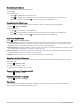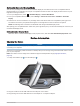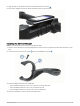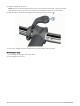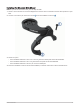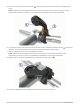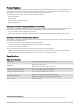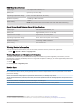User manual
Table Of Contents
- Table of Contents
- Introduction
- Training
- My Stats
- Performance Measurements
- Training Status Levels
- About VO2 Max. Estimates
- Training Load
- Training Load Focus
- Viewing Cycling Ability
- About Training Effect
- Recovery Time
- Getting Your FTP Estimate
- Viewing Your Real-Time Stamina
- Viewing Your Stress Score
- Turning Off Performance Notifications
- Viewing Your Power Curve
- Pausing Your Training Status
- Personal Records
- Training Zones
- Performance Measurements
- Navigation
- Locations
- Courses
- Map Settings
- Route Settings
- Connected Features
- Pairing Your Phone
- Bluetooth Connected Features
- Safety and Tracking Features
- Incident Detection
- Assistance
- Adding Emergency Contacts
- Viewing Your Emergency Contacts
- Requesting Assistance
- Turning Incident Detection On and Off
- Cancelling an Automated Message
- Sending a Status Update After an Incident
- Turning On LiveTrack
- Starting a GroupTrack Session
- Setting the Bike Alarm
- Playing Audio Prompts on Your Phone
- Safety and Tracking Features
- Wi‑Fi Connected Features
- Wireless Sensors
- History
- Customizing Your Device
- Connect IQ Downloadable Features
- Profiles
- About Training Settings
- Phone Settings
- System Settings
- Setting Up Extended Display Mode
- Device Information
- Troubleshooting
- Appendix
Product Updates
Your device automatically checks for updates when connected to Bluetooth or Wi‑Fi. You can manually check
for updates from the system settings (System Settings, page 65). On your computer, install Garmin Express
(www.garmin.com/express). On your phone, install the Garmin Connect app.
This provides easy access to these services for Garmin devices:
• Software updates
• Map updates
• Data uploads to Garmin Connect
• Product registration
Updating the Software Using the Garmin Connect App
Before you can update your device software using the Garmin Connect app, you must have a Garmin Connect
account, and you must pair the device with a compatible smartphone (Pairing Your Phone, page 40).
Sync your device with the Garmin Connect app.
When new software is available, the Garmin Connect app automatically sends the update to your device.
Updating the Software Using Garmin Express
Before you can update your device software, you must have a Garmin Connect account, and you must download
the Garmin Express application.
1 Connect the device to your computer using the USB cable.
When new software is available, Garmin Express sends it to your device.
2 Follow the on-screen instructions.
3 Do not disconnect your device from the computer during the update process.
NOTE: If you have already set up your device with Wi‑Fi connectivity, Garmin Connect can automatically
download available software updates to your device when it connects using Wi‑Fi.
Specifications
Edge Specifications
Battery type Rechargeable, built-in lithium-ion battery
Battery life
Edge 1040 : Up to 35 hr.
Edge 1040 Solar: Up to 45 hr. with solar
1
Operating temperature range From -20º to 60ºC (from -4º to 140ºF)
Charging temperature range From 0º to 45ºC (from 32º to 113ºF)
Wireless frequencies
Edge 1040 : 2.4 GHz @ 12.7 dBm maximum
Edge 1040 Solar: 2.4 GHz @ 12.0 dBm maximum
Water rating IEC 60529 IPX7
2
1
With use in 75,000 lux conditions
2
The device withstands incidental exposure to water of up to 1 m for up to 30 min. For more information, go to www.garmin.com/waterrating.
Device Information 73